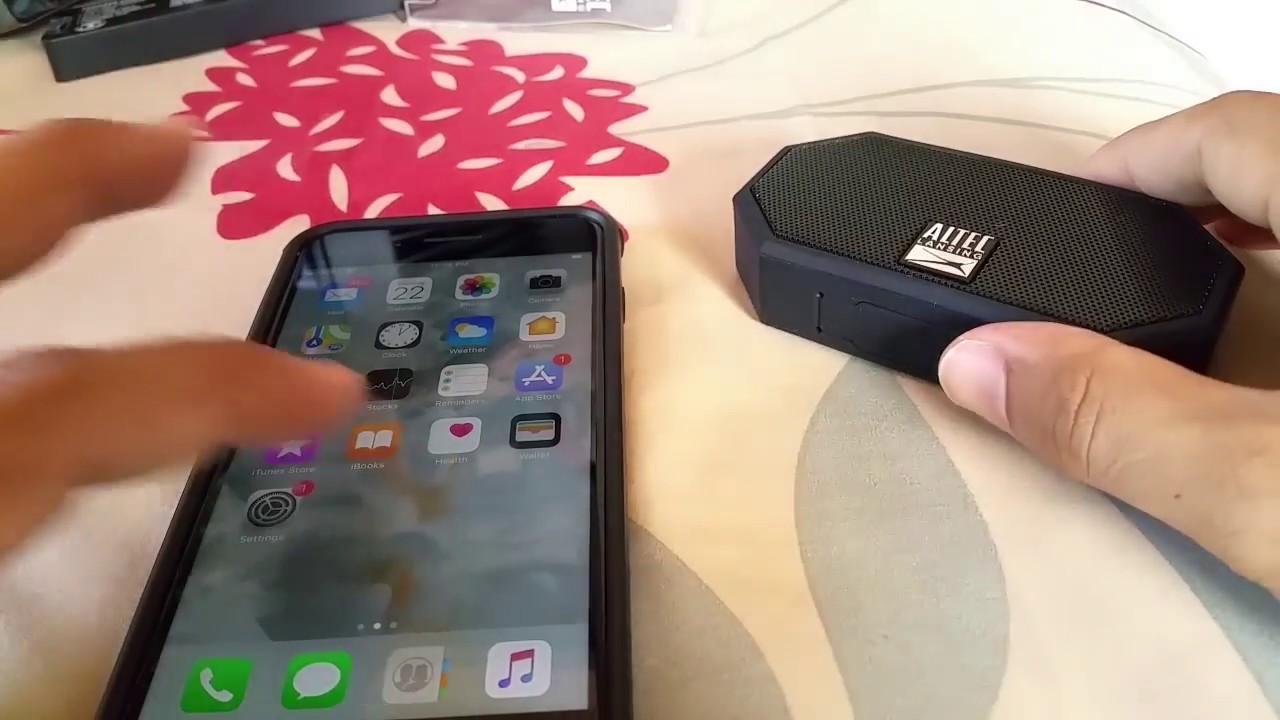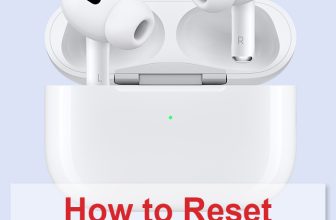In this article, I’ll show you my personal experience of pairing an Altec Lansing Bluetooth speaker. I’ll explain how to connect your speaker to the following gadgets:
- iOS devices (iPhone and MacBook);
- Android devices;
- Windows devices;
- TV.
If you’ve ever been in a similar situation, grappling with Bluetooth technology and wondering if you were doing something wrong, this is for you. Come along as I share my experience with the Altec Lansing Bluetooth speaker pairing, and let’s see the effortless ways of connectivity.

How to Activate Pairing Mode on the Altec Lansing Speakers
Before I jump into the process of connecting the Altec Lansing Bluetooth speaker with the preferred music source, it’s crucial to ensure that the speaker is in the right pairing mode. This step is essential for creating a seamless connection with the music-playing device. The great news is that this is a straightforward procedure, so here’s what I do:
- First, power on the Altec Lansing speaker.
- Next, press and hold the power button for a few seconds.

- Then, the speaker is in pairing mode when the LED indicator starts alternating between flashing red and blue.

By following these uncomplicated steps, I put my Altec Lansing speaker into pairing mode, poised to deliver an exceptional audio experience.
This video shows the process of connecting the speaker:
How to Pair Altec Lansing Bluetooth Speaker to an iOS Device
If you find yourself immersed in the world of music on your iPhone and desire a seamless connection with your Altec Lansing Bluetooth speaker, rest assured that the process is swift and straightforward, taking just a few seconds. Here’s how I made it happen:
- Ensure that the Altec Lansing speaker is in pairing mode.
- Next, navigate to the ‘Settings’ on the iPhone.
- Select ‘Bluetooth’ from the settings menu.
- Locate your Altec Lansing speaker in the list of available devices by tapping ‘Connect.’
Alternatively, I discovered an even quicker way to achieve this pairing by following these steps:
- Make sure your Altec Lansing speaker is in pairing mode.
- Swipe down from the top right of the iPhone’s screen.
- Hold down the Bluetooth symbol to trigger the next menu.
- Once the subsequent menu appears, hold down the Bluetooth symbol again.
- Select Bluetooth Settings > Bluetooth menu, and choose your Altec Lansing speaker for pairing.
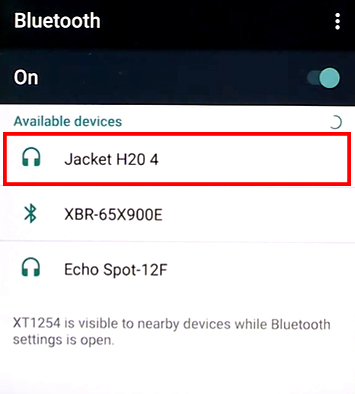
In both scenarios, these uncomplicated actions resulted in a harmonious connection between my iPhone and the Altec Lansing speaker, so this should work out well.
To be sure, watch these videos where the author shows how to connect your speaker to the iPhone:
How to Pair Altec Lansing Bluetooth Speaker to a MacBook
If you’re curious about the process of connecting your Mac or MacBook to an Altec Lansing speaker, I can assure you that it’s a straightforward and speedy endeavor.
To establish a connection with your speaker, all it takes are these uncomplicated steps:
- First, ensure that your Altec Lansing speaker is in pairing mode.
- Next, click on the Apple logo situated in the top-left corner of your screen.
- Select ‘System Preferences’ (‘System Settings’) from the menu.
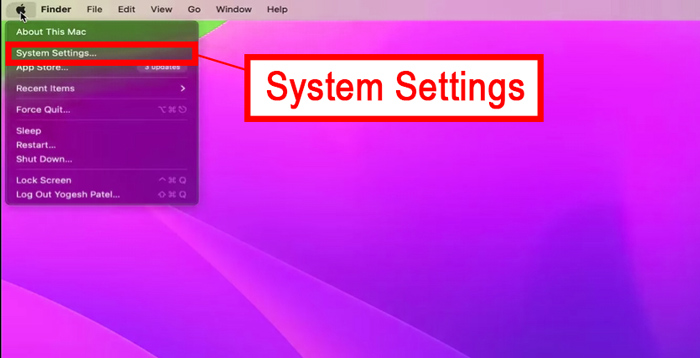
- In the ensuing menu, navigate to ‘Bluetooth.’
- Locate your Altec Lansing speakers within the available devices and click on them to initiate the connection.
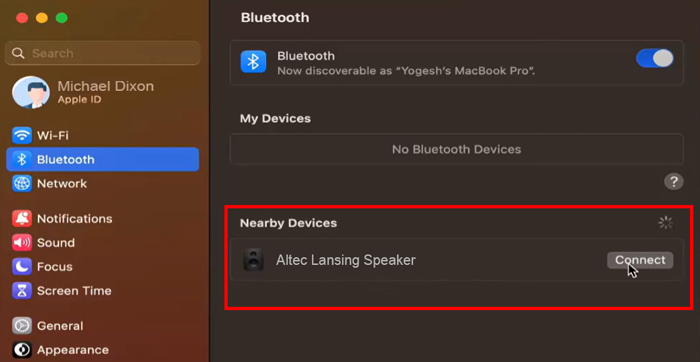
It’s worth noting that these steps remain consistent, regardless of the specific Mac or MacBook model you’re using.
How to Pair Altec Lansing Bluetooth Speaker to an Android Device
Android devices provide a straightforward means of connecting to speakers and headphones via Bluetooth. If you’re an Android user, these steps will guide you through the process:
- Ensure that your Altec Lansing speaker is in pairing mode.
- On your Android device, access the ‘Settings’ menu.
- Tap on ‘Bluetooth’ (or ‘Other Connections,’ followed by ‘Bluetooth’ depending on your device).
- Locate your Altec Lansing speakers among the available devices.
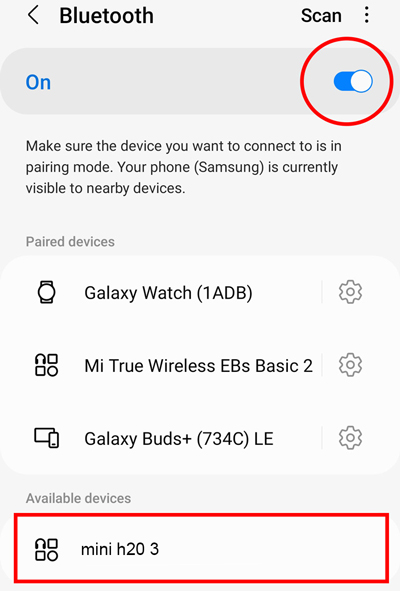
- Simply tap on them to establish a connection.
How to Pair Altec Lansing Speaker to a Windows Device
Pairing your Altec Lansing speaker with a Windows device, whether it’s a PC or laptop, is a swift and uncomplicated procedure. However, there are a couple of considerations to bear in mind: older models may necessitate a Bluetooth transmitter for connectivity, and it’s important to check your Bluetooth drivers if you encounter any issues.
To connect your Altec Lansing speaker to your Windows device, follow these steps:
- Ensure that the speaker is in pairing mode.
- Access the Start menu and navigate to ‘Settings’ (or simply search for ‘Settings’).
- Click on ‘Devices’ (‘Bluetooth and Devices’).
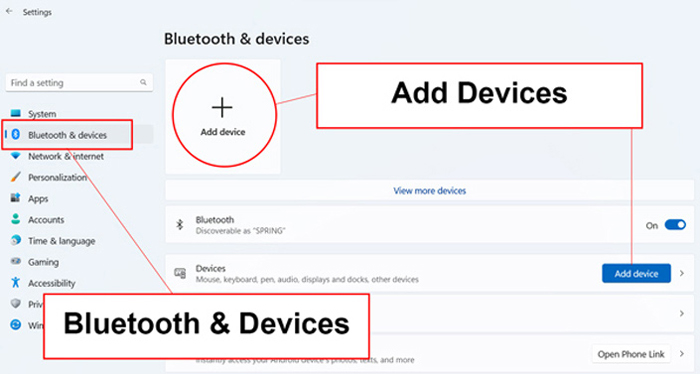
- Select ‘Bluetooth’ and enable Bluetooth if required.
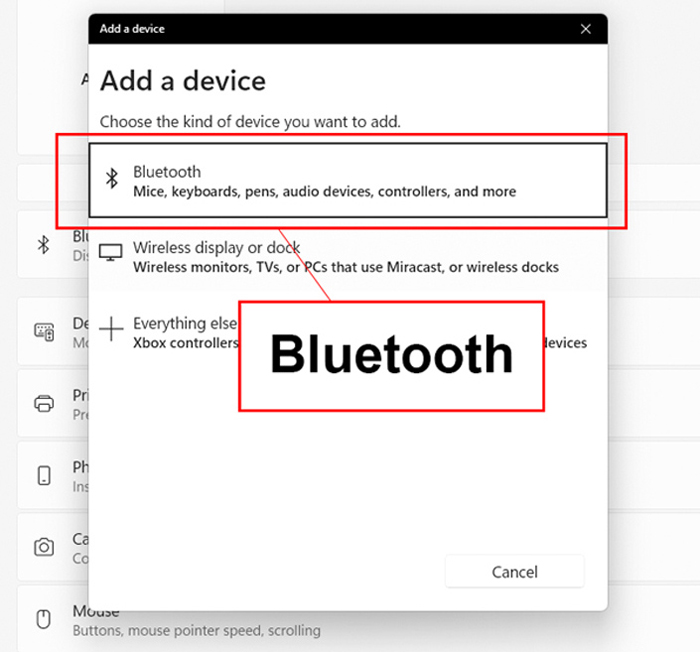
- Choose ‘Other Devices’ or ‘Bluetooth & Other Devices.’
- Locate your Altec Lansing speakers in the list and click on them to establish the connection.
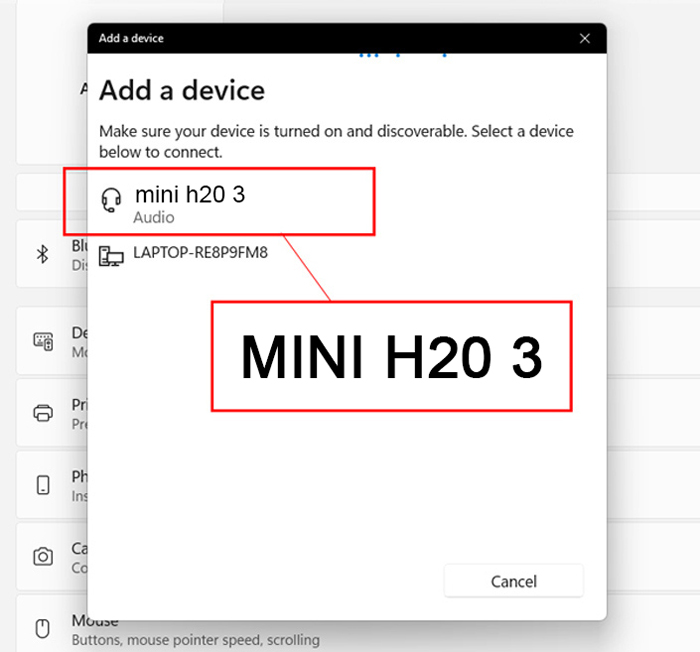
How to connect your speaker to the PC, you can see in this video:
How to Pair Altec Lansing Speaker to a TV
If you weren’t previously aware of the fantastic option to connect your TV to an Altec Lansing Bluetooth Speaker, it’s time to acknowledge the wonders of modern technology. This process slightly differs from pairing with other devices that I described above and offers two distinct methods to accomplish the same goal. Together, let’s explore these options and determine which one best suits your needs.
Method 1: How to Pair the Altec Lansing Speaker to a TV via the HDMI cable
I established a physical connection with an HDMI cable. For this approach:
- Use an HDMI cable that is in your reach.
- Examining the back of the TV and finding a designated HDMI port awaits.
- Then, insert one end of the HDMI cable into this port.
- On the opposite end of the cable, connect it to the HDMI Arc port situated on the rear of your Altec Lansing Speaker.
Method 2: How to Pair Altec Lansing Speaker to a TV via the Bluetooth connection
Here is the second method for connecting your Altec Lansing speaker to a TV through Bluetooth with the following steps. By following them, I was able to connect my TV to the speaker:
- Go to your device’s settings and enter the Bluetooth application.
- Once the app is located, activate it and wait for the Altec Lansing speaker’s name to appear.
- Then, click on it and the connection should be established.
I hope my personal experience of the easy process of connecting your Altec Lansing speaker to the TV using Bluetooth is helpful, ensuring a hassle-free and enjoyable audio setup.
How to Connect Altec Lansing Speakers Together
Some Altec Lansing speaker models can be linked to create a stereo audio output, with the connection process varying based on their specific connection protocol.
For models featuring the House Party function, they can connect with up to fifty compatible speakers, while those using True Wireless Pairing can only pair with a single additional speaker.
Here are the instructions for pairing Altec Lansing speakers based on the connection protocol:
True Wireless Pairing
To connect two compatible Altec Lansing speakers, follow these steps:
- Pair the first speaker with a source device, designating it as the parent speaker.
- Power on the second speaker, which will be the child speaker.
- Simultaneously press the parent speaker’s power and minus (-) buttons for two to three seconds or hold down the Link button until it flashes green.
- Activate the child speaker’s pairing mode by pressing the Bluetooth/pair or Link button, or the power and minus/plus buttons (depending on the model).
- After a few seconds, the two speakers will pair and output audio in stereo mode, with the LED indicating a solid green light.
Altec Lansing speakers supporting this feature include:
- IMW578 LifeJacket 3
- IMW458 Omni Jacket Mini
- IMT7002 SoundRover
- IMW888 Super LifeJacket
- IMW269 Baby Boom
- IMW1500 HydraShock
- IMW478 Mini LifeJacket 3
- IMW258 Mini H2O 3
- HydraJolt
- IMW448 Jacket H2O 3
- IMW678 Omni Jacket
- IMW1400 HydraBoom
- IMW778 Omni Jacket Ultra
House Party Pairing
Enabling House Party mode mirrors the True Wireless Pairing process. Follow these steps:
- Pair the first speaker with a source device and hold the Bluetooth/Link button until the LED flashes green.
- Power on the second speaker and quickly press the Bluetooth button. Both speakers’ LEDs will display a solid green light once they’re paired.
This mode allows you to pair more than two speakers, up to fifty, as long as they are the same model.
Altec Lansing speakers supporting this feature include:
- Super Life Jacket IMW888S
- LifeJacket XL IMW789
- Sonic Boom IMT802
- IMW449 Jacket H2O 4
How to Reset an Altec Lansing Speaker
Sometimes, my Altec Lansing speaker faced difficulties when connecting to my device. In such instances, a swift reset often resolves the connection problems.
Knowing the process to reset Altec Lansing speakers is handy and doesn’t require much time.
To perform a reset, I simply hold down the Volume+ and Volume- buttons for approximately 7 seconds, initiating the reset procedure.
When you finish this, pair an Altec Lansing speaker referring to the corresponding chapters above.
I have made a table for each model. You can find your model and use the reset method.
Product | Factory Reset Instructions |
IMW257 | Quick Press Power and (+) |
IMW258 | Quick Press Power and (+) |
IMW448 | Quick Press Power and (-) |
IMW477 | Quick Press Power and (-) |
IMW478 | Quick Press Power and (-) |
IMW577 | Quick Press Power and (-) |
IMW578 | Quick Press Power and (-) |
IMW579 | Bluetooth Button |
IMW458 | Quick Press (+) and (-) |
IMW678 | Bluetooth Button |
IMW778 | Bluetooth Button |
IMW888 | Bluetooth Button |
Why My Altec Lansing Speaker Flashes a Blue Light?
Wondering why your Altec Lansing speaker is flashing a blue light? No need to stress—it simply means the speaker is ready to pair. This light might catch your eye if you haven’t connected to a device yet or if you’ve removed the speaker from your device list. Just pair up the speaker, and the blinking blue light will stop.
Why Can’t I Pair Altec Lansing Speaker to My Devices
If you’re facing difficulties pairing your Altec Lansing speaker with your device, follow these steps. Initially, try resetting the speaker, as mentioned earlier. If that doesn’t resolve the issue, consider the following:
- Ensure Proximity: Bluetooth is convenient but needs your speaker to be close to your device. Move the speakers closer if you’re attempting to connect from a different room or a distance.
- Check Connected Devices: Verify that your Altec Lansing speaker isn’t already connected to another device. It might be hindering a new connection.
- Check Battery Levels: For both your speaker and the device (phone, laptop, PC), ensure they have sufficient charge. Low battery levels can lead to connectivity problems.
- Activate Bluetooth: Confirm that your device has Bluetooth enabled. It’s easy to accidentally turn it off, and without Bluetooth, the connection is impossible.
FAQ
Why is my Altec Lansing speaker not pairing?
How do I connect my Altec Lansing Wireless?
How do I connect my Mini Altec Lansing Bluetooth speaker?
How do I pair my Altec Lansing Hydrajolt speakers?
Conclusion
In conclusion, Altec Lansing Bluetooth speaker pairing steps turned out to be a straightforward process. Just by following them, you’ll have your speaker paired with ease, and then enjoy your audio experience. Overall, the pairing experience of the Altec Lansing Bluetooth speaker is user-friendly, so let me know below in comments how it went for you.