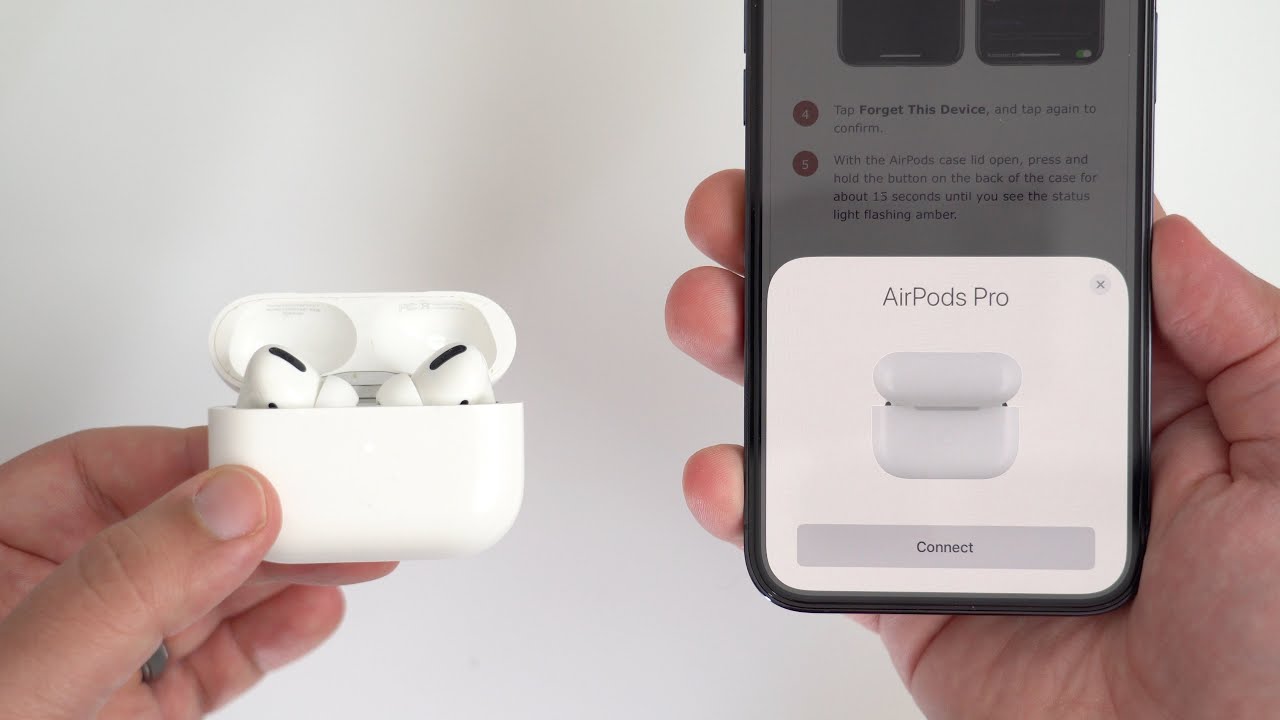I unlocked the full potential of my AirPods and then AirPods Pro by occasionally resetting them to ensure they perform at their best. Sometimes, I experienced troubleshooting issues with pairing or on another occasion, I prepared my Apple’s AirPods to pass it on to a new owner; knowing how to reset AirPods Pro and AirPods appeared to be a valuable skill. I wrote this article for you if own these models:
- AirPods
- AirPods Pro
In this guide, I’ll take you through the step-by-step process to reset your AirPods, ensuring a fresh start and seamless listening experience.
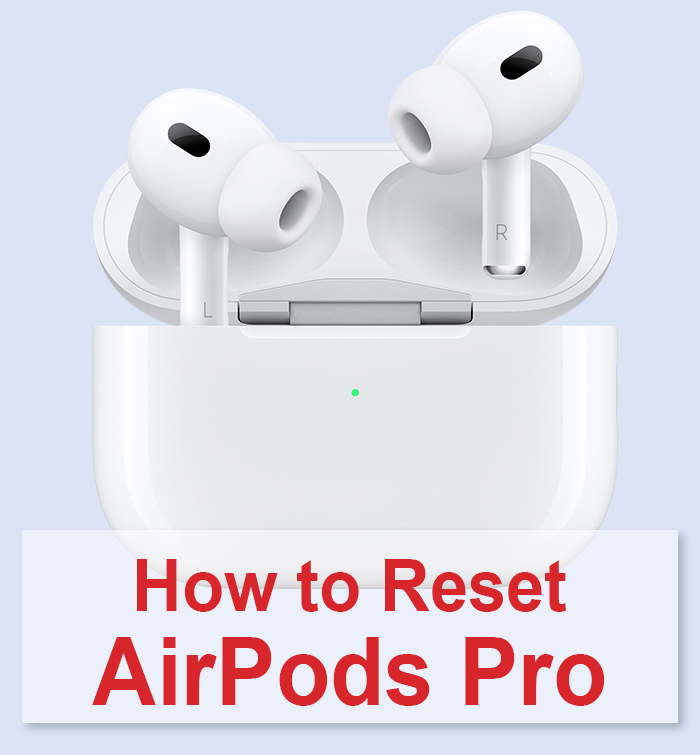
Table of Contents
When to Perform a Reset on Your AirPods
So, here are all possible instances where I or my friends performed an AirPods reset:
- Connection problems: When an Apple device fails to connect to my device or maintain a stable connection.
- Audio issues: In cases of distorted or imbalanced audio from the AirPods.
- Battery problems: When AirPods drain rapidly or fail to charge properly.
- Passing ownership: Before selling or transferring AirPods to a new user.
- Software troubleshooting: As a step to address persistent software-related issues.
How to Reset AirPods Pro
I want to introduce you the process how to reset Apple AirPods and AirPods Pro (all generations) which helped me fix some issues. You may simply do it by removing them as a paired device from your iPhone and then reconnecting them. Here’s the step-by-step process:
- Place your earbuds back into their AirPods case and wait for approximately 30 seconds.
- Re-insert your AirPods into your ears.
- Open your iPhone’s ‘Settings,’ then navigate to ‘Bluetooth.’
- Locate and tap on the information icon next to your AirPods in the list of paired devices.
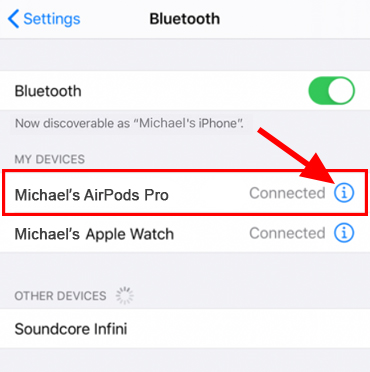
- Tap ‘Forget This Device’ and confirm the action by tapping ‘Forget Device.
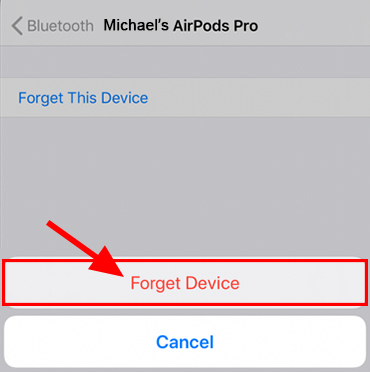
How to Reconnect AirPods to an iPhone After a Reset
After resetting AirPods by removing them as a device from your iPhone, you’ll need to re-establish the connection for future use.
Reconnecting AirPods to an iPhone is a quick process:
- Access the ‘Settings’ on your iPhone and navigate to ‘Bluetooth.’
- Place your AirPods into the charging case and open the lid.
- When the AirPods animation appears on your iPhone screen, tap ‘Connect.’
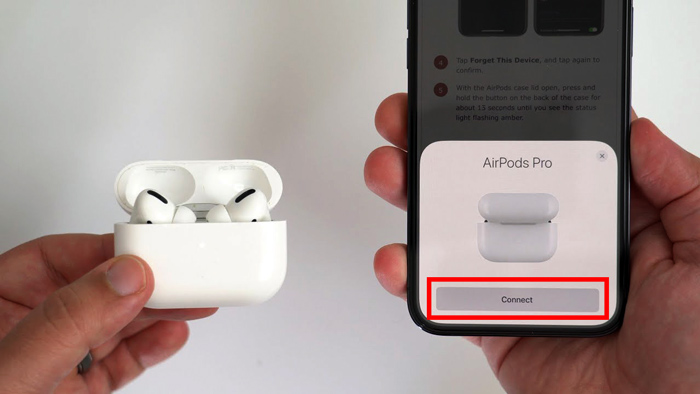
Credit: YouTube, @macrumors
- Press and hold the button on the back of the charging case.
- Follow the on-screen instructions to complete the pairing process.
I suggest you to watch this video, which shows step by step instructions on how to reset your AirPods Pro to factory settings:
How to Factory Reset AirPods Pro without iPhone
This method is really handy if you don’t have your iPhone nearby. For me, it was still possible to reset Apple AirPods without relying on the device’s ‘Forget This Device’ option. Try to perform a factory reset directly from the AirPods themselves like I did it. Here’s how you can do that:
- Place your AirPods inside their charging case and open the lid.
- Press and hold the button located at the rear of the case for approximately 15 to 30 seconds. You’ll notice the flashing amber light transition to white during this time.

Credit: YouTube, @InsiderTech
- Finally, close the lid to complete the reset process.
How to Reconnect AirPods Pro to a Mac After a Factory Reset
If you opt for resetting your AirPods independently, separate from an iPhone, you probably intend to pair them with your Mac afterward.
Pairing AirPods with a Mac is a straightforward process:
- Navigate to ‘System Settings’ on your Mac and access ‘Bluetooth.’
- Open the lid of your AirPods and briefly press the rear button.
- Look for the AirPods in the ‘Nearby Device’ section.
- Connect to them and, if desired, enable Siri.
This video will show you how to connect AirPods Pro to Mac:
How to Remove Apple ID from Your Apple AirPods
I must share this with you in case you forgot or didn’t know. Each Apple AirPods model can only be linked to one Apple ID simultaneously. It’s essential if you plan to sell your AirPods or purchase them from a prior owner, you must disassociate them from their initial Apple ID.
To disconnect AirPods from an Apple ID, either you or the previous owner should disable the Find My Lock. This can be accomplished using an iPhone, iPad, or Mac:
- Launch the Find My app and access the ‘Devices’ section.
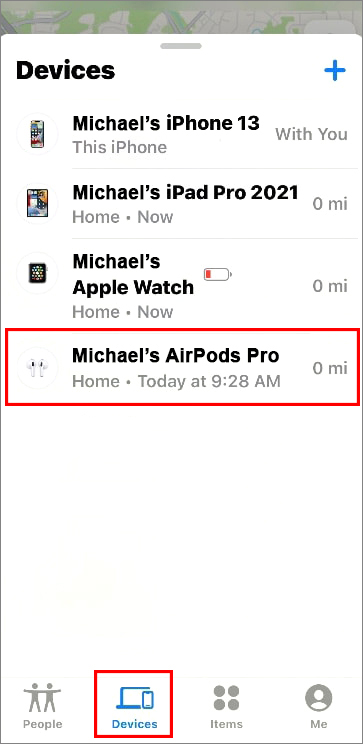
- Locate the AirPods and swipe up the menu.
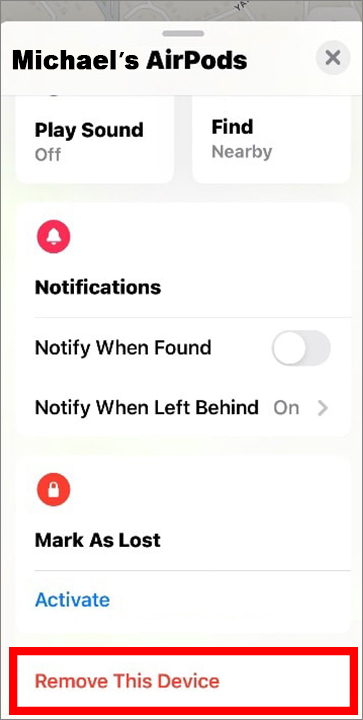
- Select the ‘Remove This Device’ option.
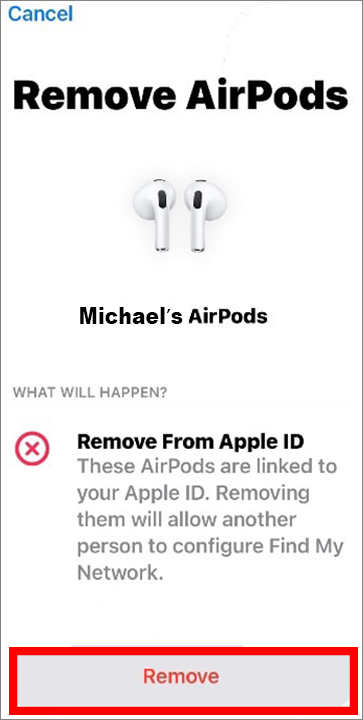
When AirPods Pro Fails to Reset
If your attempts to reset your AirPods are unsuccessful, there may be an underlying issue. I would want to share what helped me fix my AirPods Pro so that after that they could perform a reset. Please, consider these steps:
- Clean your AirPods and case: Dirt and debris can obstruct proper contact with the charging plate, preventing your case from recognizing the AirPods. Gently clean them with a lint-free cloth or paper towel, and use Q-tips with 70% isopropyl alcohol for tough spots.
- Precision cleaning: For stubborn dirt, cautiously use a toothpick for precise cleaning. Ensure both the AirPods and case are fully dry.
- Contact Apple support: If these steps fail, it might be a hardware issue. Reach out to Apple support; have your AirPods’ serial number ready for verification.
- Visit an Apple store: Alternatively, visit an Apple Store for certified technicians to assess potential replacements or warranty coverage.
FAQ
Conclusion
Now, after I shared methods that helped me reset both of my AirPods and AirPods Pro, you are more advanced in this topic and know how to reset AirPods Pro and AirPods. It is essential for troubleshooting and maintaining optimal performance. Whether you’re facing connectivity issues or preparing to pass them on to a new owner, these simple steps ensure a fresh start and continued enjoyment of your premium audio experience.