In today’s fast-paced world, our wireless earbuds have become our trusted companions, delivering crystal-clear sound and seamless connectivity. Among the top contenders in the earbud arena are Jabra, renowned for their cutting-edge technology and exceptional audio quality. However, to harness the full potential of these earbuds, you must first master the art of pairing them with your devices.
In this comprehensive guide, we’ll take you through the step-by-step process of pairing your Jabra earbuds, ensuring you enjoy a hassle-free and immersive audio experience. So, let’s dive into the world of Jabra earbuds and unlock their limitless potential.
Related Articles: How to Pair Jabra Headphones
Table of Contents
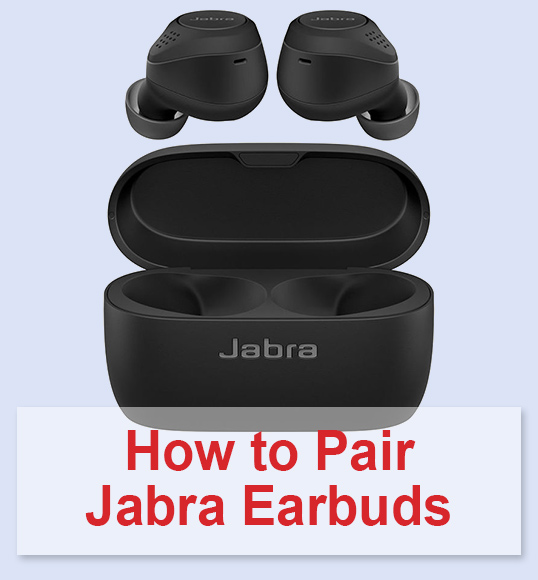
How to Put Jabra Earbuds into Pairing Mode
Activating pairing mode on Jabra earbuds:
- Ensure Jabra device Off: Make sure your Jabra earbuds are powered off.
- Press and hold: Locate and press/hold the designated button (often the multifunction or pairing button) on one earbud for several seconds.
- Indicator confirmation: Look for blinking lights or listen for voice prompts that indicate your earbuds are in pairing mode.
- Pair with device: Access your device’s Bluetooth settings and select your Jabra earbuds from the list of discoverable devices.
- Confirm pairing: Follow any on-screen instructions, if necessary, to confirm the pairing.
- Successful pairing: A confirmation tone or message on both your earbuds and device signifies a connection. Your Jabra earbuds are now paired and ready to use.
How to Pair Jabra Earbuds with an iPhone
- Open iPhone settings: Access your iPhone’s ‘Settings’ app.
- Go to Bluetooth: Within ‘Settings,’ select ‘Bluetooth’ and ensure it’s turned on.
- Wait for device detection: Allow your iPhone to scan for available devices.
- Select Jabra device: When your Jabra earbuds appear in the list of discoverable devices, tap on their name.
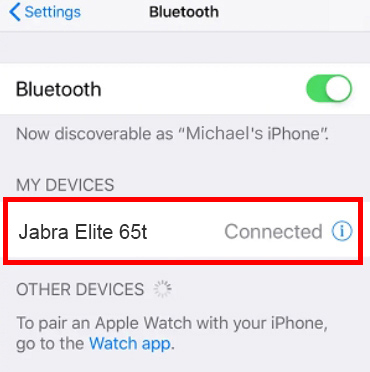
- Complete pairing: Follow any on-screen prompts, if necessary. Your Jabra earbuds are successfully paired with your iPhone and ready for use.
How to Pair Jabra Earbuds to an Android Phone
- Open Android settings: On your Android device, go to ‘Settings.’
- Access Bluetooth: Inside ‘Settings,’ select ‘Connected devices’ and then ‘Pair new device.’ Ensure Bluetooth is enabled.
- Wait for detection: Be patient and wait for your Jabra earbuds to appear on the list of available devices.
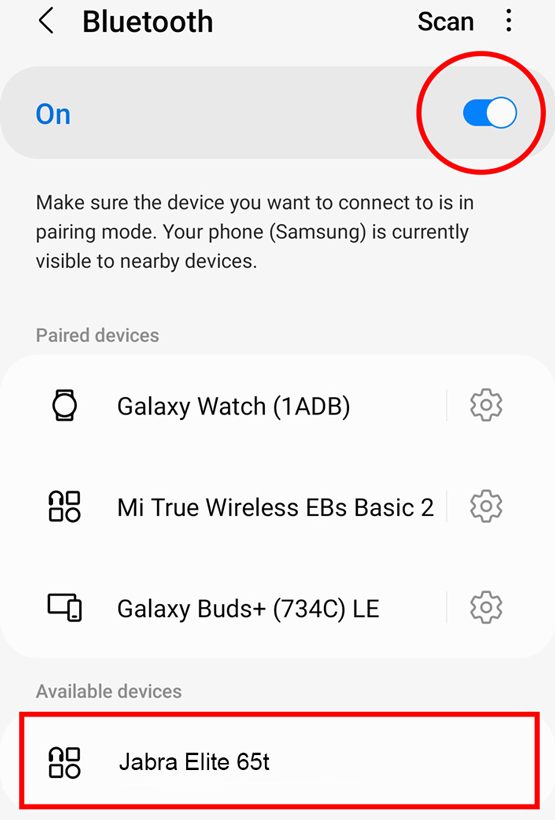
- Tap to pair: Once your Jabra earbuds’ name is visible, tap on them to initiate the pairing process.
- Complete pairing: Follow any on-screen instructions if required. When successfully paired, your Jabra device is ready to use with your Android phone.
How to Pair Jabra Earbuds to a Mac
- On your Mac: Open the Apple menu and go to ‘System Preferences.’
- Access Bluetooth: Within ‘System Preferences,’ select ‘Bluetooth.’
- Enable Bluetooth: Ensure that Bluetooth is enabled on your Mac.
- Scan for devices: Click ‘Open Bluetooth Preferences’ and wait for your Jabra earbuds to appear in the list of available devices.
- Select Jabra device: Once they appear, click on their name to initiate the pairing process.
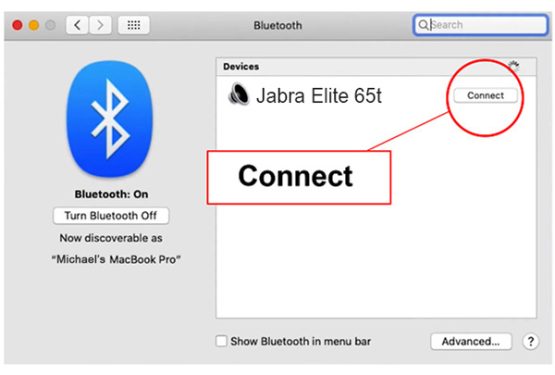
- Complete pairing: Follow any on-screen instructions, if prompted. Your Jabra earbuds are now successfully paired with your Mac and ready for use.
How to Pair Jabra Earbuds to a Laptop
- On Your Laptop: Access the laptop’s ‘Settings’ or ‘Control Panel.’
- Navigate to Bluetooth Settings: Within ‘Settings’ or ‘Control Panel,’ locate ‘Bluetooth Settings.’
- Enable Bluetooth: Ensure Bluetooth is turned on for your laptop.
- Scan for Devices: Click ‘Search for Devices’ or ‘Add a Device’ and wait for your Jabra earbuds to appear in the list of available devices.
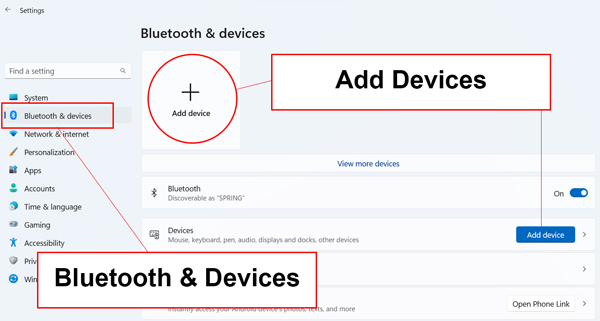
- Select Jabra Earbuds: When they appear, click on their name to initiate the pairing process.
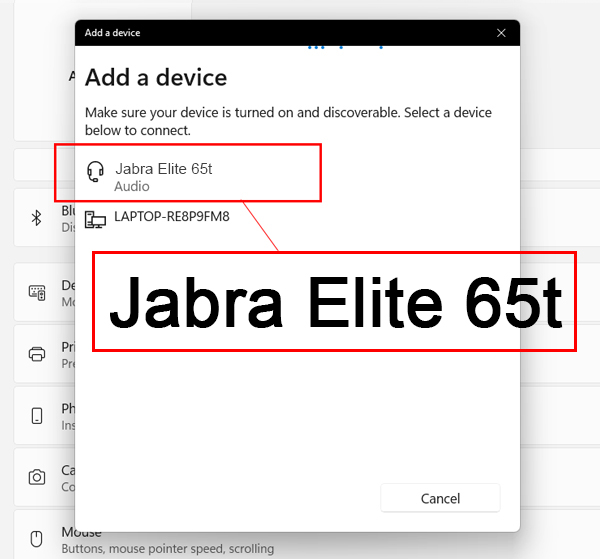
- Complete Pairing: Follow any on-screen prompts, if necessary. Your Jabra earbuds are now successfully paired with your laptop and ready for use.
How to Pair Jabra Earbuds: Different Models
Pairing Jabra earbuds is a straightforward process, but the specific steps can vary slightly depending on the model.
How to Pair Jabra 65t Earbuds
- Activate pairing mode:
1.1. Ensure the Jabra 65t earbuds are powered off.
1.2. Press and hold the multi-function button on the right earbud for about 3 seconds until the LED light on the earbud flashes blue. - Open your device’s Bluetooth settings and enable Bluetooth.
- In your device’s Bluetooth settings, search for nearby devices.
- From the list of discoverable devices, tap on “Jabra Elite 65t” to initiate pairing.
- Follow any on-screen instructions if prompted.
Let’s watch this video, where you can see how to pair Jabra 65t Earbuds:
How to Pair Jabra Elite 3 Earbuds
- Enter pairing mode:
1.1. Ensure the Jabra Elite 3 earbuds are turned off.
1.2. Press and hold (3 sec) the left and right buttons simultaneously until the earbud LED flashes blue. The earbuds will now be ready to pair with your phone. - Go to your device’s Bluetooth settings and ensure Bluetooth is enabled.
- In your device’s Bluetooth settings, look for “Jabra Elite 3” in the list of discoverable devices and tap on it to initiate pairing.
- Complete Pairing by following any on-screen instructions if prompted.
In this short video you will see the instructions on how to pair Jabra Elite 3 Earbuds:
How to Pair Jabra Elite 4 Earbuds
- Activate pairing mode:
1.1. Ensure the Jabra Elite 4 earbuds are powered off.
1.2. Press and hold (3 sec) the left and right buttons simultaneously until the earbud LED flashes blue. - Access your device’s Bluetooth settings and make sure Bluetooth is turned on.
- In your device’s Bluetooth settings, locate “Jabra Elite 4” in the list of discoverable devices and tap on it to initiate pairing.
- Follow any on-screen instructions if prompted.
How to Pair Jabra Elite 5 Earbuds
- Activate pairing mode:
1.1. Ensure the Jabra Elite 5 earbuds are powered off.
1.2. Press and hold (3 sec) the left and right buttons simultaneously until the earbud LED flashes blue. The earbuds will now be ready to pair with your phone. - Enable Bluetooth on your device: by accessing your device’s Bluetooth settings and ensuring Bluetooth is turned on.
- In your device’s Bluetooth settings, locate “Jabra Elite 5” in the list of discoverable devices and tap on it to initiate pairing.
- Follow any on-screen instructions if prompted.
How to Pair Jabra 75t Earbuds
- Enter Pairing Mode:
1.1. Ensure your Jabra 75t earbuds are powered off.
1.2. Press and hold the button on both the left and right earbuds for about three seconds, to bring the device in pairing mode. - Access your device’s Bluetooth settings and ensure Bluetooth is enabled.
- In your device’s Bluetooth settings, look for “Jabra Elite 75t” in the list of discoverable devices and tap on it to initiate pairing.
- Complete pairing by following any on-screen instructions if prompted.
To properly pair your Jabra 75t Earbuds, follow the video instructions:
Troubleshooting Bluetooth connection
- Check battery levels: Ensure your Jabra earbuds and the paired device have sufficient battery charge.
- Reboot and reconnect: Turn off both your earbuds and the connected device, then power them back on and reconnect (hold the multi-function button on the right earbud, or the volume down button on the left earbud, until the LED flashes).
- Pairing issues: If pairing fails, re-enter pairing mode on the earbuds and make sure the device’s Bluetooth is discoverable.
- Distance matters: Ensure your device is within the recommended Bluetooth range of your Jabra earbuds.
- Interference: Eliminate potential sources of interference, such as other electronic devices or crowded Wi-Fi networks.
- Firmware updates: Check for and install any available firmware updates for your Jabra earbuds.
- Forget and re-pair: Remove the Jabra earbuds from your device’s Bluetooth list and re-pair them.
- App assistance: Utilize the Jabra Sound+ app or the manufacturer’s troubleshooting resources for specific issues.
FAQ
Conclusion
We’ve just walked you through all the steps about Jabra earbuds: how to pair this device with other gadgets. It is a simple process that enhances your audio experience and connectivity. Whether you own the Elite series, Jabra Elite 3, or any other model, understanding the steps to initiate pairing mode and connect to your devices is key. With these insights, you can now effortlessly enjoy your favorite music, calls, and more, truly embracing the world of wireless sound.









