Connecting JLab true wireless earbuds to your device was never as clear and straightforward as with our guide. You just need to make sure that you entered pairing mode. Just remove the buds from the charging case, hold on to the multi-function button for several seconds, and wait until they blink blue/white light.
This guide will help you to know how to pair JLab earbuds:
- Jbuds Air / JBuds Air ANC
- Go Air Pop / Go Air Tones
- Go Air
- Jbuds Executive
- Jbuds Air Sport
- JBuds Air Pro
- Epic Air Sport / Epic Air Sport ANC
- Epic Air ANC
So please follow the sections below to find the rubric you need.
Table of Contents

Quick Answer
The procedure to connect your JLabs to any device is similar but varies in options listed in the Settings.
- Press the multi-function button on the earbuds.
- Hold the button down for 3-10 seconds, that depends on the device.
- When the LED blinks blue/white, they have entered pairing mode.
If you struggle to enter them into pairing mode, make sure that you determine the type of your JLab earbuds – wireless or true wireless. The step-by-step recommendations are listed below in the corresponding rubrics.
Common Pairing Steps
- Switch on Bluetooth on your device;
- Open the charging case and remove the earbuds from it;
- One earbud will flash blue and white marking that it is ready to pair with your gadget;
- In the device’s Bluetooth list, choose your device name;
- A voice prompt “Bluetooth Connected” will speak out together with white lights blinking on the earbuds specifying that earphones were successfully paired;
- Now, the pairing process will happen automatically after pulling out the buds from the case;
- If you experience a troubleshooting problem, make sure that you deactivate the Bluetooth connection on any earlier connected gadgets.

How to Get JLab Earbuds into Pairing Mode
When you get JLab earbuds into pairing mode, nearby devices make it discoverable. Nevertheless, approaching a pairing mode can differ depending on the type of earphone.
True Wireless Earbuds
These earbuds are Jbuds Air, Go Air Pop, Jbuds Executive, Jbuds Air Sport, Go Air Tones, and Epic Air Sport. To turn on pairing mode on them you need to:
- Press and hold on to the button for a few seconds.
- Some earphones, like JLab earbuds, have no button, so to enable pairing mode, you just take them out from the charging case.
- After pressing long-waited holding, the left earbud flashes white LED light. The right earbud flashes between blue and white light.
- Some earphones, like Epic Air Elite, will blink white and blue LED lights on both buds. As for the Go Air Po, they speak out a voice prompt.
You can also watch this video that will help you understand how to connect your earbuds:
Wireless Earbuds
These earbuds are Jbuds Elite, Fit 2.0, Fit Sport 3, Jbuds Pro, and Fit Sport. To turn on pairing mode on them you need to:
- Press and hold on to the power button for ten seconds.
- After that, you’ll see the red and blue lights flickering.
- Now, your JLab earbuds are ready to pair with any device of your liking.
Watch this video, there’s a step-by-step tutorial:
How to Pair JLab Earbuds to an Android Device
The pairing instructions while operating an Android phone will allow you to use earbuds within a few simple steps:
- Approach device “Settings” > Bluetooth > On.
- Go to the Bluetooth menu > Pair New Device.
- Take out the JLab earbuds from the case, and tap to connect them.
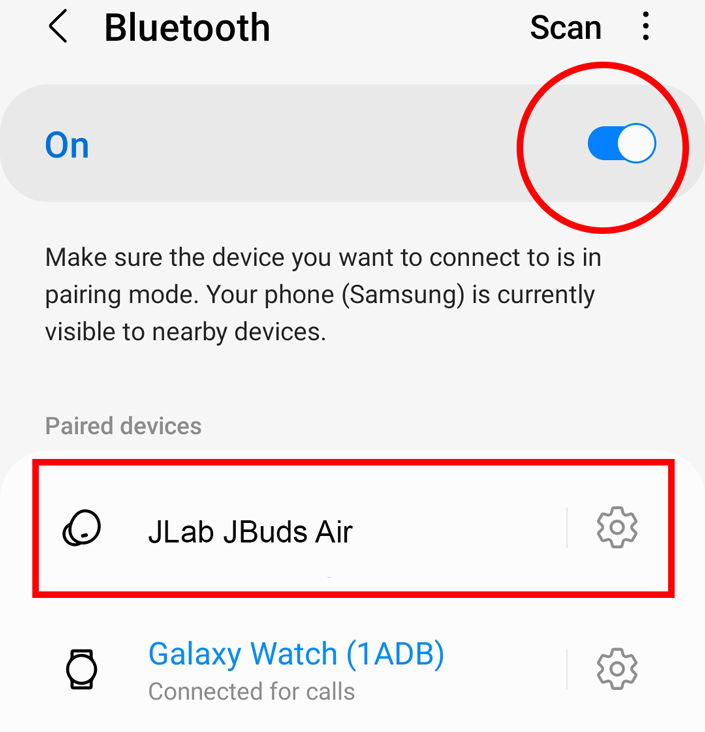
How to Pair JLab Earbuds to an iPhone Device
The pairing instructions are similar to an Android device. So, while operating an iOS device, you can use earbuds within a few simple steps:
- Approach device “Settings” > Bluetooth > On.
- Take out the JLab earbuds from the case, and tap to connect them.
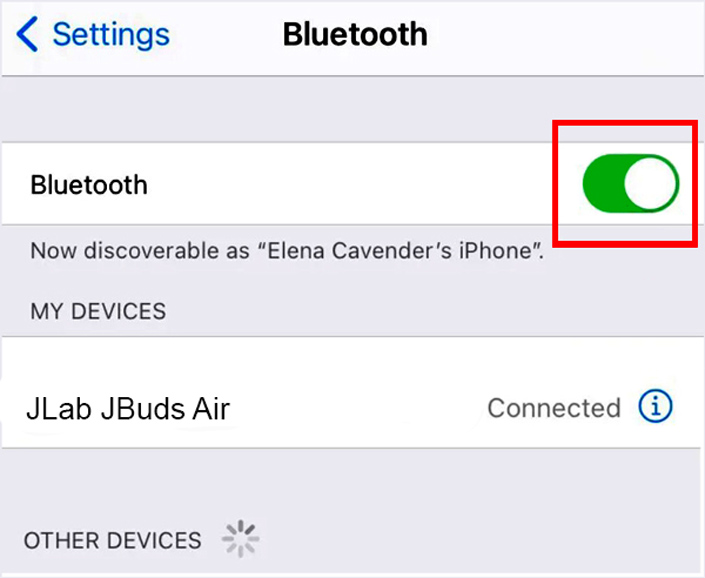
Also, you can see the video instruction:
How to Pair JLab Earbuds to a Mac Device
The pairing process of connecting earphones to Mac devices is very effortless and simple. Follow these steps to pair your JLab true wireless earbuds:
- Approach the “Apple menu” in the top left of the screen.
- System Preferences > Bluetooth.
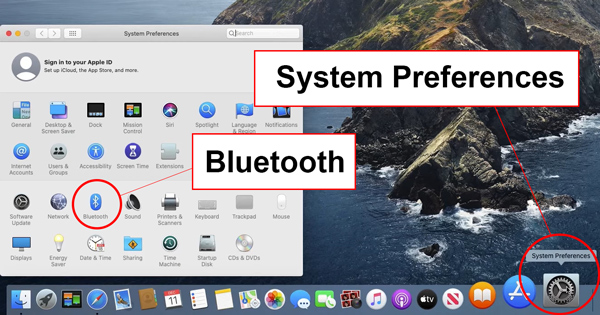
- Take out the JLab earbuds from the case, and tap to connect them.
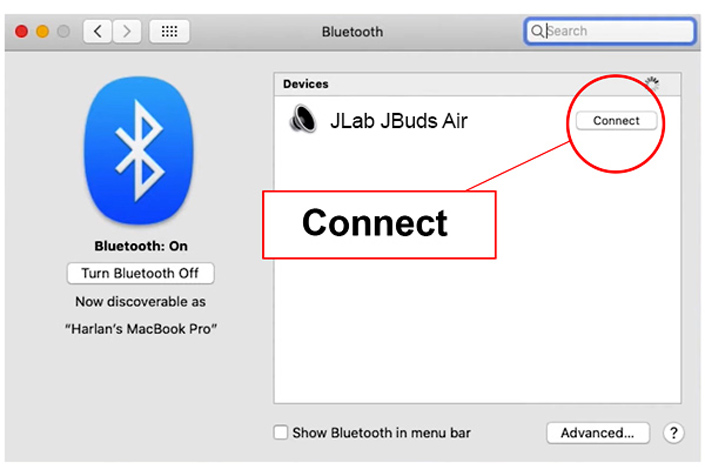
How to Pair JLab Earbuds to a Laptop
The connection process is easily done while operating a Windows computer (a laptop or PC).
- Use “Start Menu” > type “Settings” > Devices.
- Select “Bluetooth & Other Devices”.
- Pick “Add Bluetooth Or Other Device”.
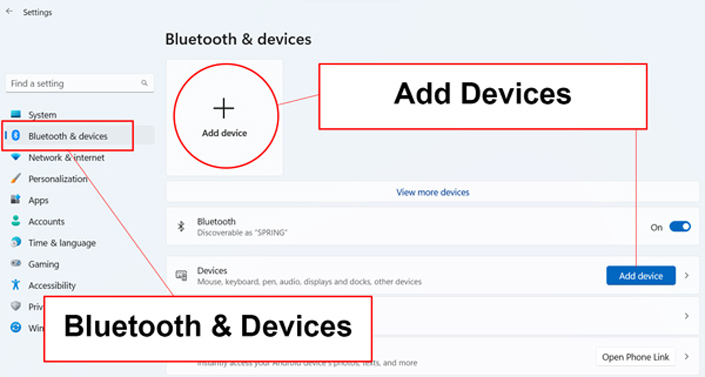
- Take out the JLab earbuds from the case, and tap to connect them.
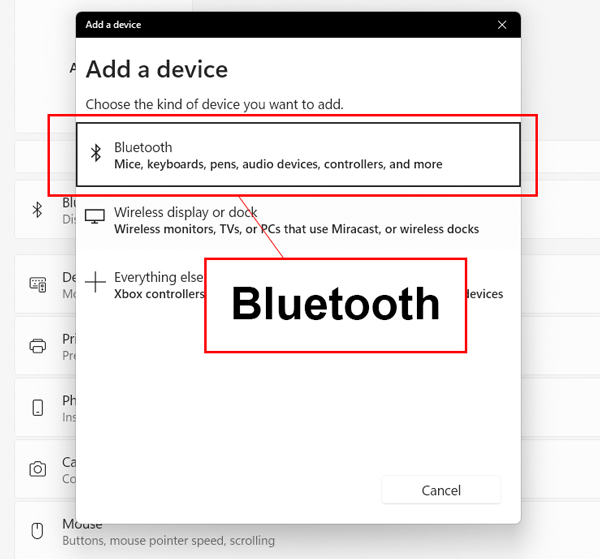
How to Pair JLab Earbuds to a Chromebook
To connect your JLab earbuds to a Chromebook, follow this procedure:
- Turn on the JLab earbud’s pairing mode (check for more details in the section “How to get JLab earbuds into pairing mode”).
- Choose “Batter” at the bottom right corner of the device’s screen.
- Turn on Bluetooth > Pair New Device.
- In the device’s Bluetooth list, select your JLab earbuds.
This video will help you with connecting your earbuds:
Cross-Checking Pairing Connection
Make sure that you’ve checked the LED lights before pairing your JLab earbuds with a device.
- The device is successfully paired when the LED light will flash slowly.
- In some models, a voice prompt “You are connected” will guarantee the pairing.
- Check the connection while turning on some music.
- If you experience troubleshooting problems, restart the connection.
- For more in-depth checking, try and pair your JLab earbuds with another gadget.
- In case there’s no success, finalize the decision that earphones are the issue.
- Search online to find any solution or visit a store from where you got your buds.
Why Do JLab Earbuds Not Pair with My Device?
We’ve just listed how to pair JLab Earbuds to an Android device, iOS device, and laptop. If you still can’t connect your buds to any device, follow these steps to fix the issues you’re experiencing.
Disconnect Earbuds from Any Other Devices
JLab earbuds will not connect to the desired device if they were previously connected to another one. Simply disconnect your earphones from any gadget you’ve earlier paired them with.
To remove the Bluetooth connection, select the Bluetooth menu on a device, find your JLab earbuds, and unpair them.
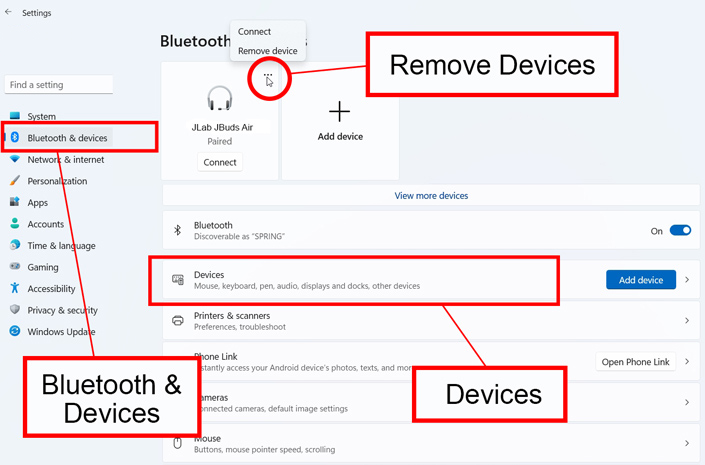
Tap “Disconnect” or “Remove Device”. Then, try reconnecting to your new device.
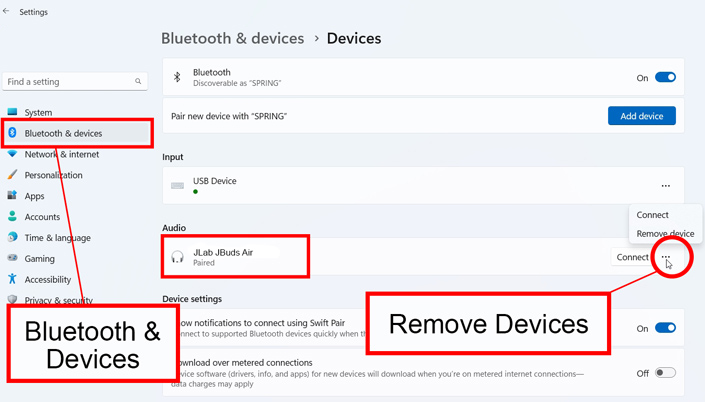
The Charge Isn’t Sufficient
To connect your JLab earbuds with a device, make sure that they are charged enough. The JLab JBuds Air will not be paired with a phone if the battery is low.
So, charge your earbuds and try reconnecting them. The problem must be solved this way.
You Are Out of Range
To connect your JLab earbuds with a device, make sure that they are laying within a range of access. To make a good and strong connection, push your JLab earbuds close enough so the device can recognize and make a pair with it.
Unpair Your JLab Earbuds with Any Headphones or Speakers
Perhaps, your earbuds are already connected to another pair of headphones or earbuds or speakers, and that’s why you can’t connect them to your desired gadget. It can block the connection to JLab earbuds (it’s either JLab Buds Air or any other model).
Approach the device’s Bluetooth settings and check whether there’s a current connection to anything that prevents the pairing of your JLabs.
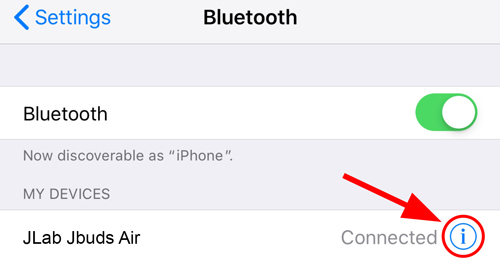
There will be an option “Remove” or “Forget This Device” or something like these.
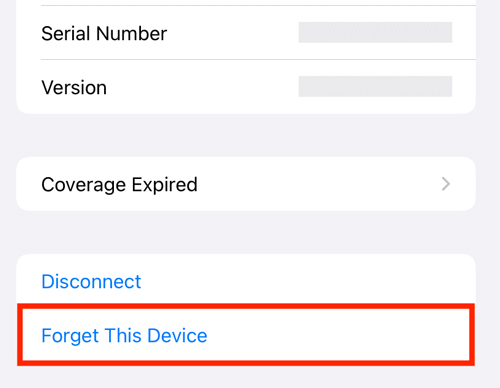
Reset Your JLab Earbuds
In case all previous procedures didn’t work out, reset the JLab earbuds. It’s not just when you turn off and on the buds, and it’ll allow you to reconnect to a device:
- Put the buds into the charging case.
- Press the button on one earbud 4 times. You’ll notice a flashing light that will be blinking four times and then will turn blue.
- Repeat the same procedure for the second earbud.
- Take out the earbuds from the case and keep them next to each other on the surface.
- When you see the left earbud turns white and the right earbud blinks blue or white, the reset has been accomplished.
Watch this video to understand more how to perform the reset (using the example of the Jlab Jbuds Air model):
FAQ
Conclusion
So, you already know how to pair JLab earbuds to your phone or any other device. The procedure is easy and straightforward once you figure the device’s Bluetooth settings out.
In case you experience troubleshooting problems, reach out to the corresponding chapters in our guide or visit a professional.









