The Soundcore lineup of headphones is exceptional no matter what you do, you can choose the Soundcore Liberty Air or Soundcore Life earbuds, they will accompany your activity just great.
In addition to the earbuds, the specialized Soundcore app can enhance your listening experience and overall sound quality by providing improved customization options.
In case you’ve faced any connectivity issues or are unsure about where to begin, there’s no need to fret because we are here to assist you.
Find below the section you need and start exploring on how to pair Soundcore earbuds to your devices.
Table of Contents

Quick Answer
To quickly pair Soundcore earbuds, follow these steps:
- Put the earbuds in pairing mode by pressing and holding the power button until the LED indicators flash rapidly.
- Activate the Bluetooth on your device and search for available devices.
- Select the Soundcore earbuds from the list of devices.
- Enter the appropriate pairing code if prompted.
- Once connected, you can use the Soundcore earbuds with your device.
How to Put Soundcore Earbuds into Pairing Mode
Here are the models of Soundcore earbuds that you can put into pairing mode following the instructions below:
- Soundcore Life A1 earbuds
- Soundcore Life A40 earbuds
- Soundcore Anker Life P2 earbuds
- Soundcore Anker Life P3 earbuds
- Soundcore Anker Liberty 4 earbuds
- Soundcore Anker Liberty 3 Pro earbuds
- Soundcore Anker Liberty Air 2 Pro earbuds
- Soundcore VR P10 earbuds
To put the Soundcore earbuds into pairing mode, please follow these steps:
- Turn off your Soundcore Life A1 earbuds by pressing and holding the multifunction button on both earbuds simultaneously until the LED light is off.
- Press and hold the multi-function button on both earbuds for about 3 seconds until you see the LED lights on both earbuds start flashing. This indicates that the earbuds are now in pairing mode.
- Open the Bluetooth settings on the device you want to pair the earbuds with (e.g., smartphone, tablet, or computer) and make sure Bluetooth is activated.
- In the Bluetooth settings, search for available devices and look for “Soundcore Life A1”. Select them from the list.
- Enter the pairing code which is often “0000” or “1234,” but check the user manual for more details.
- Once successfully paired, the lights on both earbuds will stop flickering, and you should hear a confirmation tone or see a notification on your device indicating the successful pairing.
Now your earphones are in pairing mode and ready to connect with your desired device.
The video shows how to connect earbuds for the first time:
How to Pair Soundcore Earbuds to iPhone
To pair your Soundcore earbuds with an iPhone device, please follow these steps:
- Enable the Bluetooth feature on your iPhone. Swipe up from the bottom of the screen to access the Control Center, then tap on the Bluetooth icon. Alternatively, you can go to “Settings” > Bluetooth > On.
- Enter pairing mode on your earbuds. Typically, you need to hold the power or pairing button on the earbuds until the LED lights start flickering, indicating they are ready to pair.
- On your iPhone, approach “Settings” > Bluetooth.” Your iPhone will start scanning for available devices.
- In the list of available devices, find Soundcore earbuds. They may appear as “Soundcore Liberty Air,” “Soundcore Life,” or another similar name, depending on the model. Tap on the name to initiate the pairing process.
- If prompted, enter the pairing code which is either “0000” or “1234.”
- You should see a notification indicating the successful pairing.
Once the pairing is complete, you can use your earphones with your iPhone for listening to music, making calls, and more.
In the example in the video, you can see How to Pair Anker Soundcore Life A1 with iPhone:
How to Pair Soundcore Earbuds to MacBook
To pair Soundcore wireless earbuds to a Mac computer, please follow these steps:
- Enable Bluetooth on your Mac. Click on the Apple menu in the top-left corner of the screen and select “System Preferences” > Bluetooth > On.
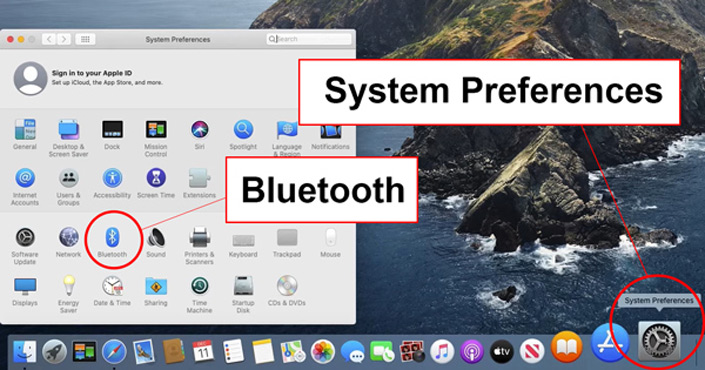
- Enter pairing mode on your Soundcore earbuds. Typically, you need to press and hold the power or pairing button on the earbuds until the LED lights start flickering, indicating they are ready to pair.
- On your Mac, click on the Bluetooth icon in the menu bar, which is located in the top-right corner of the screen.
- In the drop-down menu, you’ll see a list of available Bluetooth devices. Your buds appear as “Soundcore Liberty Air,” “Soundcore Life,” or another similar name.

- Click on them to initiate the pairing process.
- If prompted, enter the pairing code which is either “0000” or “1234.”
- You should see a notification indicating a successful pairing.
After connecting, you can use your Soundcore earbuds with your Mac for audio playback, video conferencing, and more.
How to Pair Soundcore Earbuds to Android
To pair Soundcore Bluetooth earbuds with an Android phone, please follow these steps:
- On your Android device, approach the “Settings” menu > “Bluetooth” or “Connections.”
- Enable the Bluetooth by toggling the switch to the “On” position.
- Enable the pairing mode on your Soundcore earbuds. Typically, you need to press and hold the power or pairing button on the earbuds until the LED lights start flashing, indicating they are ready to pair.
- In the Bluetooth settings on your Android device, look for your Soundcore earbuds in a list of available devices. They may appear as “Soundcore Liberty Air,” “Soundcore Life,” or another similar name.
- Tap on them to initiate the pairing mode.
- If prompted, enter the code which is either “0000” or “1234.”
- You should see a notification indicating a successful pairing.
After connecting, you can use your earphones with your Android device for listening to music, making calls, and more.
Note that the exact steps and options may differ slightly depending on the specific Android device and version you are using.
How to Pair Soundcore Earbuds to Laptop or PC
To connect Soundcore earbuds to a laptop or PC, please follow these steps:
- Make sure the Bluetooth feature is enabled.
- On Windows:
2.1. Click on the Start menu and open the Settings app.
2.2. In the Settings app, click on “Devices.”
2.3. Select “Bluetooth & other devices” from the left sidebar.
2.4. Ensure that Bluetooth is turned on by toggling the switch to the “On” position. - Enable the pairing mode on your Soundcore earbuds. Typically, you need to press and hold the power or pairing button on the earbuds until the LED lights start flashing, indicating they can pair.
- On your laptop or PC, approach Bluetooth settings > Devices.
- Click on the option to add a new device or search for nearby devices. Your laptop or PC will start scanning for available Bluetooth devices.
- In the list of available devices find your Soundcore earbuds. They may appear as “Soundcore Liberty Air,” “Soundcore Life,” or another similar name.
- Select the name of your earbuds to initiate the pairing process.
- If prompted, enter the code which is either “0000” or “1234.”
- You should see a notification indicating a successful pairing.
After connecting, you can use your earphones with your laptop or PC for audio playback, video conferencing, and more.
For an illustrative example, the video shows the method of Anker Soundcore Life A1 connection:
How to Reset Soundcore Earbuds
To reset Soundcore earbuds, follow these steps:
- Place one earbud in the charging case and ensure it is charging (indicated by a white LED).
- Press and hold the button on the back of the Soundcore case for approximately 10 seconds until the LED flashes three times.
- This process clears all pairing information, indicating that the reset is successful.
How to Reset Most Soundcore Earbuds Models
Below, we provided the general steps on how you can reset certain models of Soundcore earbuds:
- Soundcore Liberty Air
- Soundcore Life Earbuds
- Soundcore Life A1 Earbuds
- Soundcore Life Dot 2 Earbuds
To reset the listed above models, follow these steps:
- Put both earbuds inside the charging case.
- Close it and then open it so that the LED indicators on the earbuds are visible.
- Hold the multi-function button for approximately 10-15 seconds until the LED indicators on the earbuds flash different colors.
- After the reset process is complete, the LED indicators on the earbuds will stop flashing, and they will return to their default state.
- Now you can remove the earbuds from the charging case and pair them again with your desired device.
Why Are Soundcore Earbuds Not Pairing
There could be several reasons why Soundcore earbuds are not connecting. Here are some common troubleshooting steps you can try:
- Enter the pairing mode: Ensure that the buds are in the proper pairing mode as per the instructions provided above. It can be done by pressing and holding a button on the earbuds until the LED indicators start flashing, indicating they can connect.
- Enable Bluetooth: Check the device’s settings to verify that Bluetooth is active.
- Keep the earbuds and device close: To establish a strong and stable Bluetooth connection, keep them within a few feet of each other.
- Forget previous pairings: Tap “Forget” or “Remove” the earbuds from the Bluetooth settings of that device. This helps in clearing any conflicting connections.
- Charge the earbuds: Place the earbuds in the charging case to fully power them.
- Restart the devices: Power off both devices, wait for a few seconds, and then power them back on.
- Update firmware: Check for any available firmware or software updates for both the earbuds and the device. Update to the latest versions.
- Reset the earbuds: Try resetting the earbuds to their factory settings.
If you have tried all these steps and the earbuds are still not pairing, it’s recommended to reach out to Soundcore customer support for further assistance.
Precautions When Connecting Soundcore Earbuds
When connecting Bluetooth earbuds, it’s important to take some precautions to ensure a secure experience. Here are some precautions:
- Check compatibility: Make sure that your Bluetooth earbuds are compatible with the device.
- Charge the earbuds: Before pairing, power up the earbuds. Low battery levels can affect the pairing process.
- Follow pairing instructions: Follow the pairing instructions provided in the recommendations above or in the user’s manual.
- Keep devices close: Maintain close proximity between the paired devices to establish a strong Bluetooth connection.
- Disconnect when not in use: When you’re not actively using your Bluetooth earbuds, disconnect them from the paired device. This helps conserve battery life and prevents unintended audio playback or interference with other devices.
- Secure your earbuds: When not in use, store your earbuds in a clean and safe case to protect them from physical damage, dust, and moisture.
By following these precautions, you can enhance the overall experience and security when connecting your Bluetooth earbuds.
FAQ
Conclusion
With our guide, you’ll be able to pair Soundcore earbuds to any device of your need. The instructions are straightforward and clear.
Let us know below in the comment how this article has helped you connect your favorite earbuds to your gadgets.











