In this article, we will explain how to reset a JBL speaker. The speaker is updated and put back in its original condition after being reset. The operation will clear all previous connections and linked device histories. You will need to join all of your devices again after the reset since the speaker won’t detect them by default.
It should be noted that sometimes you may not be able to reconnect the same devices you did on your speaker before the reset. If you encounter problems that can be resolved without resetting the speaker, you should refrain from doing so. You may reset without any issues if you decide against pairing with the same devices.
So read our step-by-step instructions.

Table of Contents
Reasons to Reset Your JBL Speakers
Any Bluetooth device, including the JBL speakers, is susceptible to a number of issues. One of the first steps in repairing some of the problems you could have is to restore the JBL Bluetooth speaker.
A reset might resolve the following problems:
- break in the connection
- speaker is not charging
- speaker does not remain connected to your device
- the sound quality due to pairing troubles
- rapid battery loss
- speaker declines to reply
- speaker is not producing sound
Any of these problems might point to a serious issue with your JBL speaker. However, you should reset the JBL speaker. You won’t need to replace your speaker if you can address the problem by resetting it.
It should also be your first option if a gadget stops functioning. Bluetooth speakers sometimes lose all functionality and need a reset. Try factory resetting a JBL first if your speaker is experiencing trouble.
Fixing Common Issues and Resetting JBL Bluetooth Speakers
Each model of the JBL speaker has a different reset procedure. Before trying to hard reset any of the JBL speaker models, there are a few things you may try.
- Restart the linked device again first. Restarting the speaker occasionally solves the problem, yet not the phone, computer, or another device it is linked to. Make sure the device fully restarts.
- You may also try turning off and then turning back on your device’s Bluetooth. This will be a stage in several of the reset techniques listed below. Simply go to your Bluetooth settings to do this. You may switch off Bluetooth from this option and then turn it back on after a short while.
- Lastly, make sure your device is compatible. The Bluetooth profiles that are supported by the JBL speakers are limited. These consist of:
A2DP: high-quality audio streaming requires the “Advanced Audio Distribution Profile”.
AVRCP: for music controls, utilize the “Audio/Video Remote Control Profile” (start, pause, etc).
HSP: for two-way communication, use the “Headset Profile”.
HFP: two-way “Hands-Free Profile” conversation with added features.
Make sure your device is compatible with the profiles before attempting to connect it to a JBL Bluetooth speaker. This can be the issue if restarting your smartphone doesn’t fix the issue.
How to Reset a JBL Speaker: the Table
Name of the LBL Speaker | Buttons for the Hard Reset (press and hold until off) |
Volume Up and play, hold for 10s | |
Volume Up and play, hold for 10s | |
Volume Up and play, hold for 10s | |
Mute button for 15s, than Mute button & Power for 15s | |
Mute button for 15s, than Mute button & Power for 15s | |
Volume Down and Power | |
Volume Up and Bluetooth | |
Volume Up and Bluetooth | |
Volume Up and Bluetooth | |
Volume Up and Bluetooth | |
Volume Up and Bluetooth | |
Play/Pause and Volume Up | |
Play/Pause and Volume Up | |
Play/Pause and Volume Up | |
Play/Pause and Volume Up | |
Play/Pause and Volume Up | |
Play/Pause and Volume Up | |
Play/Pause and Volume Up | |
Play/Pause and Volume Up | |
Play/Pause and Volume Up | |
JBL Tuner | Volume Up and Phone |
Flip 3 | Volume Up and Phone |
JBL Link 10 | Play and Bluetooth |
Partybox 710 | LightShow and Play button for 10s |
Partybox 110 | LightShow and Play button for 10s |
Flip 6 | Volume Down and Play |
Xtreme | Volume Down and Bluetooth |
Link Music | Mute button for 5s, than Volume Up |
JBL Pulse 5 | LightShow and Bluetooth button for 3s |
How to Reset JBL Flip 4, Flip 5, JBL Pulse 4 Speakers
In these models, resetting is carried out using holding down the Play button and the Volume Up button.
- Activate the JBL. When the speaker is turned on, the status light illuminates and a guitar strum sound is audible.

- Together, press the Volume Up and Play buttons. Hold them simultaneously for 10 to 20 seconds, or until the status light stops flashing. When the status light stops flashing, release the buttons.
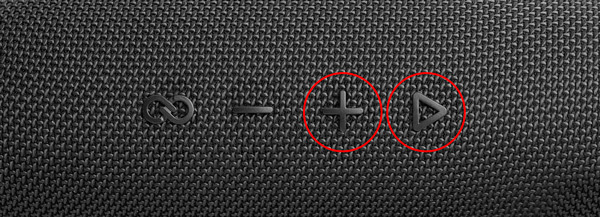
- Remove your JBL from the Bluetooth list of the connected device. This will prevent the laptop, iPhone, Android, or other paired device from attempting a reconnect after once again identifying the speaker.
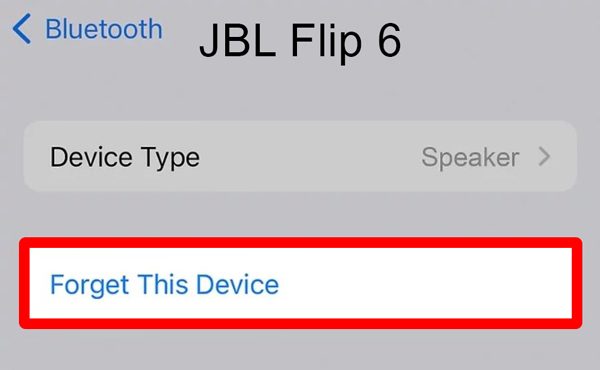
- After some time, turn your JBL speaker back on. After the reset, let it be around 30 seconds before turning the speaker back on. When it’s ready to pair, the status light will start blinking. Find your JBL speaker to utilize it once you’ve reset it.

How to Reset JBL Link Portable, JBL Link Speakers
You can reset the JBL Link Portable speaker by keeping the Mute Button pressed.
- Switch on your speaker. The JBL speakers that support voice activation and Smart Home features may be used with this technique.

- Keep holding down the Mute button. The speaker will switch off after around 15 seconds of holding this down.
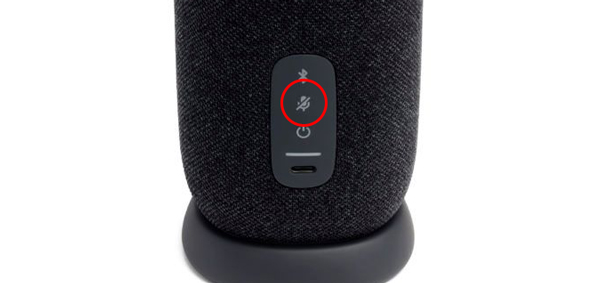
- Keep holding down the Mute button and Power button together for around 15 seconds.

- Remove your JBL from any Smart Home applications and the Bluetooth list of the associated device. This will prevent the iPhone, Android, laptop, or other devices from attempting a reconnect after once again identifying the JBL speaker. Manage to delete this speaker from any Google Home or other Smart Home applications you may have as it supports connection for Smart Homes.
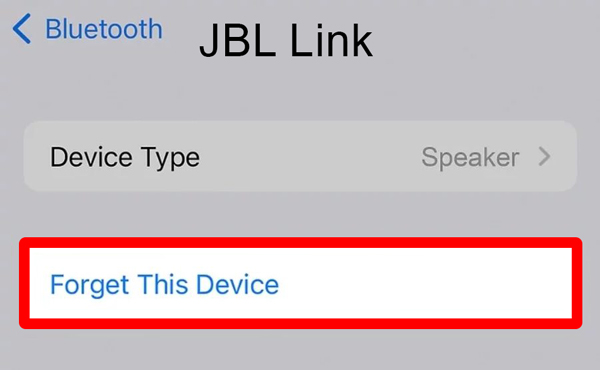
- After some time, turn your JBL speaker back on. After the reset, let it be around 30 seconds before turning your speaker back on. The status light will begin flashing when it is prepared to pair.

How to Reset JBL Charge Speaker
For resetting the JBL Charge speaker, you need to hold the Volume Down and Power buttons.
- Your speaker should be on. If the speaker is associated with a Bluetooth device, the battery light will turn on, and a ring of light around the Power button will become dark If the speaker is unpaired, the light will flicker blue and red.
- Together, press the Power and Volume Down buttons. When the reset is completed, the power button’s ring of light will flash red three times, then becomes dark blue before going out.

- The linked device’s Bluetooth list should no longer include the speaker. This is necessary so that the connected iPhone, Android, laptop, or other devices won’t attempt a reconnect after once again identifying the speaker.

- After a quick pause, reactivate your JBL speaker. When the speaker is reset, let it be around 30 seconds before turning it back on.
How to Reset JBL Charge 4, Charge 5, Go 2, Clip 3, and Clip 4 Speakers
The method to restore JBL Bluetooth speaker by holding the Volume Up and Bluetooth button works for such models as the JBL Charge 4, Charge 5, Clip 3, Clip 4, and Go 2 speakers.
- Switch on your JBL. The surrounding ring and power light must both be all-white.

- Together, press the Volume Up and Bluetooth buttons. In relation to the Charge 4, these buttons are often located next to one another on the control panel. Release these buttons once the speaker has been off for roughly 10-15 seconds.

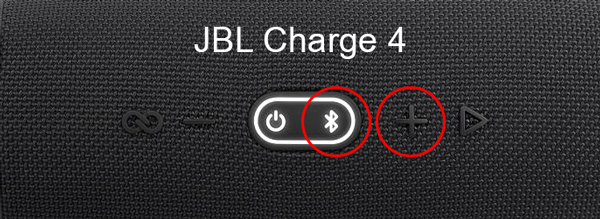


- The Bluetooth list on the linked device should have the speaker removed. By doing this, you may prevent the connected iPhone, Android, laptop, or another device from attempting a reconnect after once again locating the speaker.

- After a while, reactivate your speaker. Once the speaker has been reset, let it be around 15 seconds before turning it back on. When it’s ready to pair, the light around the power button will start blinking blue.

How to Reset a JBL Partybox, Partybox 100, Partybox 300, Partybox 1000, Boombox, Boombox 2, Charge 3, Xtreme 2, and Xtreme 3 Speakers
- Start by holding down the Power button while turning on the device.

- For 10 seconds, simultaneously press and hold together the Play/Pause and Volume Up buttons.

- Press the Power button to restart the gadget if it shuts off.

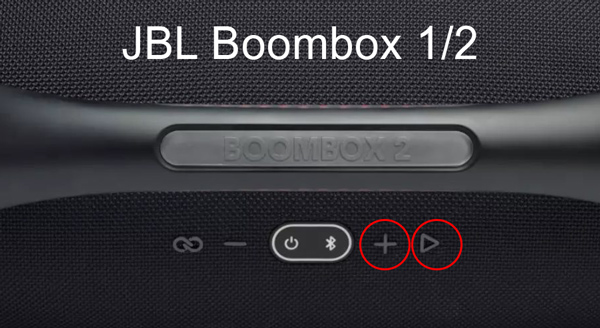


What If Resetting Doesn’t Work?
What happens if you follow the instructions for your particular device, but it still isn’t working? Check the instructions for these common but crucial Bluetooth faults before you toss it out or return it to the shop.
- When using Bluetooth devices, stay away from open spaces. When there are items around to reflect and bounce the signal off, Bluetooth functions best. The range and quality of your speakers may be compromised if you attempt to utilize them in a big, open space
- Keep a clear line of sight open between your device and speaker. Your Bluetooth signal may not reach you due to obstructions, and it may also have interfered with it
- Wi-Fi routing equipment should ideally be kept as far away as possible. Your Bluetooth devices might be interfered by this signal
- Problems with signal interference may also result from having too many Bluetooth-enabled gadgets. To prevent this, switch off Bluetooth on the gadgets you aren’t using
Your Bluetooth speakers may need to be replaced if you are still experiencing problems. Whether the item has failed, check with the JBL to see if it is still covered by warranty. If so, they might offer to substitute it.
Final Conclusion
If you reset a JBL speaker, you may solve many user pairing issues. To reset your device using a technique particular to your JBL model, go to the instructions for your device or the user manual.
The JBL Bluetooth speakers are outstanding in this industry. There is a solution available for whichever purpose you wish to utilize it. They stand out from other Bluetooth speaker manufacturers because of their high-quality sound, and they may have more experience with audio than others.










