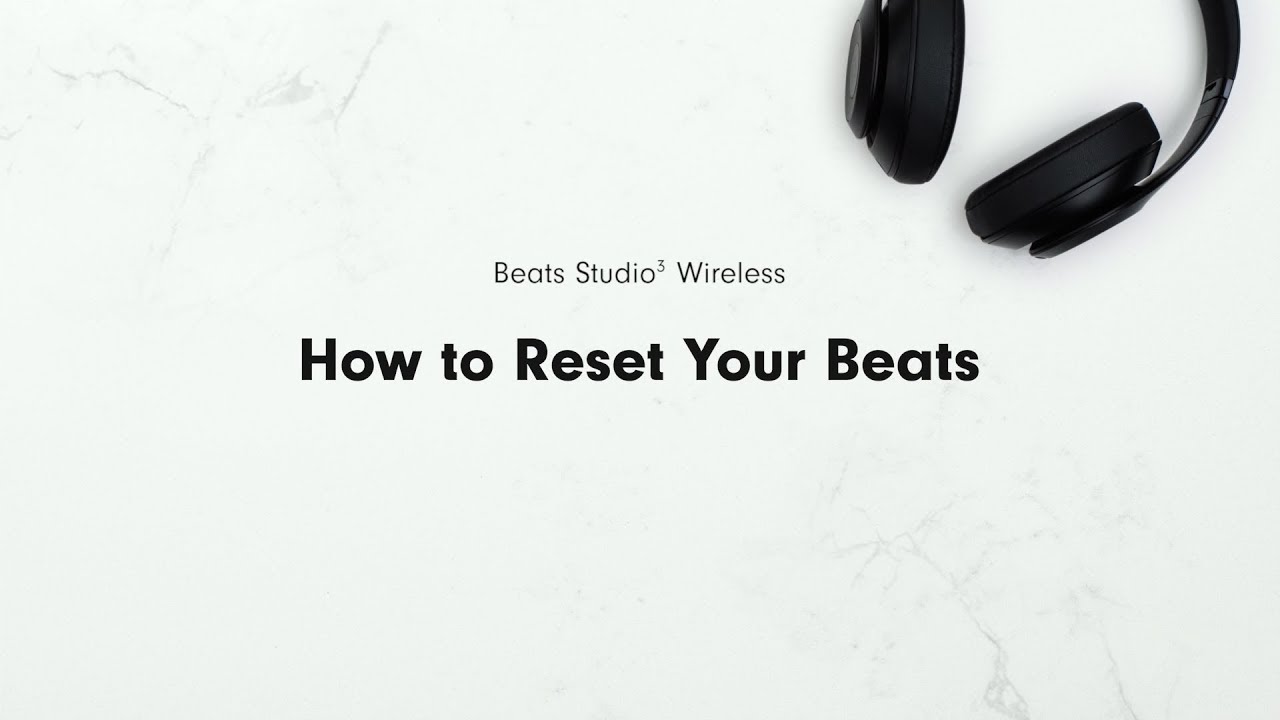Beats Studio 3 wireless headphones are renowned for delivering an exceptional audio experience, but knowing how to turn them off is just as crucial as turning them on. Whether you’re looking to conserve battery life or simply want a break from your musical journey, mastering the art of powering down these stylish and high-performance headphones is essential.
In this article, I will guide you through the steps to gracefully turn off Beats Studio 3 headphones, ensuring they are ready for your next listening session.
Table of Contents
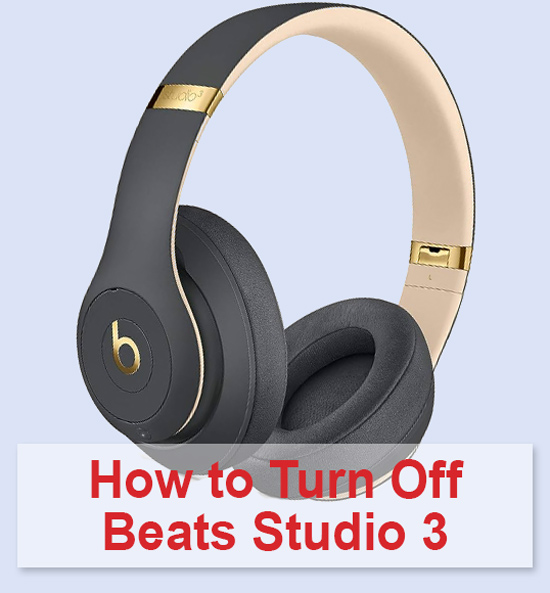
Quick Answer: How to Turn off Beats Studio 3?
- Locate the Power Button: Find the round power button labeled “b” on the left earcup of your Beats Studio 3 headphones.
- Press and Hold: Press and hold the power button for about 5 seconds. You’ll see the LED status light on the left earcup start blinking.
- Release the Button: Once the LED blinking stops, release the power button. Your Beats Studio 3 is now turned off.
Verifying the Power Status of Beats Studio 3
Here I’ll explain you how to determine whether the Beats Studio 3 headphones are powered on, considering the indicators below.
Battery Status Light
What I usually do to quickly check Beats Studio 3 power status is pressing the power button once. You should clearly see the LED status light on the left earpiece that flashes green, it means the headphones are powered on. If you see the LED doesn’t flash, they are powered off.

How to know if Beats Studio3 Headphones are Fully Charged, you can see in this video:
Audio Controls
Another method that I can recommend to confirm Studio 3 status is to interact with the audio controls. When the headphones are on, they will respond to play/pause, track skipping, and volume adjustments. If your Beats Studio 3 doesn’t respond, it’s likely because they are turned off.
Connection Status LED Light
For a more comprehensive check, I’ve put my headphones into pairing mode. When they are actively connected to a Bluetooth device, I’ve noticed the left earcup’s LED light flashes blue every 4 to 5 seconds. When they are ready to pair, the LED continuously flashes white. These visual cues all confirm that your headphones are indeed powered on.

How to Turn Beats Studio 3 Off
To disable them, follow the steps shown in the video. Below you will find a step-by-step instruction that will also help you.
Turn Off My Beats Studio 3 with the Power Button
- Locate the “b”-labeled Power button on the left earcup of your Beats Studio 3 headphones.
- Press and hold the Power button for approximately 5 seconds.
- Observe the LED light on the earcup, which will begin to flash.
- Release the button once the LED blinking ceases, effectively turning off your headphones.
These steps I also applied to other wireless Beats headphones, such as Solo Pro and Studio Pro, for shutting them down.
Turn Off My Beats Studio 3 via the Beats App
- Start it off by downloading and installing the Beats app on your smartphone, available from the Play Store or from Beats.
- Open the app and access the menu by tapping the button located in the top left corner of the app screen.
- Select “Devices” from the menu options displayed.
- Locate your Beats Studio 3 and tap on “Power.”
- Within the options presented, choose “Power Off” to initiate the shutdown process.
You can also use the app to turn off Beats Studio Buds earphones.
Why Do I Need to Power Down Your Beats Studio 3?
I found out that switching off the Beats Studio 3 offers several valuable advantages, such as:
- Battery Preservation: By turning off your Beats Studio 3, I effectively extended the lifespan of my headphones’ battery, ensuring longer usage on a single charge.
- Troubleshooting: In a few cases when my headphones exhibited unexpected behavior like random skips or pauses in audio playback, I applied a simple power cycle by turning my Studio 3 off and on. It rectified these issues well.
- Overheating Prevention: You all know that extended periods of headphone use may lead to heat buildup, potentially causing discomfort and damage due to overheating. I usually turn them off to cool down, safeguarding against any such concerns.
Can I Turn Off Beats Studio 3 Automatically?
In simple terms, no, the Beats Studio 3 headphones lack an automatic power-off feature. Consequently, manual intervention is required to turn off the headphones by pressing the power button. Failure to do so will result in the headphones remaining powered on, causing potential battery depletion.
To preserve the battery life of your Beats Studio 3, I usually either power my headphones off or activate the power-saving mode. Both of these actions necessitate the use of the power button, but to engage in power-saving mode, you should press the power button and the volume-down button simultaneously for 2 seconds. This ensures that unnecessary battery drain is averted, maintaining optimal headphone performance.
Beats Studio 3 Troubleshooting: Difficulty Turning Off
Generally, I have just shown that turning off Beats Studio 3 headphones is a straightforward process, but if you encounter difficulties, it’s worth exploring some troubleshooting steps to address the issue.
Check for a Faulty Power Button
Over time, the power button on your headphones may become less responsive due to dust or debris accumulation. Sweat and dirt particles can also contribute to this issue. Cleaning the button with a product like WD-40 may help, or you can seek assistance from Apple or a third-party repair service.
Reset Your Beats
Software problems can sometimes prevent your headphones from responding to power-off commands. Reset your headphones by holding down the power button and volume down button for 10 seconds as advised by Apple Support. This soft reset can resolve software glitches and will require you to re-pair your devices.
How to Reset Your Studio3 Wireless, you can see in this video:
Ensure Firmware Updates
Make sure your headphones are running the latest firmware. On Apple devices, firmware updates are automatic, but on Android, you may need to check for updates manually within the Beats App. Many software issues can be resolved through firmware updates.
Fully Drain the Battery
Allowing your headphones to run until they automatically power off due to a drained battery has proven effective for some users. Afterward, fully charge your Beats, and they should respond to the power button normally.
Sufficient Charging
Low battery levels can lead to erratic behavior in your Beats Studio 3 headphones. If you find it challenging to turn off your headphones when the battery is critically low, insufficient charge might be the culprit. Ensure that your Beats are adequately charged to avoid this issue.
Maximizing Beats Studio 3 Battery Life
As per Beats, these headphones can endure approximately 22 hours on a single charge when the active noise cancellation (ANC) is off. However, this playback time reduces to 18 hours when ANC is active. Keep in mind that the actual battery life varies depending on the headphone settings.
I investigated that leaving your Studio 3 headphones powered on continuously, even when you’re not using them, can impact their overall battery life over time. To ensure optimal battery performance and longevity, it’s advisable to power them off when not in use. This practice helps conserve battery life and extends the headphones’ lifespan.
FAQ
Conclusion
In conclusion, knowing how to turn off your Beats Studio 3 headphones is crucial for preserving battery life, preventing overheating, and resolving potential issues. Whether you prefer using the power button or the Beats app, these simple steps ensure you can enjoy your headphones to the fullest and extend their lifespan. Don’t forget that proper care, including turning them off when not in use, goes a long way in maintaining optimal performance.