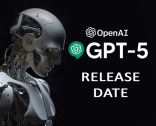Are you ready to dive into the world of pristine, uninterrupted sound? Turning on noise cancellation for your Beats Studio 3 headphones is the gateway to audio bliss. In this article, I’ll walk you through the simple steps to activate the noise-canceling feature, allowing you to enjoy your music without any outside distractions. Whether you’re in a bustling city or a noisy office, get ready to immerse yourself in your favorite tunes like never before.

Table of Contents
Quick Answer: How to Turn On Noise Canceling On Beats Studio 3?
To turn on noise canceling on Beats Studio 3, you should press and hold the power button for 1 second. This will activate the noise-canceling feature and block out unwanted external sounds, providing you with an immersive listening experience.

How to Turn Active Noise Cancellation Off on Beats Studio 3?
Let me tell you how to control Active Noise Cancellation (ANC) on my Beats Studio 3 headphones. ANC kicks in automatically when I turn the headphones on, and a little LED on the left earcup lights up to signal that noise canceling is in action.
The method for enabling or disabling ANC varies depending on the device I’ve connected the headphones to.
For an iOS Device
If I’m using an iOS device, like an iPhone or iPad, I can easily turn off ANC by giving the power button a quick double press. When I do that, the LED under the ‘B’ logo on the left earcup goes dark, indicating that Active Noise Cancellation has been turned off. In the past, I could also fiddle with the settings in my phone’s Bluetooth menu, but Apple’s made things simpler. Now it’s all about the power button or the Beats app.

You can also watch the video tutorial on how to turn off the Noise Cancellation using the iPhone:
For an Android Device
For my Android smartphone, it’s all about the Beats App. Assuming the headphones are already paired and connected, I open the app, and it brings up the settings screen for my Beats 3 headphones. I scroll down until I see a profile icon with a semi-circle over a little head, and selecting it activates Noise Cancellation. The Beats Studio 3 headphones support Noise Cancellation but not transparency mode. It’s a simple on/off affair with Noise Cancellation in this case.
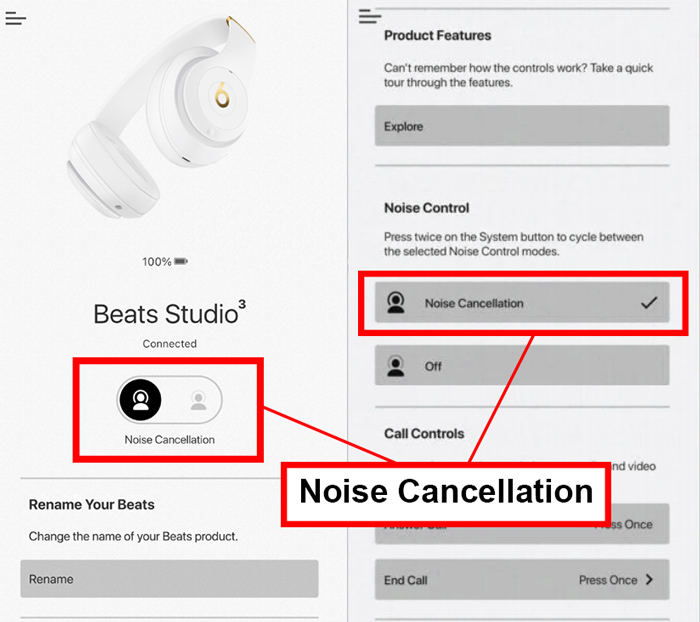
How Active Noise Cancellation Functions
Active Noise Cancellation (ANC) is a brilliant technology that enhances our listening experience when using headphones. Regular headphones already do a good job of isolating us from outside noise, thanks to their comfortable earcup padding and secure fit. However, sometimes those background disturbances, like the hum of vehicles or people chatting, still find their way in.
That’s where the Beats Studio 3 headphones and their ANC feature shine:
- the headphones are equipped with internal and external microphones that detect ambient noise in your surroundings;
- when the microphones identify excessive noise, the headphones respond by generating sound waves with the exact opposite frequency;
- one of the generated frequencies is slightly delayed, ensuring that the peaks of one sound wave align with the troughs of the other;
- when these counteracting sound waves intersect, they interfere destructively, effectively canceling each other out.
The result?
You get to enjoy your audio without the disturbances from your environment. It’s like magic, and this dynamic process of adjusting noise cancellation frequencies is handled by a smart algorithm, guaranteeing the most effective noise elimination possible. It’s a technological wonder, ensuring that you can escape into your music, free from disruptions.
The Advantages of Using ANC
- Enhanced Sound Quality: ANC eliminates background noise, allowing you to enjoy your audio with greater clarity and detail.
- Improved Concentration: ANC creates a quieter environment, ideal for focusing on work, studying, or any task requiring concentration.
- Travel Comfort: It reduces the noise from engines, making it perfect for a more peaceful journey.
- Clearer Calls: ANC minimizes background noise during calls, ensuring your voice is heard clearly.
- Versatile: ANC can be used even without audio playback to enjoy a quieter ambiance.
- Privacy: ANC helps maintain privacy and prevents audio leakage to those around you.
The Drawbacks of Using ANC
Despite its benefits, Active Noise Cancellation has some drawbacks to consider:
- Ineffectiveness Against Sudden Noises: ANC may not effectively combat abrupt, loud sounds compared to constant noise.
- Potential Dizziness: Prolonged use of ANC may lead to feelings of dizziness in some individuals.
- Battery Drain: ANC consumes additional battery power, resulting in a reduced battery life compared to non-ANC usage.
- Minimal Audio Distortion: Some users have reported slight audio distortion when ANC is active, although it is typically subtle and not a major concern.
To maximize your headphones’ performance, it’s advisable to use ANC selectively, ensuring a longer battery life and optimal audio quality.
Why Does My Beats Studio 3 Noise Canceling Keep Turning Off?
Wondering why your Beats Studio 3 noise-canceling keeps shutting off? By default, Pure ANC is set to be active when you power up your headphones. However, if you find that the noise-canceling feature is unexpectedly turning off during your listening experience, here’s a simple solution: hold down both the power button and the volume-down button simultaneously for 10 seconds.

As you do this, the LED lights on your headphones will start to flash. Once you see the flashing lights, you can release the buttons. This quick reset should resolve the issue and keep your noise-canceling feature on as expected.
FAQ
Conclusion
In conclusion, enabling noise cancellation on your Beats Studio 3 headphones is a simple process that can significantly enhance your listening experience. Whether you’re looking to immerse yourself in your favorite music or block out distractions, these headphones offer a versatile solution. By following the steps mentioned earlier, you can easily activate noise cancellation and enjoy the full potential of your Beats Studio 3 headphones.