As a user and fan of the Skullcandy wireless earbuds, I find the Indy Evo Buds a reliable and high-quality device. However, once I faced pairing issues when they weren’t connecting one to another. As someone who has experienced the frustration of Skullcandy Indy Evo not pairing together, I understand the importance of a seamless audio connection.
In this article, I’ll explore common problems and practical solutions to resolve pairing issues with these earbuds. Whether you’re a seasoned user or just unboxing your Indy Evos, join me as we delve into troubleshooting and unlocking the full potential of your wireless audio experience.
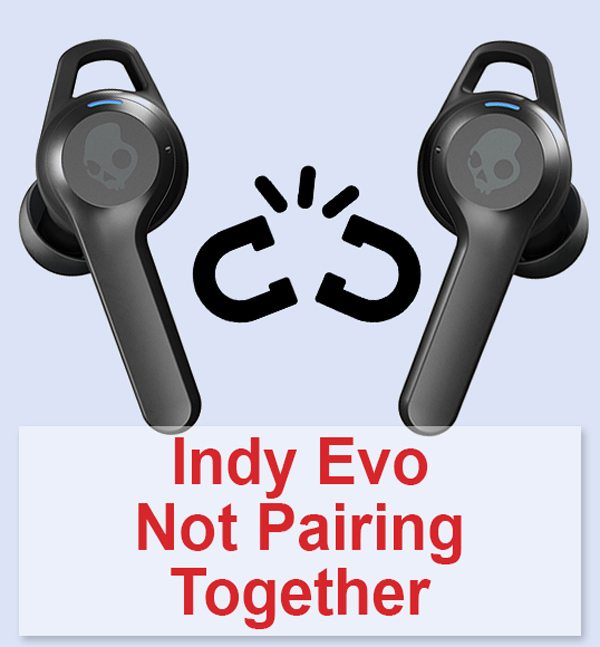
Skullcandy Indy Evo Earbuds Aren’t Pairing
I’ve been through this issue before, and here are some straightforward steps to guide you to get your Skullcandy Indy Evo earbuds paired correctly.
Utilize Solo Mode
What I really find useful is that the Skullcandy earbuds support independent use, referred to as “Solo Mode.” The great thing is I could use either earbud without a preference for the left bud or the right one.
To activate Solo Mode, I performed these steps:
- Pair both earbuds with a device using the standard pairing process.
- Turn off the earbud you don’t intend to use by placing it in the case and closing the lid.

Then, I wanted to use both earbuds, so I simply removed one earbud from the case, and it automatically synced with the other bud.
You’ll hear a tone when they’ve successfully paired, or they’ll start playing audio seamlessly.
So, the features like Solo and Stereo modes exist on these earbuds and I realized that understanding Solo Mode is crucial, especially when I encountered issues where only one earbud worked when I first powered them on or when I switched back to Stereo Mode for using both earbuds.
Check Earbud Battery Levels
This step seems an easy one, but I remember that once I didn’t pay attention to my battery level and my Indy Evo couldn’t start pairing together. So, keep an eye on it.
- Verify that both earbuds have sufficient battery charge.
- Indicators of low battery are the LED on the one earbud flashing red every five seconds and a ‘Battery low’ audio prompt.
- When seeing these signs for one or both earbuds, I placed them back in the case to ensure the LEDs light solid red, indicating they’re charging.
- I let them charge for at least ten minutes, but it’s better to wait until they’re fully charged, which you’ll know when the red LEDs turn off when placed back in the case.
- Ensure the charging case itself is sufficiently charged by checking the LED indicators on the case. Each light represents a 25% battery level.
- Once charged, I took the earbuds out and checked whether the Indy Evo paired together.
A successful pairing is confirmed when both earbuds flash blue during the restart, and the left one flashes red-blue, indicating pairing mode.

In my experience, these steps have proven effective in resolving Skullcandy Indy Evo earbuds not pairing together.
Reboot the Earbuds
In order to perform a reset, please follow these steps which helped me resolve my issue when Skullcandy Indy Evo isn’t pairing together:
- I put both earbuds back into the charging case.
- Then, I removed them and kept holding both buttons for about 10 seconds to reset my Indy Evo earbuds.
- It will require you to wait for the earbuds to re-sync and successfully reset, but then you can pair them with your device again.
Indy Evo Earbuds Factory Reset
For tackling pairing issues when the earbuds won’t connect, another remedy is to give them a restart. Here’s how I’ve done it:
- I began by opening the charging case and placing both earbuds inside. Ensured the LEDs on the earbuds steadily glow red.
- When the earbuds are correctly in the case, they’ll automatically power off. If they didn’t, I simply closed and reopened the case, and this time the LEDs were red.
- I took both earbuds out of the case and observed the lights flash blue, indicating they were syncing. Once finished, you’ll hear a tone, and only the left earbud’s LED should flash red and blue.
Alternative way: I restarted the earbuds by holding the touch area on both buds for 6 seconds until they powered off. To turn them back on, press and hold the touch area on both buds for 4 seconds. The earbuds will then try to connect with each other.

Credit: YouTube, @SoundProofBrothers
Update Firmware
Updating the firmware can sometimes resolve connection issues with the Skullcandy Indy Evo earbuds. Here’s how you can update the firmware and troubleshoot potential issues:
Updating Firmware:
- Start by downloading the Skullcandy app for Android and Apple.
- Connect your Skullcandy Indy Evo earbuds to your phone and open the app.
- Check the notification tab within the app. If there’s a firmware update available, download it and follow the on-screen instructions to complete the process.
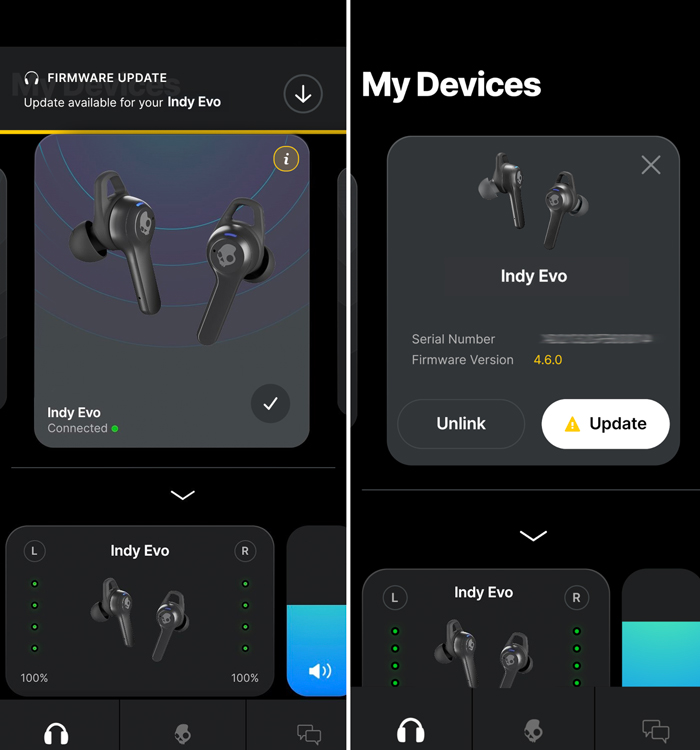
Troubleshooting Firmware Update Issues
Firmware Updates Won’t Begin:
- Ensure your Indy Evo earbuds have a battery level of at least 25% or more. If they’re low on power, charge them first.
- Make sure your phone has a stable internet connection.
- Ensure your phone’s battery is above 30%. If it’s below 30%, charge your phone.
- Connect your earbuds to your phone and the Skullcandy app.
Firmware Update Fails:
- Firmware updates can fail for various reasons, including lost connections, incoming phone calls, or if the Skullcandy app is closed during the update.
- If a firmware update fails, place both earbuds in the charging case and close the lid. After 5 seconds, remove them from the case, then connect them to the Skullcandy app and attempt the update.
- If the update fails again, place both earbuds in the charging case, close the lid, force close the app, and remove both Indy Evo earbuds from the case. Now, try updating the firmware once more.
These steps should help you update your Skullcandy Indy Evo earbuds’ firmware and address potential issues during the process.
Reach Out Customer Support
If you’re still facing pairing issues with your earbuds, it’s time to reach out to the Skullcandy support team for more advanced troubleshooting.
Contact their support and let them know about the solutions you’ve attempted thus far.
If their assistance doesn’t resolve the issue, verify if your warranty is still valid and consider requesting a replacement pair.
FAQ
Conclusion
In conclusion, I really loved that the Indy Evo earbuds offer fantastic features like Solo and Stereo Modes, however, pairing issues can occasionally arise. Being armed with the knowledge of troubleshooting steps, including Solo Mode utilization, checking battery levels, or if you understood how to manually power them off to restart the earbuds, and update the firmware, you can swiftly resolve these concerns.
I truly hope that by reading this article you learned why your Indy Evo not pairing together. Remember, the key is to be patient, persistent, and well-informed to ensure your Indy Evo earbuds pair seamlessly and deliver the exceptional audio experience they’re designed for.





