
Recommended in 2 articles: Bluetooth 6.0 Release DateSonos ARC 2 Release Date
Android device users often complain about a common problem when Bluetooth keeps turning on automatically. We have outlined eight applicable solutions to this problem in this post.
While there may be a number of unforeseen causes for this problem to appear on Android phones, the following are some of the more common ones:
- Certain Android applications cause the Bluetooth service to run correctly
- Bluetooth has often activated automatically while scanning for enhanced accuracy
- Android smartphones’ rapid device connect function intermittently activates Bluetooth
Numerous faults, such as Bluetooth turning on automatically, might be brought on by technological flaws. Let’s now see the top 8 ways to prevent Android devices’ Bluetooth services from automatically launching.
Table of Contents
Bluetooth Turning On by Itself: The Reasons
Bluetooth turns on by itself automatically on Android for a variety of reasons, ranging from a software bug to incorrect setup. Other than that, Bluetooth may also be turned on automatically by third-party programs that are permitted to make system-level modifications.
Whatever the situation, the remedies listed below should assist you in resolving such Bluetooth oddities on Android phones. Let’s investigate them now.
Way 1. Reset Your Android Device Again
You might try resetting your Android smartphone if it repeatedly activates Bluetooth without cause. Restarting your smartphone should fix any small bugs or background processes that are causing Android to switch on Bluetooth constantly.
Way 2. Stop Using Location Accuracy
Apps and services often utilize neighboring Wi-Fi and Bluetooth connections in addition to device GPS to determine your location as precisely as possible. Therefore, try turning off Bluetooth scanning to see if it resolves the problem. Quick fix guide:
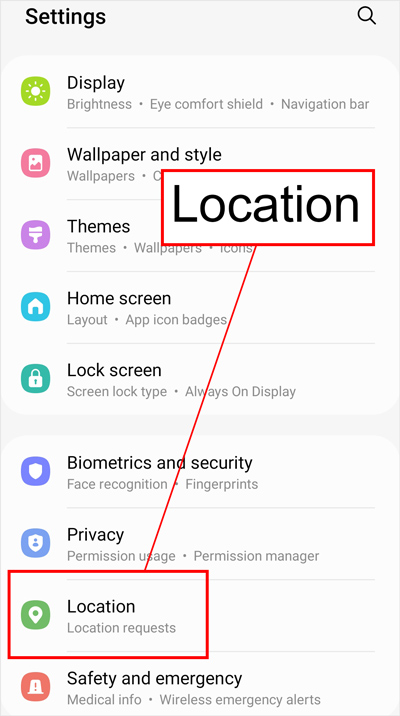
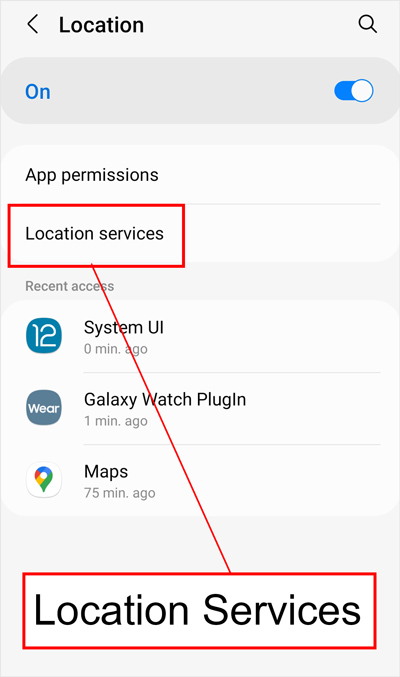
Way 3. Put Bluetooth Tethering on Hold
Potentially, a phone activates Bluetooth automatically if you often use Bluetooth Tethering to connect another device to the phone’s mobile data plan. So, try turning off Bluetooth Tethering to see if that works.
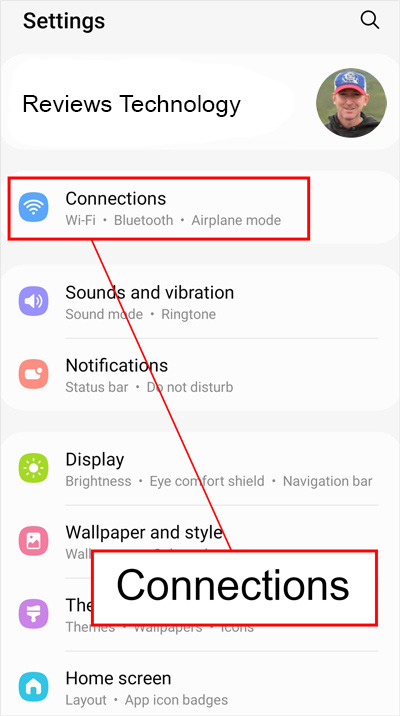
Then:
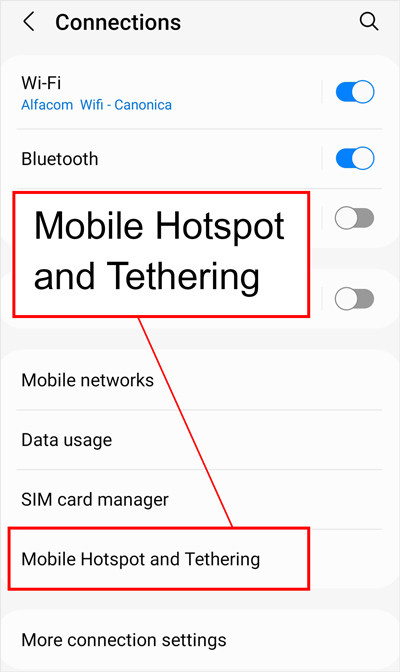
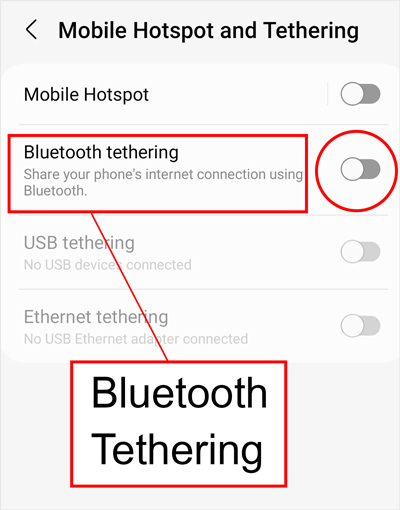
Way 4. Stop Applications from Changing the System Settings
Bluetooth may sometimes be enabled automatically by third-party applications. No matter how many times you turn Bluetooth off at that point, it will keep turning itself back on.
To fix this, you need to reset app preferences. Just follow the instructions below to stop certain of the newly installed applications from modifying system settings option.
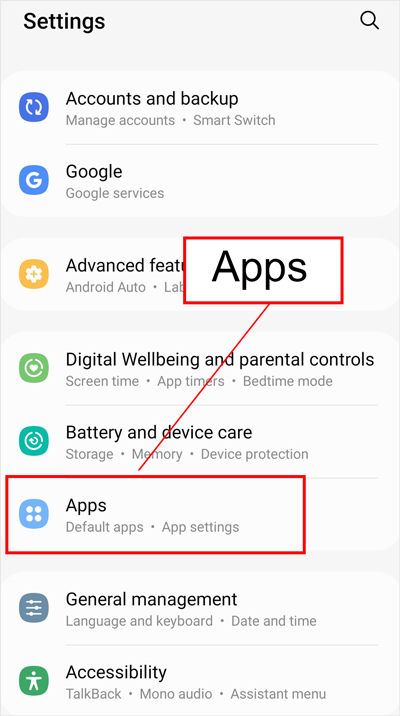
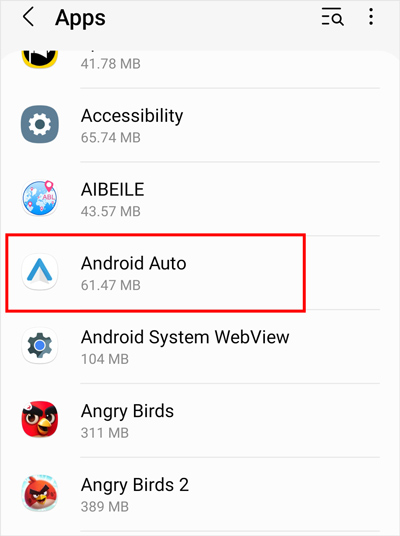
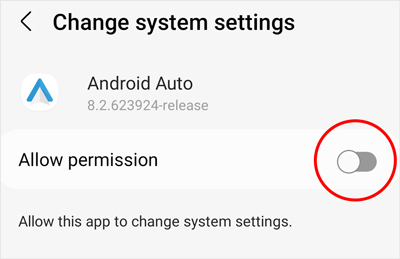
Way 5. Reset Bluetooth Settings
You may try resetting your phone’s Bluetooth settings if the issue hasn’t gone. All of your associated devices will be unpaired, and Bluetooth settings will be reset to default settings. Please be aware that it will also reset your mobile data and Wi-Fi settings.
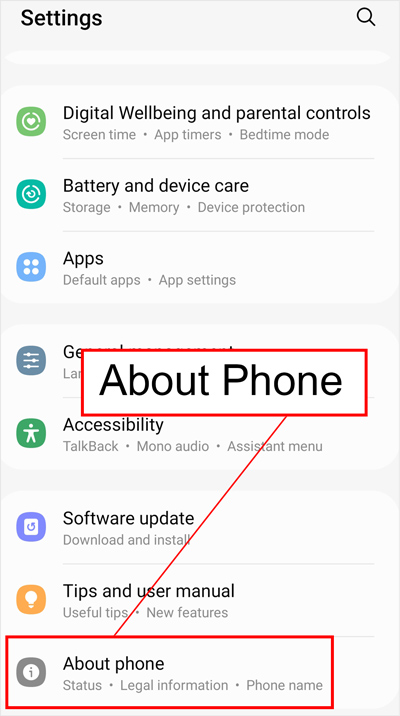
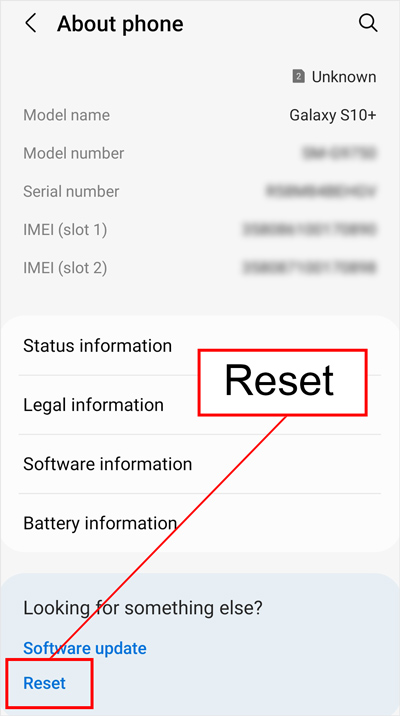
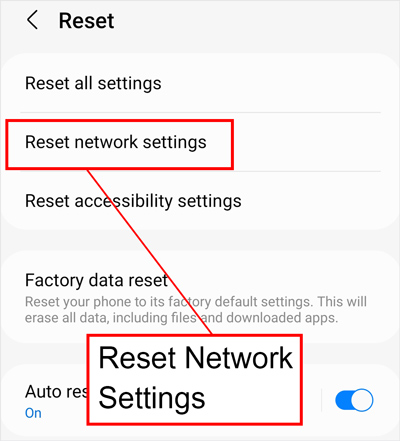
Way 6. Update All Apps to Fix Bluetooth Issues Causing Bugs
Your Android smartphone could sometimes automatically switch on Bluetooth due to a flaw or fault in the loaded application. You should verify and update all of the current programs from the Google Play Store to fix this problem.
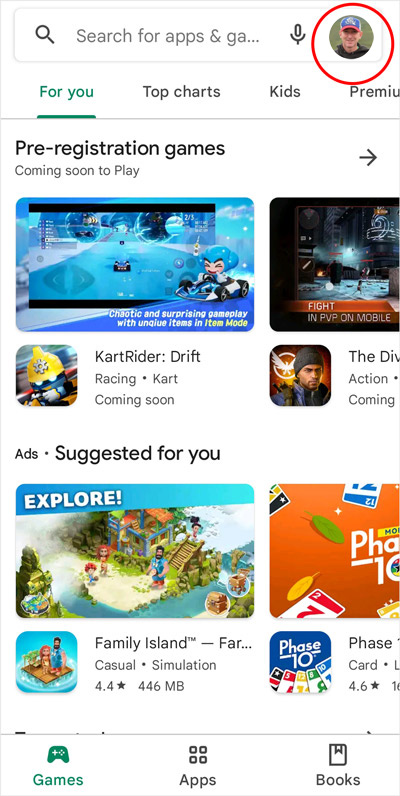
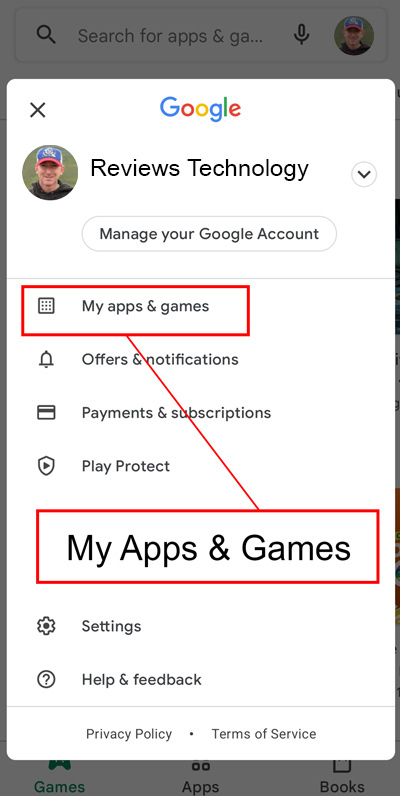
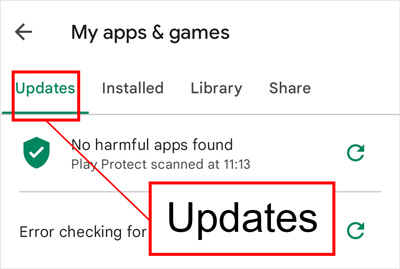
Way 7. On Your Device, Disable “Quick Device Connect”
The most recent versions of Android smartphones come pre-installed with a unique function called Quick Device Connect that makes use of the Bluetooth service to identify and connect to nearby wireless devices. The Bluetooth service on the phone may be turned on automatically if this option is enabled on your device. You should manually deactivate it. So, follow these instructions (for Android 12):
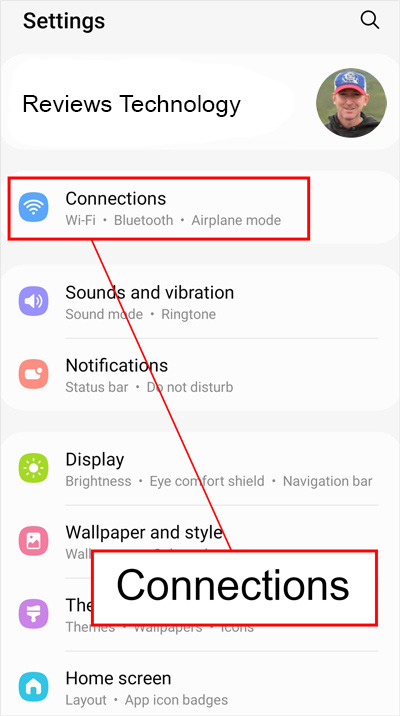
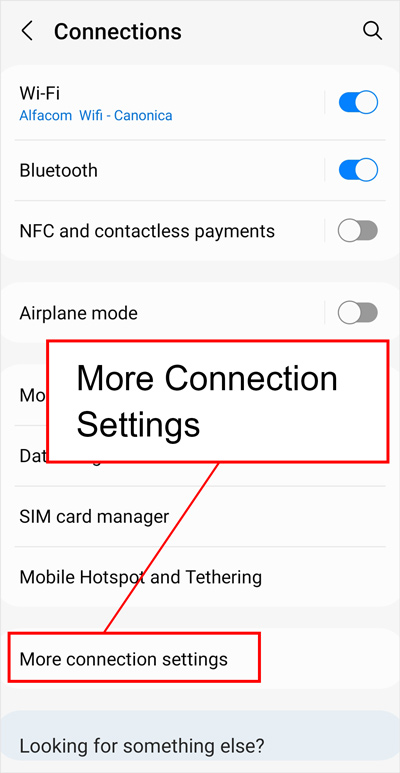
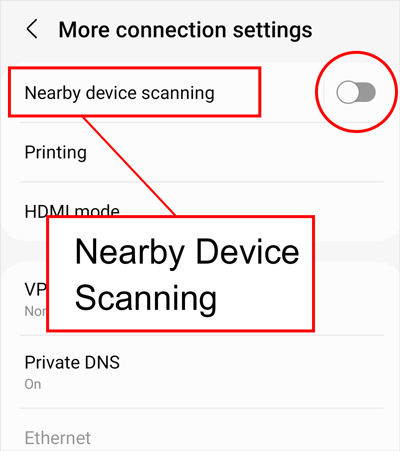
Way 8. Invoke Safe Mode
Android’s Safe Mode is a handy feature that helps identify any issues on the device. It makes it simple to pinpoint the underlying source of issues by turning off all third-party applications and services currently functioning on your phone.
Turn off your phone first before accessing Safe Mode. As you wait for the logo to show, press and hold the power button. Press the Volume (-) button on the device’s side after that. The Safe Mode emblem should pop up at the bottom of the screen.
Check whether the Bluetooth is on by using your smartphone for some time. If it is not, it means that a third-party app on your device causes the Bluetooth to be on. You may delete a few recently installed applications to fix that and see if it solves the problem.
Summary
We hope that our guide is easily understandable to stop Bluetooth from automatically turning on Android, and now you are able to use Bluetooth when only needed.
Quick FAQ
How can I prevent my Bluetooth from turning on its own?
Is Bluetooth required to enhance location accuracy?
Related Posts
Michael Dixon
After earning a degree in sound engineering from Full Sail University, I've dedicated my life to the intricacies of sound. Over the years working with giants such as SVS and Harman/Kardon, I have expanded my knowledge and experience. As a tech enthusiast and author, I follow the latest developments and presentations in the gadget industry with great interest. Possessing 13 years of experience in the field of audio technology, I've cultivated a sharp acumen for identifying upcoming breakthroughs in this domain, and I take pleasure in imparting my perspectives to others. My goal is to provide readers with the most accurate and up-to-date information possible, as well as analyze the innovations and trends shaping the technological future.





