As gaming enthusiasts, we know that an immersive audio experience can take gameplay to a whole new level. If you’re looking to connect your Bluetooth headphones to your Xbox One console, you’ve come to the right place. While Xbox One does not natively support Bluetooth audio devices, there are workarounds and alternative solutions that allow you to enjoy wireless gaming audio.
In this guide, we’ll walk you through the steps to connect your non-compatible Bluetooth headphones to your Xbox One through Bluetooth transmitters, PC and TV connections, optical, and mobile app, and compatible headphones, so you can enjoy your favorite games with enhanced audio freedom. Let’s dive in and explore the methods that will bring you closer to a wireless gaming experience on your Xbox One console.
Table of Contents

How to Connect Non-Compatible Bluetooth Headphones to Xbox One
While the Xbox One console doesn’t directly support Bluetooth headphones, there are alternative methods to connect non-compatible Bluetooth headphones for a wireless audio experience. Let’s find out what are those methods.
Through Bluetooth Transmitters
Here’s a step-by-step guide on connecting a wireless headset to Xbox One using a USB Bluetooth transmitter:
- Power on the Bluetooth transmitter: Press and hold the Power Button for approximately 3 seconds, or wait for the flashing Blue or Red LEDs, depending on the specific transmitter model. Refer to the product manual for detailed instructions.
- Plug the transmitter into the Xbox controller: Insert the Bluetooth transmitter into the 3.5mm port of your Xbox controller, ensuring a secure connection.
- Turn on your headphones and enter pairing mode: Activate pairing mode, by following the instructions in the user guide. Note that different headphone models may have varying pairing procedures.
- Pair the transmitter with your headphones: Press and hold the Multifunction Button on your Bluetooth transmitter for around 5 seconds to activate pairing mode. For a faster connection, bring your headphones close to the transmitter.
- Wait for a steady blue light on the transmitter: Keep an eye on the dongle until you see a solid blue light, indicating a successful connection between the transmitter and your headphones.
- Enjoy wireless audio: Once the connection is established, you can start playing audio and enjoy the wireless audio experience with your Bluetooth headphones.
The pairing steps described here can also be followed with other Bluetooth transmitters.
In this video, you can see, How to connect Bluetooth headphones to an Xbox One:
Utilize a PC Connection
Certainly, the primary solution for connecting Bluetooth headphones to Xbox One is by using a Bluetooth transmitter. However, if you’re interested in knowing how to connect Bluetooth headphones to Xbox One without an adapter, you can achieve this by following these steps:
- Create an Xbox account via your Microsoft profile.
- Launch the Xbox One app by clicking on the Connection icon.
- Navigate to the Add Device option and enter the IP address of your Xbox One. Then, click on the Connect button. Ensure that both your PC and Xbox One are connected to the internet.
- Once the devices are successfully linked online, you can begin using the Bluetooth headphones through your PC.
By following these guidelines, you can connect Bluetooth headphones to your Xbox One without the need for an adapter, allowing you to enjoy wireless audio while gaming.
Connect Through a TV
You can establish a connection between your Bluetooth headphones and Xbox One by utilizing your TV as a bridge. The process involves following similar steps as the Xbox-PC method, which involves connecting the Xbox to the TV and then connecting the Bluetooth headphones to the TV. Here’s a breakdown of the steps:
- Connect your Xbox to the TV: Take the HDMI cord provided with your Xbox One and plug one end into the HDMI port located at the back of the console. Then, locate the HDMI port on your TV and connect the other end of the cord to it.
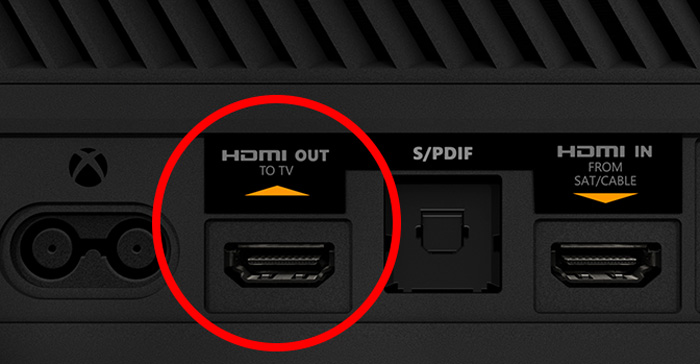
- Set the TV’s Input Source: Using your TV remote, select the Input Source or Input Source Selector option and choose the HDMI port that you connected your Xbox to. This ensures that the TV receives the signal from the console.
- Connect your Bluetooth headphones to the TV: Follow the instructions provided in our guide on how to connect wireless headphones to a TV. If your TV does not have built-in Bluetooth support, you can use Bluetooth audio transmitters designed for TVs.
By following these steps, you can bridge the gap between your Bluetooth headphones and Xbox One using your TV. This allows you to enjoy wireless audio while gaming.
Connect Through Optical
There exists an alternative method to enable Bluetooth connectivity on your Xbox using a Bluetooth adapter that supports digital optical connections. Although primarily designed for soundbars, this adapter can also be used to introduce Bluetooth capabilities to your Xbox console.
Please note that not all transmitters will have this feature, but some include a digital optical cable in addition to a 3.5mm port. Your Xbox One has a S/PDIF optical audio out port located at the back. To establish the connection, connect the digital optical cable from your Bluetooth transmitter to the S/PDIF port on the rear of the Xbox.
- If your Bluetooth transmitter supports it, switch the transmitter mode from 3.5mm (or AUX) to S/PDIF.
- Pair your headphones with the transmitter via Bluetooth.
It’s important to note that utilizing the digital optical connection has limitations. Since it’s an output-only connection, you won’t be able to engage in voice chats with your friends on Xbox One. This method primarily focuses on providing Bluetooth audio output.
Utilize Xbox Mobile App
If none of the previously mentioned methods suit your preferences, you have an alternative option: utilizing the Xbox One mobile app to connect your Bluetooth headset. Here’s a step-by-step guide on how to connect your Bluetooth headphones to Xbox One using the Xbox One mobile app:
- Connect your Bluetooth headset to your mobile phone: Pair your Bluetooth headset with your mobile device as you normally would.
- Launch the Xbox One mobile app (Google Play or App Store): Open the Xbox One mobile app on your smartphone or tablet.
- Access the social features: Tap on the social icon, typically represented by an icon featuring two people, within the app’s interface.
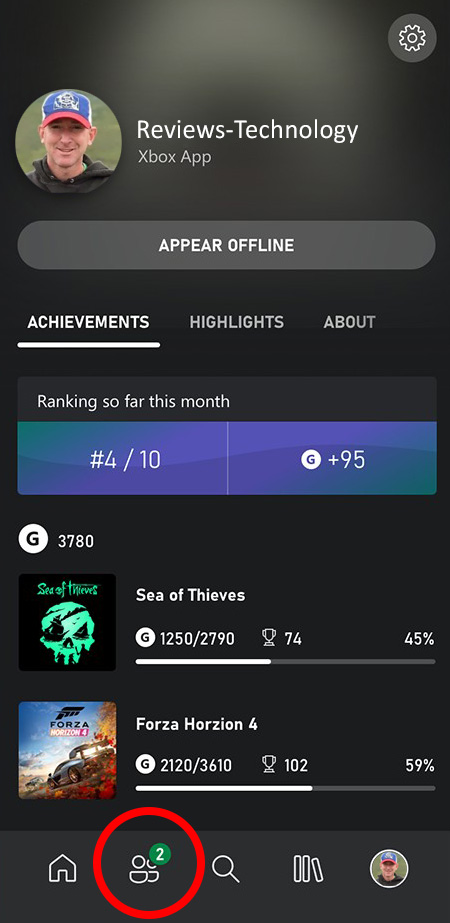
- Start a party chat: Locate and select the headset icon to initiate a party chat session.
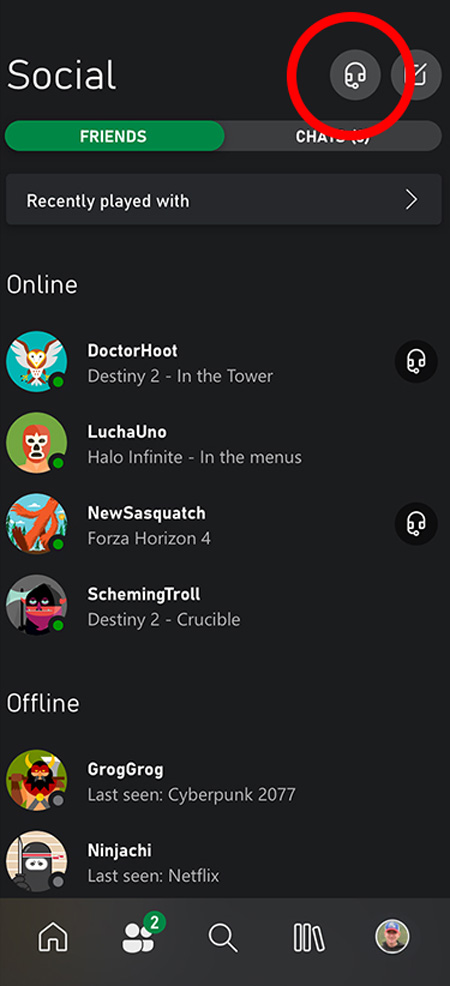
- Grant necessary permissions: Accept any permissions the app requests to access your microphone and other relevant features.
- Enter the party chat screen: Upon granting permissions, you will be directed to the party chat screen where you can start inviting your teammates and communicate with them using your Bluetooth headphones.
By following these steps and utilizing the Xbox One mobile app, you can connect your Bluetooth headphones to Xbox One and engage in party chat with your teammates conveniently.
How to Connect Bluetooth Headphones to Xbox One x / s
To connect Bluetooth headphones to an Xbox One X or Xbox One S console, you’ll need to use a workaround since these consoles don’t have built-in Bluetooth support. Here’s a brief guide on how to do it:
- Purchase a Bluetooth transmitter that supports audio streaming from the Xbox One controller. Look for one with a 3.5mm audio jack or optical output.
- Connect the transmitter to the Xbox controller: Plug the transmitter into the 3.5mm audio jack or optical port on your Xbox One controller. Ensure it’s securely connected.
- Pair the headphones with the transmitter: Put your Bluetooth headphones into pairing mode and follow the transmitter’s instructions to establish a connection.
- Adjust audio settings on Xbox One: Go to the settings menu on your Xbox One and select “Audio.” Set the “Headset Format” to “Stereo Uncompressed” for optimal audio quality.
- Test the connection: Turn on your Bluetooth headphones and play audio on the Xbox One. If the connection is successful, you should hear the audio wirelessly through your headphones.
This video instruction will help you to connect any Bluetooth headphones to the Xbox Series S:
FAQ
Conclusion
Connecting Bluetooth headphones to Xbox One can be achieved through various alternative methods such as using a Bluetooth transmitter, utilizing a TV or soundbar as a bridge, or using a wired headset with a Bluetooth adapter.
While Xbox One lacks built-in Bluetooth support, these workarounds allow users to enjoy wireless audio during gaming sessions. It’s important to consider the limitations of each method, such as potential audio quality differences or the inability to use the headset for in-game chat. Choose the method that suits your needs best and enhances your Xbox One gaming experience.



![How To Pair AfterShokz Headphones [Step-By-Step]](https://reviews-technology.com/wp-content/uploads/thumbs_dir/How-To-Pair-AfterShokz-Headphones-20sh9wo5wqrhya3ghybyhsdd3n2earwohtq97fyvenis.jpg)



