In this article, we will explore several different methods how to connect to two bluetooth speakers. In our ways will be considered such devices as:

- AmpMe
- Audio Company Apps
- Samsung’s Dual Audio Feature
- HomePod Stereo Pair
- JBL Connect+
- Amazon Echo and Google Home
So whether you’re looking to create a surround sound system or just want to share your music with friends, read on.
Table of Contents
Connect multiple Bluetooth speakers with AmpMe
The app AmpMe works by syncing up the audio of multiple devices so that they can play the same song at the same time. This is perfect if you’re looking to create a surround sound system, as it will ensure that all of the speakers are playing in sync.
Since a smartphone can only connect to one speaker at a time, there is a need for friends and family to help it work.
Users can use the party’s music through the app’s chat function and submit song requests. The Host may also enable the Guest as DJ setting, which allows other participants to add tracks to the queue.
After you’ve downloaded the app, linked it to your Facebook or Google account, and verified that any of your contacts are on AmpMe, turn on location services and look for a party near you.
To start a party, you must do the following:
- Tap the Plus (+) on the main screen.
- Select a service (Spotify, YouTube, Deezer, etc.), then Connect it.

- Connect your device to your speakers or headphones using Bluetooth and select “Connect”.

- Enter your login credentials to access your account.
- Create a playlist or choose one from select options.
Invite friends, family, and acquaintances to your party who may attend remotely or come over.
Connect multiple Bluetooth speakers using Audio Company Apps
With the Bose Connect and Ultimate Ears applications, you may connect a smartphone to two speakers via Bluetooth on select models. Bose Connect works with Bose Headphones and speakers, as well as Party Mode, which transmits audio to two headphones or two speakers at the same time.

You may connect your Bose system to additional speakers without the aid of an app, as you can with the Bose system. Connect one of the speakers to your device using Bluetooth. In order to link additional speakers, repeat the speaker pairing procedure with the first speaker.
The Ultimate Ears app collection includes two software programs that send music to several speakers: Boom and Roll, which are connected to the appropriate audio equipment. These applications include a function known as PartyUp that links together up to 150 Boom, Boom 2, Boom 3, MegaBoom, or MegaBoom 3 speakers.
Use Samsung’s Dual Audio Feature to Connect Multiple Bluetooth Speakers
Samsung’s Dual Audio Feature is another great way. This feature allows you to connect two Bluetooth speakers to your Samsung phone or tablet and play audio through both of them. This is perfect if you want to create a stereo system, as it will allow you to have left and right channels. To use this feature, simply go to the settings menu on your Samsung device and enable Dual Audio.
Bluetooth 5 isn’t necessary.
To enable this feature:
- Go to the Bluetooth menu, Settings > Connections > Bluetooth.
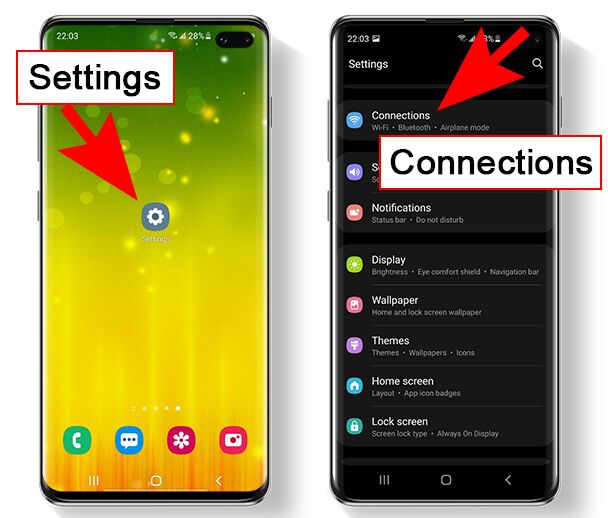
- Tap Advanced.

- In earlier Android versions, tap the three-dot menu in the upper-right corner to access settings.
- Turn on the Dual Audio option or Music Share (the settings options layout may look a little different depending on your version).

- Choose devices from the list.
- If you connect a third device, the first connected device will be unplugged.
How to Set Up a HomePod Stereo Pair
If you have two Apple HomePods, you can use them as a stereo pair. This will allow you to play audio through both speakers and get great sound quality. To do this, simply put both speakers in the same room and make sure that they are within range of each other. Then, go to the settings menu on your iPhone or iPad and select the stereo option.
- Open the Home app, double-click or hold HomePod, and click Settings.
- Create a stereo pair by clicking or tapping the button Create Stereo Pair.
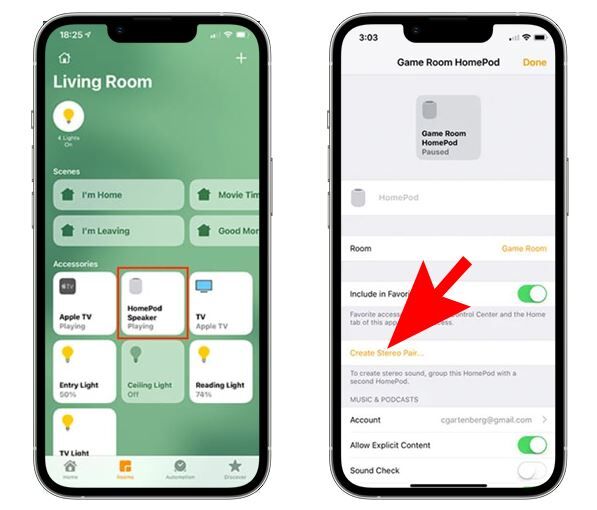
- Select a second HomePod.
- In the app, you’ll notice two HomePod symbols. To link a HomePod to the correct channel (right and left), tap or click it.
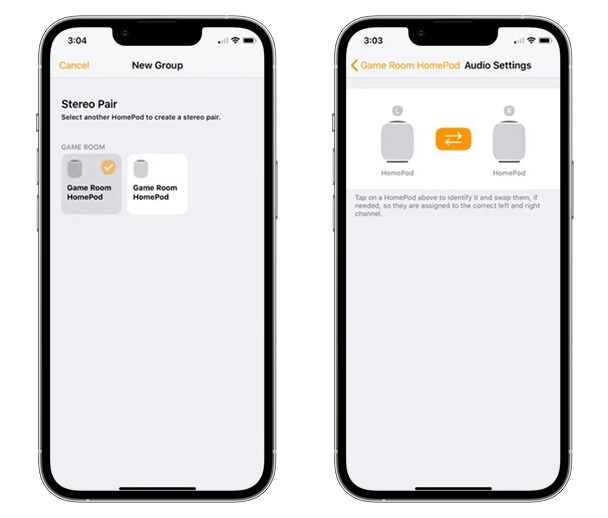
- Tap or click Back, then Done.
Use JBL Connect+
Some JBL Bluetooth speakers include a Connect, Connect+, or PartyBoost function that allows them to communicate with each other:
- Connect one device to one of the speakers.
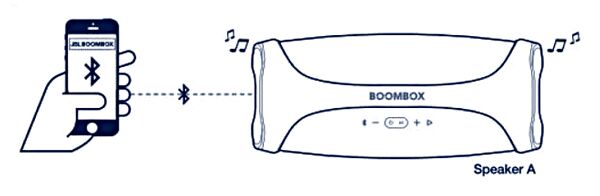
- Press the Connect, Connect+, or PartyBoost button on the second speaker.
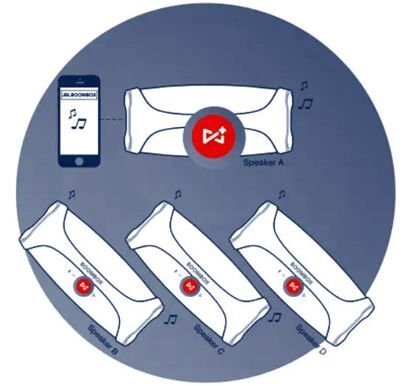
JBL has a similarly broad range of Bluetooth headphones and speakers, although they don’t offer the same amount of customization options. You can connect up to 100 JBL devices together via Bluetooth 5:
- Connect your JBL speaker to your smartphone. The roadmap given above instructs you to set the speaker into pair mode halfway through. You turn on pair mode with JBL speakers by pressing and holding the Bluetooth button for 3 seconds.
- Play music from your Bluetooth speaker. Examine whether you can hear the sound coming from your speaker.
- Quickly push the Connect button on all of your speakers.
- Wait for connection within 30 seconds.
Bluetooth 5.0 as a way to connect
The BT5530 features Bluetooth 5, which we’ll go through in detail later, and it can connect to up to two gadgets at once. It also has a longer range (up to 120 feet) and is compatible with more devices than the previous generation.
However, many device makers have yet to embrace the new standard on their products, but it is anticipated that they will do so in the future.

There are a few different ways that you can connect multiple devices to your Bluetooth speaker:
- Samsung’s dual audio feature: This is a simple way to connect two devices to your speaker. All you need to do is flip a switch
- Configuring your connection through an app: Some Bluetooth speakers require you to configure your connection through an app
Amazon Echo & Google Home
Amazon Echo and Google Home are necessary components of any list. These smart speakers can connect to numerous Bluetooth speakers. Despite the fact that they belong to different businesses, they utilize the same technology, therefore we have compiled them into one point.
Amazon Echo
The Amazon Echo may link to only one Bluetooth speaker at a time; Amazon offers a list of approved Bluetooth speakers that can be used with the Echo. To connect an Echo with a display, such as the Show or Dot:
- Swipe down from the top of the Eco screen to access Settings. Or say ”go to settings”.
- Select Settings -> Bluetooth.
- The list of compatible devices will appear.
- Select the speaker, then follow the on-screen directions.
- Alexa will let you know whether the connection was successful.
You can use the Amazon Alexa app on your phone if you don’t have a screen on your Amazon Echo.
- Select your Echo device from the Alexa Devices menu.
- Click on Bluetooth Devices -> Pair a new device.
- You may ask Alexa to turn on your lights using our app. Simply say, “Alexa, turn on my lights,” and she’ll do it for you. When the switch is turned off, a list of compatible devices will appear in the software; simply choose one and it’s ready to go.
You may also say “Get Connected” to link your Echo with the device you just connected to.
Google Home
Google Home devices may connect to additional third-party Bluetooth speakers and speakers. If you have multiple Google Home devices you can get multi-room audio. For connecting few speakers to one device on your Google Home page you must create a group of devices in the Google Home app.
This feature is available on:
- Google Home
- Google Nest
- Google Nest mini
- Home Max
- Speakers with built-in Chromecast technology
To create a group:
- Open the Google Home app and tap the «Plus» in the top left corner.
- Select «Create speaker group».
- Select all the speakers you want to add. Tap «Next».
- Come up with a group name.
- Select «Save».
To change devices in an already created group, open a group of speakers and click «Settings» -> Select devices.
How to Use the Current Speakers Group:
- Open the Google Home app on your phone or tablet.
- Click on the device and hold.
- In the upper right corner of the screen, touch the Settings icon -> Audio -> Groups.
- Select a group or create a new one.
- Click «Save».
To automatically play audio from a given group, open the Google Home app and set the group as the default media player.
Bluetooth speakers offer a great way to share your music with friends, and connecting multiple speakers to one device is easy. There are a variety of ways to do this, and the best way for you will depend on the type of Bluetooth speaker you have and the devices you’re using. In general, there are several solutions how to connect to two Bluetooth speakers. Whichever method you choose, you’ll be able to enjoy your music with friends in no time.





