We can assist if you’re uncertain about how to connect Sony Bluetooth speaker with a compatible device. Fortunately, regardless of the size, capability, or price of the specific model you get, almost any Sony Bluetooth speaker will link to devices in the same manner.
You may quickly use your Sony speaker to listen to your preferred music and podcasts by following the instructions listed below.

Table of Contents
How to Connect the Sony Bluetooth Speaker with a Compatible Device: A Step by Step Guide
Before beginning the pairing procedure, it is significant to refer to the user guide for your particular Sony speaker. This may not only show how you can use the new speaker correctly, but it can also provide you with essential details like how long your speaker’s warranty will last and how to keep it safe.
To connect the Sony speaker to an audio source even when you no longer have a copy of the user guide, just follow these instructions.
Step 1. Turn On the Speaker to Connect Bluetooth Device
Turning on the speaker is the first step in starting the pairing procedure. The LED power indicator will turn on once you hit the ON button. The Bluetooth led indicator will start to blink at this moment on almost any Sony Bluetooth speaker.
If you are turning on your Sony speaker for the first time, you’ll see that the Bluetooth light is flashing quickly. It’s happening because the speaker has never been joined with a device before. When you switch on your speaker after the first pairing, it will immediately link with neighboring devices. The speaker will often attempt to connect with the previous Bluetooth devices it’s been to when you initially turn it on.

Step 2. Keep Holding Down the Pairing Button for Pairing Mode
Almost all Sony Bluetooth speakers contain a pairing button with the Bluetooth emblem, as seen in the illustration below.
The guide voice on the Sony speaker will announce “pairing” when you hold this button down for around a second. Additionally, you’ll see that the Bluetooth button’s adjacent LED light has begun to rapidly flash.
The speaker enters pairing mode, which means it starts looking for a suitable Bluetooth device when both of these things happen. The pairing process on a Sony speaker will only be active for 5 minutes, so keep that in mind. Other manufacturers let the pairing process continue until the speaker is linked, whereas Sony restricts this mode to 5 minutes in order to save battery life.
You will have to start anew if five minutes have passed and you have still not linked your speaker with a compatible device. You’ll see that the LED indicator light next to the Bluetooth button will go off after the process is finished.
Step 3. Check to See if the Selected Device Has Bluetooth
Although it may seem pretty clear, if the Bluetooth function is turned off, your Sony Bluetooth speaker won’t be able to connect with your preferred device.
Ensure the Bluetooth capability is turned on in the settings menu of your phone before trying to link it with your speaker. It shouldn’t matter whether you’re using an Android smartphone or an Apple iPad since the process for turning on the Bluetooth connection is the same on both iOS and Android devices.
Step 4. Connect the Speaker to the Audio Source
It is time to link the speaker and device and make sure that they are both in pairing mode and Bluetooth is turned on. The procedures that follow depend on the type of device you are trying to join with the speaker. You may follow the steps listed below, depending on the device you have.
How to Connect Sony Bluetooth Speaker to Android Devices
If you use an Android smartphone, go to its settings and choose “Pair New Devices” from the drop-down box. After this, choose the “Available devices” tab. You need to find the name of the Sony speaker displayed there. Then, choose the speaker, and see the option to pair or cancel. Click “Pair.”
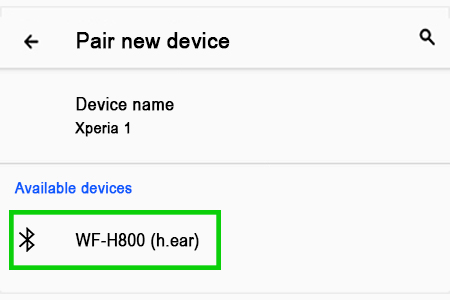
Your Android smartphone will quickly establish a connection with the Sony speaker so you can begin playing music from the phone or tablet.
How to Connect Sony Bluetooth Speaker to iOS Devices
Start by accessing settings on an iOS device before connecting it. Select Bluetooth from the settings menu and make sure it is turned on. By doing this, a drop-down menu displays all nearby compatible devices.
Under the “DEVICES” menu, see the name of your Sony speaker. When the option “Connected” shows next to the name of the chosen speaker, pick it. Use the regular Sony device passkey, 0000, if it requests one.
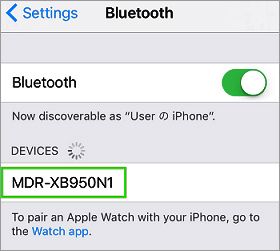
How to Connect Sony Bluetooth Speaker to Windows Devices
Start by tapping the Windows Key if you’re trying to link the Sony speaker with a Windows device. Choose Settings, then Devices, from there. Make sure Bluetooth is switched on and choose the “Bluetooth & Other Devices” option.
Click “Add Bluetooth or Other Device” from here. Your Sony Bluetooth speaker should be shown as one of the accessible devices if it is in pairing mode. By selecting the speaker’s name, a pop-up will appear asking to either “Connect Device” or “Cancel.” Your Windows device and Sony speaker will be connected after you click “Connect Device”.
How to Connect Sony Bluetooth Speaker to Sony TV
Step 1. Launch the Settings screen. Use one of the following methods:
- For models of 2019 or later: press the button “Quick Settings” on the remote control to access the quick settings menu. Choose Settings.
- Press the remote control’s HOME button and choose Settings.
Step 2. Select Accessories & Remote. Reminder: skip this step if Remote & Accessories are not shown.
Step 3. Select Bluetooth settings. Reminder: skip this step if Bluetooth settings are not shown.
Step 4. Pick a pair of accessories or Put the TV in pairing mode by adding a device. After a short while, a list of Bluetooth devices that are accessible will be shown.
Step 5. From the Bluetooth menu, choose the appropriate audio device, then connect and register it.
Final Words
You won’t need to link your Bluetooth speaker with the selected device again after you’ve done so by following the above instructions! When they are close to one another and your device has Bluetooth turned on, the speaker and device will automatically connect.
Open the Bluetooth settings on the older connected Bluetooth device and turn off the connection with the Sony speaker if you want to link your speaker with another device but it keeps connecting to a different one by default.
Keep in mind that connecting your Sony speaker to a suitable device is not nearly as difficult as it sounds. Fortunately, Sony speakers are quite user-friendly, so if you stick to the above instructions on how to connect Sony Bluetooth speaker, you shouldn’t have any issues.






