The AfterShokz headphones are unique due to open-ear technology that leaves ears free of ambient sounds while providing high-quality audio. They can be worn with a second pair of regular headphones if needed.
In order to use all advantages provided by these wireless devices, you need to know how to pair AfterShokz headphones with most Bluetooth devices. Our guide will help you do that, so see below the recommended instructions.
Table of Contents

Quick Answer
Here is how you can quickly connect the AfterShokz headphones to your devices.
- enter pairing mode by pressing and holding the volume+ button on the headphone for around 5-10 seconds;
- activate Bluetooth on your device (phone, laptop, etc.);
- the LED light flashes red and blue on the headphone;
- you’ll hear a voice prompt “pairing”;
- it indicated that your AfterShokz headphones are on and ready to be paired.
How To Put Aftershokz Headphones Into Pairing Mode
Before connecting your Aftershokz wireless headphones with a device you need, enter the pairing mode. To do it, follow these steps:
- press and hold down the power button on the headphones for around ten seconds;

- wait until the indicator LED light starts flashing red and blue;

- it means that a successful connection had happened;
- now, your headphones are ready to be paired with different devices.
How to Pair AfterShokz Headphones with Android
Follow these steps to connect AfterShokz wireless headphones to an Android device:
- Enter the pairing mode by pressing and holding the volume button on the headphones for around ten seconds until the LED light flashes red and blue.


- On an Android phone, go to the Settings menu > Bluetooth settings.
- Activate the Bluetooth by tapping “on”.
- The list of previously paired devices will pop up.
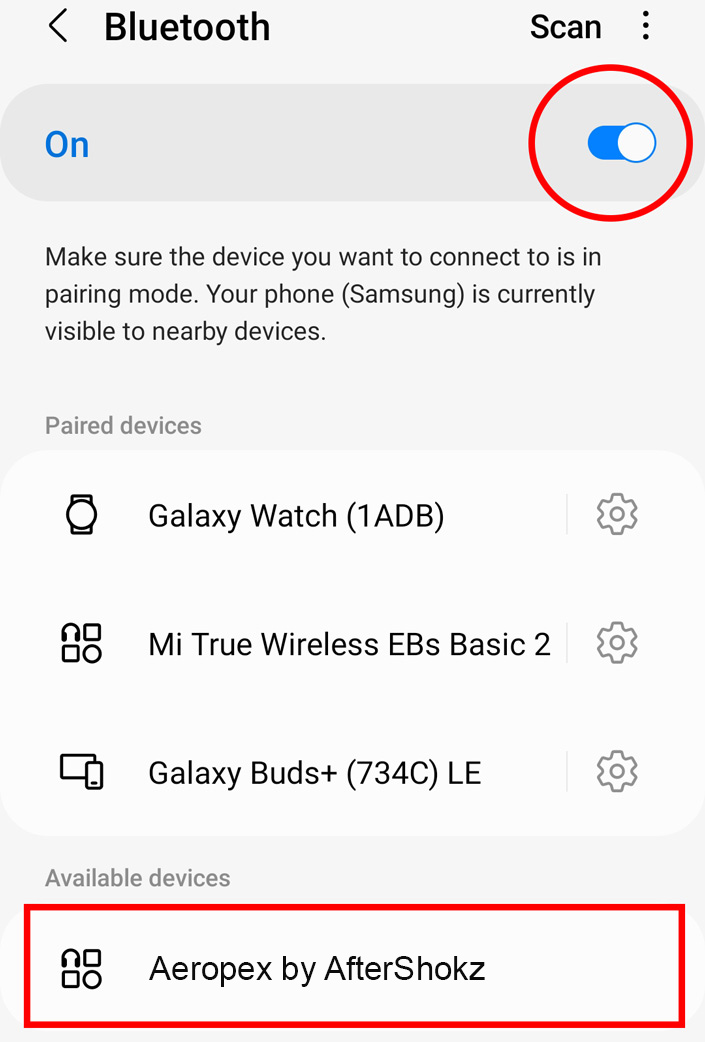
- You will see your AfterShokz headphones. If it didn’t happen, choose “Search” for new devices.
- Click on AfterShokz headphones to pair them.
- A voice prompter Audrey will say “connected” indicating the successful connection.
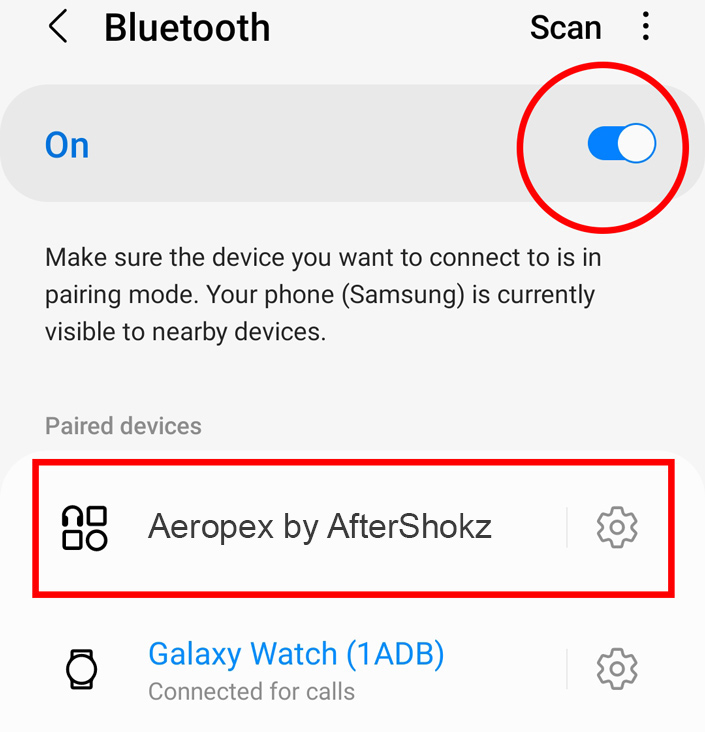
To make things right, see the instruction video:
How to Pair AfterShokz Headphones with iPhone and iPad
So, let’s pair your AfterShokz with iPhone or iPad:
- Enter the pairing mode by pressing and holding the volume button on the headphones for around ten seconds until the LED light flashes red and blue.
- On iPhone or iPad, go to the Settings menu > Bluetooth settings. Enable the Bluetooth.
- The list of previously paired devices will pop up.
- You will see your AfterShokz headphones. If it didn’t happen, choose “Search” for new devices.
- Click on AfterShokz headphones to connect them.
- Audrey will say “connected” indicating that the connection is successful.
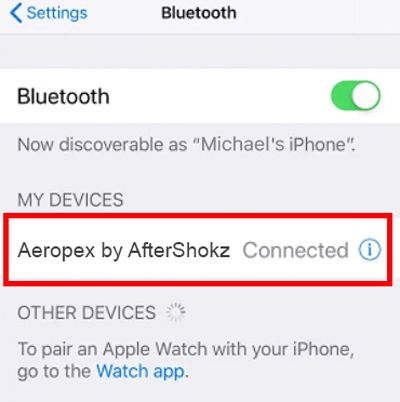
How to Pair AfterShokz Headphones with Mac
The process of pairing your AfterShokz headphones and Mac (iMac) is straightforward and simple:
- Enter the pairing mode by pressing and holding the volume button on the headphones for around ten seconds until the LED light flashes red and blue.
- On your MacBook or iMac, on the top left-hand side of the screen, find an Apple logo > System Preferences.
- Find the Bluetooth icon and open the Bluetooth page.
- Activate Bluetooth and search for Bluetooth devices.
- Accept an invitation to initiate the pairing process > click OK.
- The pairing process is successful.
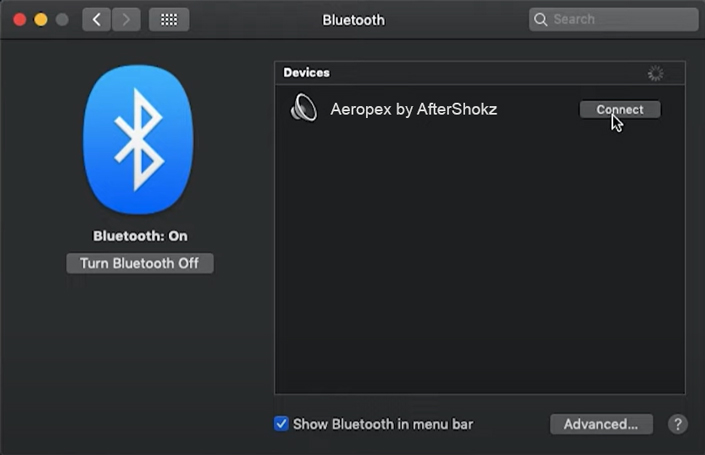
How to Pair AfterShokz Headphones with Windows 10
Here is the process of connecting AfterShokz headphones with a laptop on Windows 10:
- Enter the pairing mode by pressing and holding the volume button on the headphones for around ten seconds until the LED light flashes red and blue.
- Activate Bluetooth by the following steps: Settings > Bluetooth & Devices > On.
- Click on “Add Devices”.
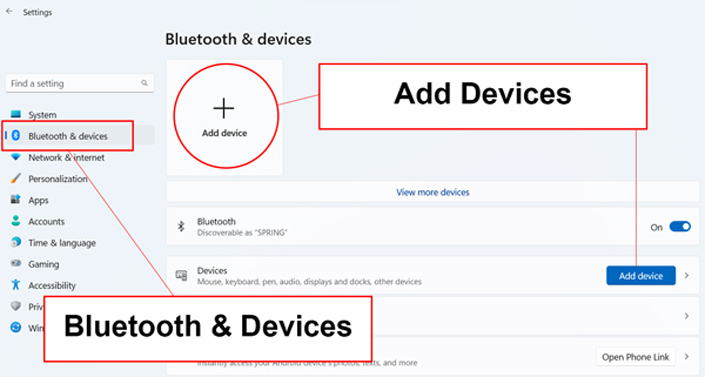
- Choose Bluetooth, so your laptop will automatically start searching available devices.
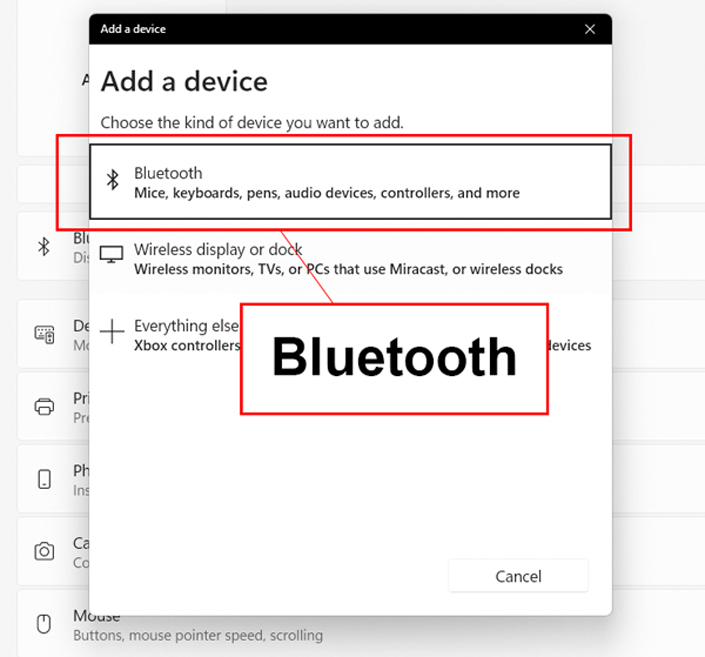
- When you see your AfterShokz headphones in the list, select them to start the pairing process.
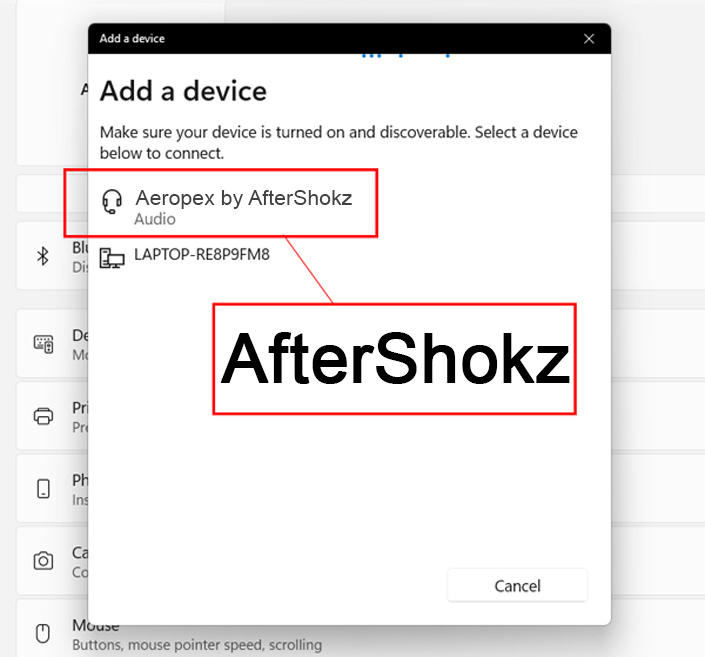
- The successful pairing will be sent as a notification on the laptop. The AfterShokz headphones will receive audio of Audrey saying “Connected”.
How to Pair AfterShokz Headphones with a TV
This is how you can pair AfterShokz headphones with a TV:
- Enter the pairing mode by pressing and holding the volume + on the headphones for around ten seconds until the LED light flashes red and blue.
- Turn on the Smart TV and approach the Settings or Device menu through the remote.
- Check the “Connectivity” or “Bluetooth settings”.
- Activate the TV Bluetooth so it can start looking for available devices.
- You may need to turn off the audio output from the TV speakers, so then the output appears in the headphones. This can be done through the Audio or Sound settings.
- Once the pairing is completed, you can use your headphones with the TV.
How to Pair AfterShokz OpenMove
AfterShokz OpenMove headset is a wireless bone conduction headphone. This is how you can pair them:
- Make sure that the AfterShokz OpenMove headphones are charged. This is done through the USB-C cable. The lights flash blue when the charging is over.
- Enter the pairing mode: press and hold the volume button for almost 10 seconds until the light indicator flashes blue and red.
- Open your device’s Bluetooth menu.
- Pick “OpenMove by AfterShokz”.
- Audrey will say “connected” and the light indicator flashes when a connection is finished.
How to Pair AfterShokz OpenComm Headsets with NFC
NFC pairing is the only AfterShokz wireless model which has put an end to manually syncing both devices, a headphone and a phone, through a phone’s Bluetooth menu. Here is how you can pair them:
- Enter the pairing mode: press and hold the volume button for almost 10 seconds until the light indicator flashes blue and red.
- On the left arm of the headset, you will see the NFC sign, which is near the NFC detection area of the device you are making a connection with.
- When a pairing process is successful, blue light flashes once.
- Audrey will say “Connected”.
- Confirm the connection on the device too.
How to Pair Your AfterShokz Headphones with Multiple Devices
These are the steps to pair multiple devices (two devices and more) to your AfterShokz headphones at the same time.
- Enter the pairing mode: press and hold the volume button for almost ten seconds until the light indicator flashes blue and red.
- Press and hold the multifunction button and volume button for three seconds. Audrey will say “Multipoint enabled”.
- Pair your first device, and Audrey will announce “Connected”.
- Switch off the AfterShokz headphones.
- Re-enter pairing mode by pressing and holding the volume button for around ten seconds until the lights flash red and blue.
- Pair your second device, and Audrey will announce “Device two connected”.
- Switch off the AfterShokz headphones.
- The AfterShokz headphones are successfully paired with multiple devices.
This video guide will help you:
How to Fix AfterShokz Headphones Pairing Issues
Two reasons that can cause pairing issues with AfterShokz headphones: either they or a device is not switched on, or a Bluetooth connection is not activated.
Start fixing this issue by restarting a device and AfterShokz, and checking their charge.
But the following steps will help you to reset the AfterShokz headphones if previous recommendations didn’t work.
- Delete the headphones from the Bluetooth list of available devices.
- Access the pairing mode by holding the volume button for ten seconds until the lights flash blue and red.
- Confirm the pairing, press the multifunction button, and volume buttons together for five seconds.
- AfterShokz headphones start beeping and then vibrating.
- Switch off the headphones to finish the reset process.
FAQ
Conclusion
AfterShokz headphone is a great headset that has bone-conduction technology providing a comfortable listening experience while cycling or exercising.
So, now you understand how to pair AfterShokz headphones with your phone or any other device. The instructional steps are straightforward and easy to follow. In case you experience troubleshooting problems, reach out to the corresponding sections in our guide or visit a professional.








