In this comprehensive guide, we’ll walk you through the step-by-step guide on how to reset your Galaxy Buds. Whether you’re dealing with audio dropouts, pairing difficulties, or unresponsive touch controls, we’ll empower you with the knowledge and tools needed to reset your earbuds and get them back to their optimal performance.
So, if you’re ready to troubleshoot and reclaim your audio experience, let’s dive into the world of Galaxy Buds and learn how to reset them like a pro.
Table of Contents
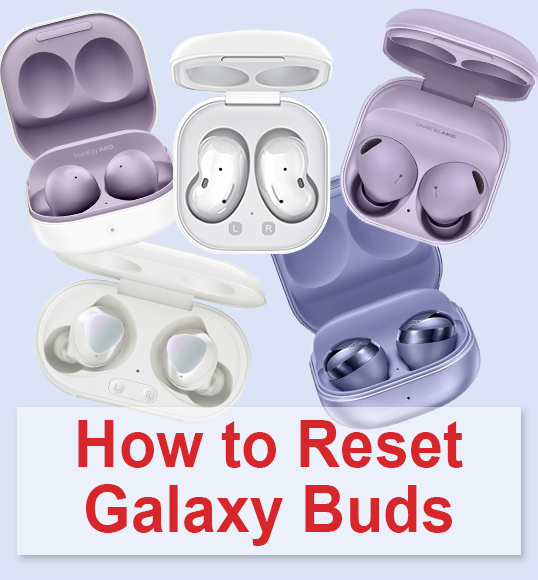
How to Manually Restart Samsung Galaxy Buds
If your Galaxy Buds are acting up – whether it’s charging problems, connectivity issues, or frequent disconnections – there’s a simple solution that doesn’t involve a full factory reset, which would erase your settings and data. Instead, try restarting your earbuds, a less drastic but effective approach that refreshes the system without all the fuss of re-pairing.
Restarting your Galaxy Buds is easy and takes just three steps. Before you begin, ensure your earbuds have at least 20% battery life to avoid any interruptions. Here’s how to do it:
- Place your earbuds in the charging case.
- Close the charging case lid and wait for at least 7 seconds.
- Remove your earbuds from the case, and they’ll automatically reconnect to your phone.
By following these steps, you can quickly troubleshoot problems with your Galaxy Buds without the inconvenience of starting from scratch.
This video can help you to restart your Galaxy Buds:
How to Factory Reset Your Samsung Galaxy Buds
This procedure will wipe out your settings and configurations, but it won’t touch your software or firmware updates. Before you begin, make sure you have either:
The Samsung Galaxy Wearable app (for Android);
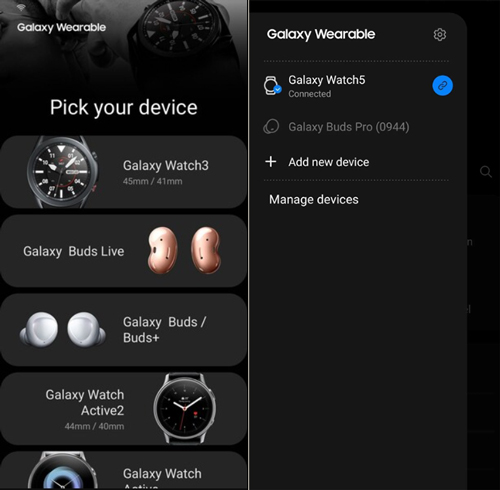
The Samsung Galaxy Buds app (for iOS) installed on your phone.
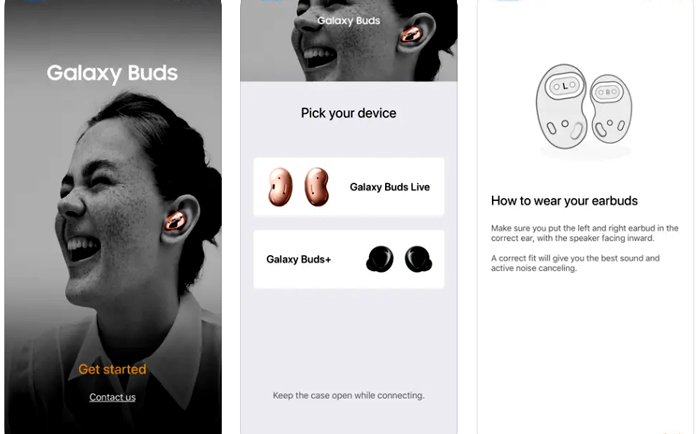
These apps offer more than just a reset option; they also provide features like firmware updates, tracking lost Galaxy Buds, and noise cancellation control. The Wearable App is compatible with all Samsung Buds products, including Buds, Buds+, Buds Live, Buds Pro, and Galaxy Buds 2, while the Buds app works with Buds+ and Buds Live.
To perform a factory reset, follow these steps:
- Place both earbuds in the charging case with the case lid open, and hold them near your Android or iOS device.
- Open the Samsung Wearable or Samsung Galaxy Buds app on your device.
- Choose the “Reset” option and confirm your choice by tapping “Reset.”
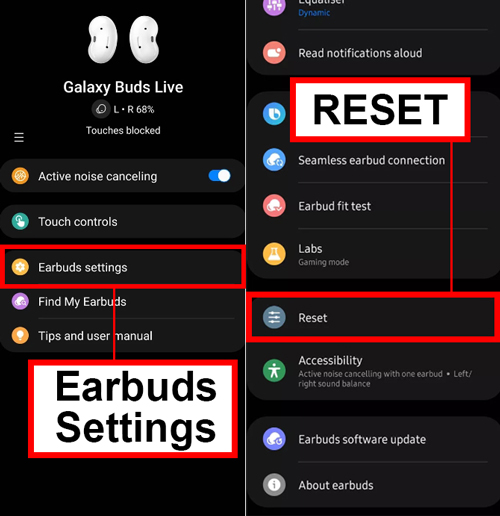
This process works the same way on both Android and iOS devices. After the reset, you can pair your earbuds with your phone again. If you suspect a software update caused the issues, you might try downgrading the software version or patiently wait for a future update to resolve the problem.
When to Consider a Hard Reset for Your Galaxy Buds
Samsung Galaxy Buds undoubtedly offer a stellar wireless listening experience, but like all tech, they’re not immune to occasional hiccups. Several common issues might prompt you to consider a hard reset:
- Unable to Connect to a New Device
- Fails to Reconnect with a Previously Paired Device
- Frequent Disconnections
- Issues with Updating
- Charging Problems
- Distorted or Robotic Audio
When encountering any of these problems, the initial troubleshooting step is to attempt a simple restart. Here’s how you can do it:
- Ensure the charging case has sufficient power (indicated by a red light) or charge it for at least 10 minutes.
- Place the earbuds back in their respective charging case slots.
- Close the charging case.
- Wait for at least 7 seconds.
- Reopen the charging case and check if the earbuds automatically connect to your device.
If a restart fails to resolve the issue, it’s time to consider a hard reset, which should be approached with caution. Keep in mind that this process will erase all data from your earbuds and require you to set them up again in the Galaxy Wearable App. Follow these steps to perform a hard reset:
- Ensure your Galaxy Buds are fully charged; use the charging case for at least 10 minutes.
- Open the Galaxy Wearable app on your phone.
- Scroll down and select “Earbuds Settings.”
- Confirm the reset by tapping “Reset.”
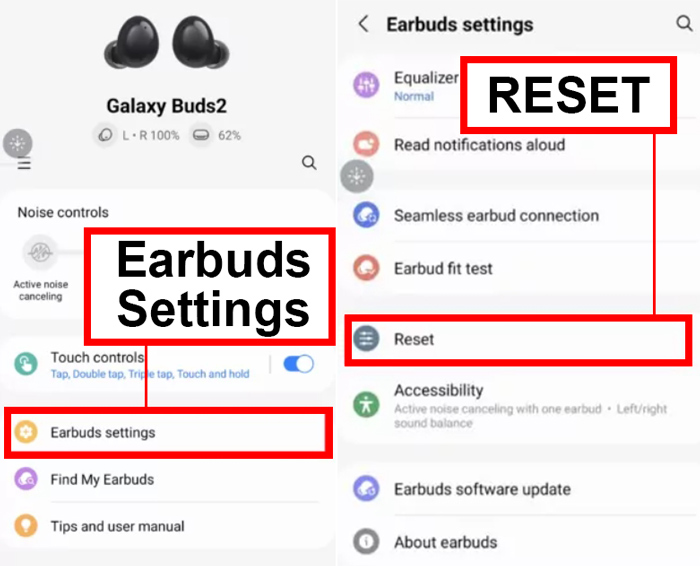
Follow the instructions in this video to reset your Samsung Galaxy Buds:
How to Reset Galaxy Buds Plus Without the App
Resetting your Galaxy Buds is a straightforward process, but it’s important to note that it erases all your customizations and settings. After the reset, you’ll need to pair your Buds with your phone again. Here’s a step-by-step guide on how to factory reset your Galaxy Buds Plus.
Ensure Buds Are Fully Charged
Before initiating the reset, make sure your Galaxy Buds are fully charged. This is crucial to avoid any issues during the reset process. Simply place them in their charging case and allow them to charge until full.
Remove Buds from the Case
Once your Galaxy Buds are fully charged, take them out of their charging case.
Simultaneously Tap and Hold the Buds’ Sensors
Hold each earbud in one hand and bring them close together after removing them from the charging case. While they are close, simultaneously tap and hold the sensors on both buds for at least 10 seconds. If you’re wearing the Buds during this process, you’ll hear a bell chime, indicating that the Buds have been reset.

Place the Buds Back Into the Case
After completing the sensor tap and hold, return both Galaxy Buds to the charging case. Close the case and wait for at least one minute.
Reconnect to Your Phone
With the factory reset complete, your Galaxy Buds are now ready to be paired with your phone. Keep in mind that all your previous settings have been wiped, so you’ll need to pair them again. You can do this using the Galaxy Wearable app or manually through your device’s Bluetooth settings. To manually pair, open the charging case lid with the Galaxy Buds inside to put them in Bluetooth pairing mode.
Following these steps, you can easily reset your Galaxy Buds Plus without the need for any apps, ensuring they’re ready to provide you with a fresh listening experience.
How to Connect Samsung Galaxy Buds to Another Phone
If you only want to connect your earbuds to a different phone, there’s no need to perform a full reset. Instead, you can easily activate pairing mode for your Samsung Galaxy Buds by following these simple steps:
- Place the earbuds in their charging case and close the lid. Wait for approximately 4-5 seconds.

Screenshot from YouTube, @Nana Phil
- Open the lid of the charging case.

Screenshot from YouTube, @Nana Phil
- Press and hold the touch panels on both earbuds simultaneously for around 4-5 seconds. You’ll notice the LED on the case alternating between red and green.

Screenshot from YouTube, @Nana Phil
- On your phone, navigate to the ‘Settings’ menu, then select ‘Connections,’ followed by ‘Bluetooth,’ and finally ‘Pair new device.’
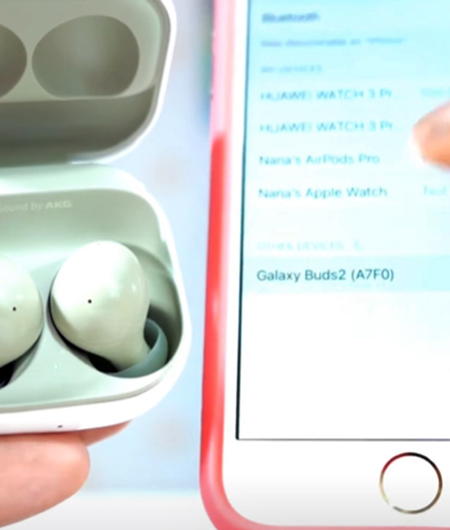
Screenshot from YouTube, @Nana Phil
- From the list of available devices, choose ‘Samsung Galaxy Buds’ in your phone’s Bluetooth menu.
This straightforward process will enable you to effortlessly pair your Samsung Galaxy Buds with another phone.
FAQ
Conclusion
Knowing how to reset your Galaxy Buds can be a valuable skill to have in your tech toolkit. Whether you need a quick restart to resolve minor issues or a factory reset for more significant troubleshooting, these steps empower you to take control of your listening experience. Remember, with the right knowledge and a few simple steps, you can ensure that your Samsung Galaxy Buds are always performing at their best.







