Resetting your Skullcandy wireless earbuds can be a handy troubleshooting tool, whether you’re dealing with connectivity issues, audio glitches, or just want to start fresh with a new device. In this article, I’ll walk you through the straightforward steps on how to reset Skullcandy wireless earbuds, ensuring they function optimally and deliver the impressive sound quality you expect.
Table of Contents

Read Also:
How to Unpair Skullcandy Earbuds From Your Device
To ensure a smooth reset process for your Skullcandy wireless earbuds, it’s essential to start by unpairing them from your device. This prevents any interference during the reset. Follow these steps to unpair your Skullcandy earbuds:
- Access your device’s Bluetooth Settings.
- Locate your Skullcandy earbuds in the list of paired Bluetooth devices.
- For Android, tap on the Settings icon, and then choose “Unpair” (for Samsung smartphones) or “Forget This Device.”
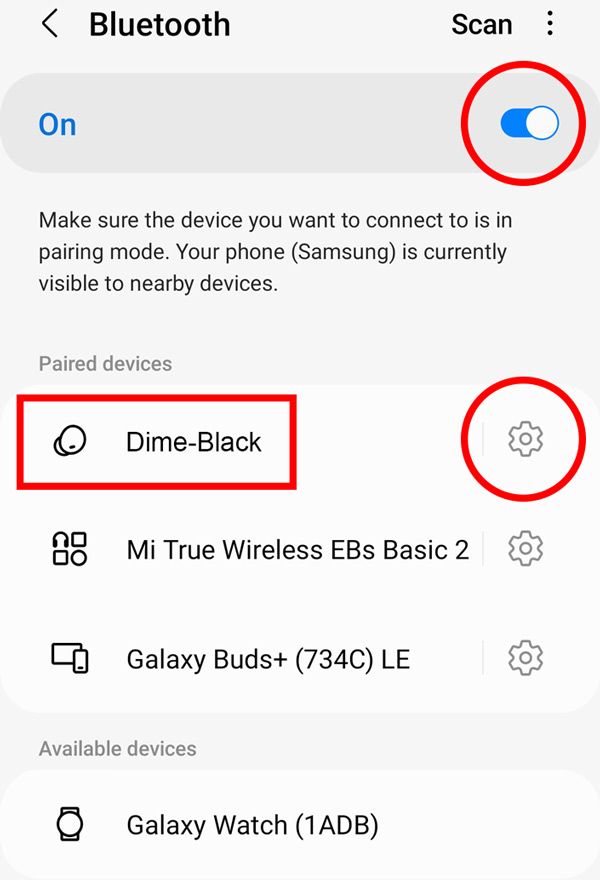
- For iOS, select the ‘i’ icon next to your earbuds’ name, and then choose “Forget This Device.”

- As an extra precaution, disable your device’s Bluetooth after unpairing your Skullcandy earbuds.
By following these actions, you’ll ensure a successful and hassle-free reset of your Skullcandy wireless earbuds.
How to Reset Skullcandy Indy Earbuds
To reset your Indy earbuds, you can quickly tap the central touch panel on each earbud, where the Skullcandy logo is located.
Here are the specific reset steps below for each Indy variant:
- Indy Wireless
- Indy Evo and Fuel
- Indy ANC and ANC Fuel
Each Indy model may have a slight variation in the reset process, so follow the appropriate steps for your earbuds to ensure a successful reset.
Indy Wireless
For your Indy Wireless Skullcandy earbuds:
- Begin by inserting your Indy Wireless earbuds into the charging case.
- Remove the right earbud from the case.
- To power it off and initiate a reset, tap the control touch panel four times. You’ll know it’s successful when the LED turns red. If it doesn’t, repeat this step until the LED changes to red.
- Return the right earbud to the charging case.
- Now, take out the left earbud, and repeat steps 2 and 3.
This process ensures a complete reset for your Indy Wireless Skullcandy earbuds. Watch this video on how to do it:
Indy Evo and Fuel
For your Indy Evo and Fuel Skullcandy earbuds:
- Start by taking both earbuds out of their charging case.
- Power them off by pressing and holding the control touch panel on both earbuds for a duration of 6 seconds.
- To perform a full reset of the earbuds, touch and hold the same button for 10 seconds.
Following these steps will result in a complete reset of your Indy Evo and Fuel Skullcandy earbuds.
To correctly reset the Skullcandy Indy Evo and Fuel, watch this video:
Indy ANC and ANC Fuel
For your Indy ANC and ANC Fuel Skullcandy earbuds:
- Begin by removing the earbuds from their charging case.
- Press and hold the control touch panel on each earbud for a duration of 6 seconds.
- Continuing to hold the same button on each earbud, extend it to 15 seconds or until the LED indicator turns blue.
- While the LED is displaying blue, tap the control touch panel on each earbud twice. You should see the LED transition to purple, confirming that the earbuds have been successfully reset.
These steps ensure a thorough reset of your Indy ANC and ANC Fuel Skullcandy earbuds.
How to Reset Skullcandy Sesh Earbuds
We’ll walk you through the simple yet effective steps to reset your Skullcandy Sesh Earbuds.
Here are the specific reset steps below for each Indy variant:
- Sesh Wireless
- Sesh Evo
- Sesh ANC
Each Sesh model may have a slight variation in the reset process, so follow the appropriate steps for your earbuds to ensure a successful reset.
Sesh Wireless
For your Skullcandy Sesh Wireless earbuds:
- Remove the left earbud from the charging case.
- To power it off, press the control button six times. A successful power-off will be indicated by the LED flashing red.
- Place the left earbud back into the charging case.
- Now, take out the right earbud and follow the same procedure by repeating steps 2 and 3.
These steps will ensure the proper reset of your Skullcandy Sesh Wireless earbuds.
Sesh Evo
For your Sesh Evo Skullcandy earbuds:
- Begin by removing the Sesh Evo earbuds from their charging case.
- Manually power them off by pressing and holding the control button on both earbuds for a duration of 4 seconds.

Credit: YouTube, @SoundProofBrothers
- To perform a complete reset of both earbuds, press and hold the same button for both earbuds for a total of 10 seconds.

Credit: YouTube, @SoundProofBrothers
By following these steps, you can achieve a thorough reset of your Sesh Evo Skullcandy earbuds.
Sesh ANC
For your Sesh ANC Skullcandy earbuds:
- Start by taking the earbuds out of their charging case. They will emit a tone to indicate they are powered on.
- Press and hold the control button on both earbuds for a duration of 3 seconds.
- You’ll observe the earbuds flashing red twice, followed by blue twice. Subsequently, you will hear a tone confirming a reset.
These steps ensure a proper reset of your Sesh ANC Skullcandy earbuds.
How to Reset Skullcandy Grind Earbuds
Resetting your Skullcandy Grind Earbuds is a straightforward process, much like the Sesh earbuds. Just like with the Sesh, the control button is located on the earpiece and is identifiable by the Skullcandy logo. To reset your earbuds, follow these steps:
- Remove both earbuds from the case and wait for a voice prompt indicating that your earbuds are powered on.
- Take the right earbud and press and hold its control button for a duration of 3 seconds. This action will reset both earbuds.

By following these instructions, you can effectively reset your Skullcandy Grind Earbuds.
How to Reset Skullcandy Push Earbuds
Resetting your Skullcandy Push earbuds is a breeze, requiring just a press of the control button. The location of this button varies slightly depending on the model:
- Push Wireless: A control button is next to the Skullcandy logo on the earpiece.
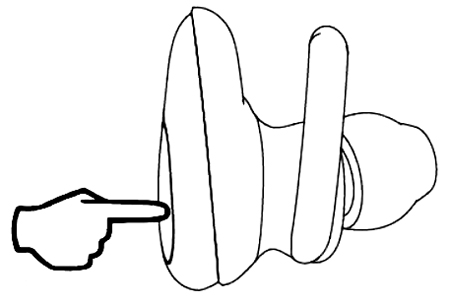
- Push Ultra: It’s the button where the Skullcandy logo is marked.
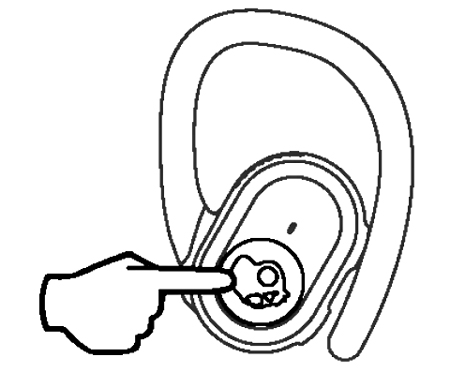
- Push Active: A control button is on the inner side of each earpiece.
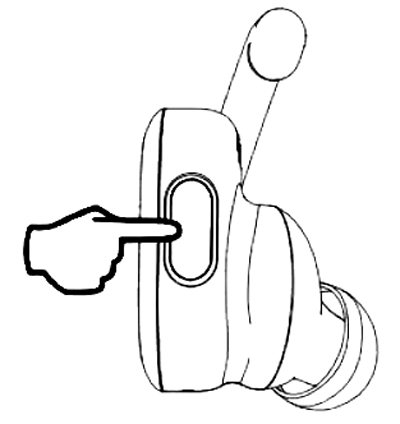
By following these straightforward steps, you can easily reset your Push Wireless, Push Ultra, or Push Active Skullcandy earbuds.
Push Wireless
To reset your Skullcandy Push Wireless:
- Begin by taking both earbuds out of the charging case.
- Power off your Push Wireless earbuds by pressing the control button on the left earbud for a duration of 5 seconds.
- Proceed to reset them completely by holding down the control button on both earbuds for 12 seconds.
- Release the control buttons when you observe the LEDs flashing blue and red.
Following these steps ensures a comprehensive reset of your Skullcandy Push Wireless earbuds.
Push Ultra
To reset your Skullcandy Push Ultra earbuds:
- Remove both earbuds from their charging case.
- Manually power them off by touching and holding the control button on each earbud for 6 seconds.
- Complete the reset process by touching and holding the same button on both earbuds for 10 seconds. You should see the LEDs flash blue and then red.
These steps ensure a thorough reset of your Skullcandy Push Ultra earbuds.
Push Active
For your Skullcandy Push Active earbuds:
- Start by taking both earbuds out of the charging case and wait for a voice prompt confirming they are powered on.
- Now, focus on the right earbud. Press and hold its control button for a duration of 3 seconds. You’ll hear a tone signifying a reset, and the right bud should then flash purple three times.
These steps ensure a thorough reset of your Skullcandy Push Active earbuds.
How to Reset Skullcandy Jib Wireless Earbuds
Resetting your Skullcandy Jib Wireless Earbuds, including the Jib Wireless, Jib+ Wireless, and Jib+ Active Wireless models, is a straightforward process. While these models may appear identical, they do have slight differences in control buttons, such as volume keys on the Jib+ and Jib+ Active. To reset them, you can use either the track controls or volume keys simultaneously. Here’s how:
For Jib Wireless, Jib+ Wireless, or Jib+ Active Wireless:
Simultaneously press the track controls or hold the volume keys.
By following these instructions, you can easily reset your Skullcandy Jib Wireless Earbuds.
Jib Wireless
Resetting Skullcandy Jib Wireless:
- Ensure your Jib earbuds are powered on.
- Press the control button for 3 seconds to turn them off.
- Hold the control button for 10 seconds to reset the earbuds and power them back on.
Jib+ and Jib+ Active Wireless
Resetting Skullcandy Jib+ and Jib+ Active Wireless:
- Make sure your Jib earbuds are turned on.
- Press both the + and – buttons until the LED changes color.
- To turn them off and complete the reset, press the track control button for 3 seconds.
If the above steps don’t work, consider trying the Jib Wireless reset process as an alternative:
- Turn off the earbuds first.
- Then, long-press the control button to reset the earbuds.
Following these instructions will help you reset your Skullcandy Jib, Jib+, and Jib+ Active Wireless earbuds effectively.
How to Reset Skullcandy Jib True Wireless Earbuds
To reset your Skullcandy Jib True Wireless Earbuds, including models like Jib True, True 2, and Jib True XT 2, follow these steps:
- Locate the control button on the earpiece, which is distinguishable by the embossed Skullcandy logo.
- Now, let’s delve into the specific reset instructions for these models: Jib True, True 2, and Jib True XT 2.
By following these simple steps, you can effectively reset your Skullcandy Jib True Wireless Earbuds, ensuring optimal performance.
Jib True and True 2
For resetting your Skullcandy Jib True and True 2 earbuds:
- Begin by removing the earbuds from their charging case.
- Simultaneously, press and hold the control button on both earbuds for a duration of 4 seconds.
- To perform a thorough reset of both earbuds, press the control button on both earbuds for 10 seconds.
- After completing the reset, place the earbuds back inside the charging case.
These steps ensure a complete reset of your Skullcandy Jib True and True 2 earbuds.
Jib True XT 2
For resetting your Skullcandy Jib True XT 2 earbuds:
- Start by taking both earbuds out of the charging case and wait for a voice prompt indicating they are powered on.
- Press the control button on both earbuds twice.
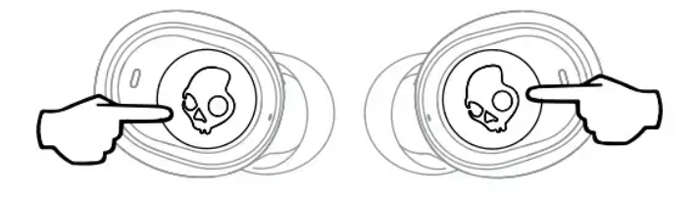
- For this step, follow the pattern of pressing, releasing, pressing, releasing, and then a long press for 2 seconds.
- Wait until the earbuds flash red twice, followed by blue twice. You should hear a voice prompt confirming the successful reset of the earbuds.
By following these instructions, you can effectively reset your Skullcandy Jib True XT 2 earbuds.
How to Reset Skullcandy Mod Earbuds
To reset your Skullcandy Mod Earbuds, which feature a sleek and straightforward design with the control button integrated into the earpiece, follow these uncomplicated steps:
- Remove both earbuds from the charging case and wait for the voice prompt confirming that the earbuds are powered on.
- Hold down the control button on both earbuds for 3 seconds, or until you observe the earbuds flashing red twice, followed by blue twice again.
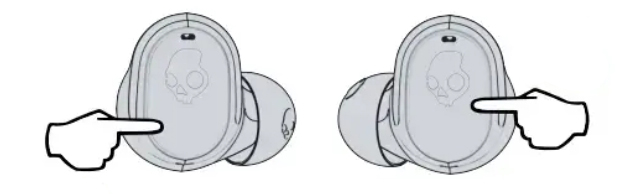
- Await the voice prompt indicating that the earbuds have been successfully reset.
By adhering to these instructions, you can conveniently reset your Skullcandy Mod Earbuds.
How to Reset Skullcandy Dime Earbuds
For resetting your Skullcandy Dime Earbuds, including Dime, Dime 2, or Dime XT models, use the control button located at each earbud’s stem. Here’s how to reset them:
- Begin by taking your earbuds out of the case to power them on automatically.
- Press the control button twice on any earbud, followed by pressing and holding the same button for 2 seconds.
- To clarify, the sequence for this step is press-release-press-release-press and hold.
By following these steps, you can effectively reset your Skullcandy Dime Earbuds.
How to Reset Skullcandy Vinyl Earbuds
To reset your Skullcandy Vinyl Earbuds, which feature a control button spanning the earpiece’s surface, follow these steps:
- Start by removing your Vinyl earbuds from the charging case.
- Manually power them off by pressing the control button on both earbuds for a duration of 4 seconds.
- To perform a complete reset, press and hold the control button on both earbuds for 10 seconds. You should observe the LEDs flashing blue, followed by red.
By adhering to these instructions, you can successfully reset your Skullcandy Vinyl Earbuds.
How to Reset Skullcandy Spoke Earbuds
To reset your Skullcandy Spoke Earbuds, which share functional and aesthetic similarities with the Vinyl earbuds, you’ll follow the same procedure of pressing the earpiece’s control button. Here are the steps:
- Take your Spoke earbuds out of the case.
- Turn them off manually by pressing the control button on both earbuds for 4 seconds.
- To complete the reset, press and hold the control button on each earbud for 10 seconds. Look for the LEDs to flash blue and then red, confirming the earbuds have been successfully reset.
By following these instructions, you can efficiently reset your Skullcandy Spoke Earbuds.
How to Reset Skullcandy Method Earbuds
To reset your Skullcandy Method Earbuds, including Method Active, Method Wireless, or Method ANC models, use the following steps:
- While your earbuds are turned on, simultaneously press the Volume + and – keys until you hear two beeps and observe the LEDs flashing blue and red.
- Turn off your earbuds and complete the reset by pressing the track control button for 4 seconds.
By following these instructions, you can efficiently reset your Skullcandy Method Earbuds.
How to Reset Skullcandy Vert Wireless Earbuds
To reset your Skullcandy Vert Wireless Earbuds, which feature a unique design with a large dial as the primary control button, follow these steps:
- Start by powering on your Vert earbuds.
- Hold the dial and turn the outer ring clockwise while simultaneously pressing the center button for 3 seconds.
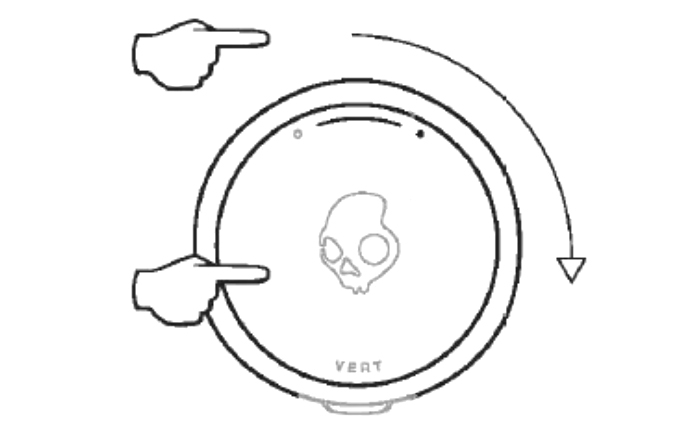
- Observe the color of the LED on the outer ring, which should transition from red to blue and finally to green. This change indicates the successful reset, and your earbuds are now ready to pair again.
By adhering to these instructions, you can effectively reset your Skullcandy Vert Wireless Earbuds.
What’s the Purpose of Resetting Skullcandy Earbuds?
Resetting your Skullcandy earbuds brings them back to their original factory settings, effectively addressing potential sound and connectivity problems that might have arisen during your earbud setup. These issues include:
- Sound Problems: Firmware-related issues can lead to audio delays and unwanted static noises. By reverting to the factory firmware, you can resolve these audio glitches.
- Connectivity Problems: Software errors often cause difficulties in pairing your earbuds, resulting in audio interruptions or complete loss of sound. A reset eliminates these problems, restoring proper functionality.
If resetting your earbuds doesn’t resolve the issues, especially if they are relatively new, it could indicate a defect. Fortunately, all Skullcandy earbuds come with a one-year warranty. In such cases, you may want to consider filing a warranty claim through their official website.
Why Are My Skullcandy Earbuds Not Pairing?
If you’re experiencing difficulties pairing your Skullcandy Earbuds, follow these steps:
- Locate the pairing button, usually the power on/off button, on your earbuds.
- Hold down the pairing button for approximately 4-5 seconds.
- Look for a flashing light to confirm that the earbuds are now in pairing mode.
- On your device, follow the standard procedure to add a Bluetooth device.
By adhering to these instructions, you can address common pairing issues with Skullcandy Earbuds.
Ensure Proximity to Your Device
If your earbuds fail to appear during the pairing process, verify that you are within an appropriate distance from your device. Insufficient proximity may impact your earbuds’ connectivity.
Verify Your Device’s Power
Make sure that your smartphone or laptop possesses sufficient battery power. Some devices may deactivate Bluetooth to preserve battery life.
Reboot Your Device
If you’ve reset your Skullcandy earbuds and connection problems persist, attempt a restart of your phone, computer, or laptop.
FAQ
Conclusion
In conclusion, resetting your Skullcandy earbuds can be a simple yet effective solution to various sound and connectivity issues. Whether it’s audio glitches or pairing problems, following the appropriate reset method for your specific Skullcandy model can often bring your earbuds back to their optimal performance.
However, if resetting doesn’t resolve the issue, don’t hesitate to explore warranty options or seek assistance from Skullcandy’s customer support. Remember that maintaining your earbuds and troubleshooting them when needed can help ensure a seamless listening experience.













