Connecting your Skullcandy wireless earbuds to the device is a clear and comprehensible process. You have to make sure that you enter pairing mode by opening the charging case, taking out the buds, placing them into ears and holding on the both touchpads.
Our guide will help you do that, so please follow the chapters below to find the rubric you need.
Table of Contents

Quick Answer
Here we’ll give a quick answer on how to pair Skullcandy wireless earbuds. Below, you can find detailed step-by-step instructions with screenshots that will definitely help you figure it out. If you’re still unable to connect your earphones, take a look at the troubleshooting tips section at the end of the page.
- if you have an Android device: Settings > Bluetooth > Pick earbuds in the list.
- if you have an iOS device: Settings > Bluetooth > Pick earbuds in the list.
- if you have a Windows device: Start > Settings > Devices > Bluetooth & Other Devices > Turn on Bluetooth > Pick earbuds in the list.
- if you have a Mac device: Apple menu > System Preferences > Bluetooth > Pick earbuds in the list of Bluetooth devices.
How to Connect Skullcandy Wireless Earbuds to Android
We’ll say that the pairing steps might depend on an Android device and firmware you have. Here we show the general connection steps:
- Press the button to activate Bluetooth on an Android phone.
- Approach Settings > Bluetooth.
- Pair your earbuds (the beep indicating it).
- In the device’s list, choose your Skullcandy wireless earbuds.

Now, watch the video that tells how to connect Skullcandy Wireless Earbuds to Android:
How to Connect Skullcandy Wireless Earbuds to iOS
We’ll say that the pairing steps are quicker on iOS devices since those steps vary between the versions and brands of phones on Android. In both variants, you need to reach Bluetooth settings:
- Check your Bluetooth connection on an iOS phone.
- Approach Settings > Bluetooth.
- Pair your earbuds (the beep indicating it).
- In the available devices list, choose your Skullcandy wireless earbuds.
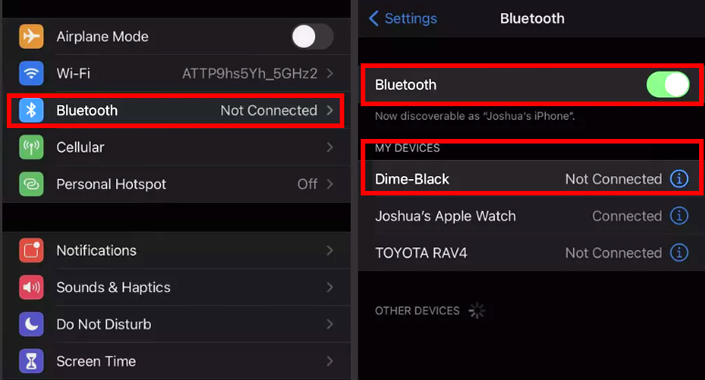
This video insrtuction will help you to properly connect your headphones to your iPhone:
How to Connect Skullcandy Wireless Earbuds to PC or Mac
We’ll say that the pairing steps of Skullcandy earphones with a PC and Mac differ based on the operating system your gadget has.
How to Connect Skullcandy Earbuds to a PC?
Using Windows, go through these steps to set up your PC and earbuds:
- Make sure that the buds are in pairing mode.
- Follow: Start > Settings > Devices > Bluetooth & Other Devices > Turn on Bluetooth
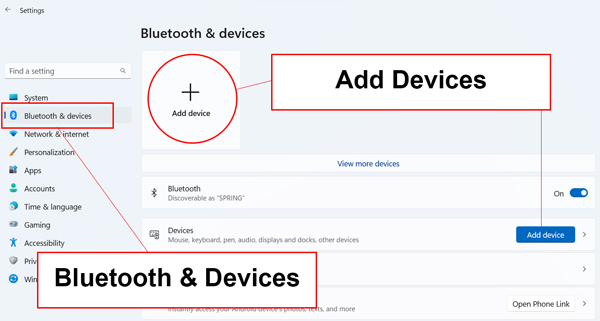
- In the list of Bluetooth devices, select your Skullcandy buds.
- If any pop-up messages appear on the screen, stick to the instructions, if needed.
How to Pair Skullcandy Wireless Earbuds to a Mac?
Using Mac, go through these steps to set up your device and earbuds:
- Make sure that the buds are in pairing mode
- On a Mac, follow the Apple menu > System Preferences > Bluetooth.
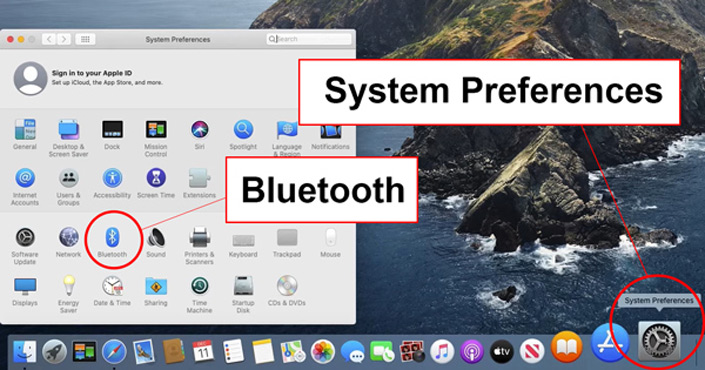
- In the list of Bluetooth devices, select your Skullcandy buds.
- If on-screen instructions appear, stick to them, and press “Connect”.
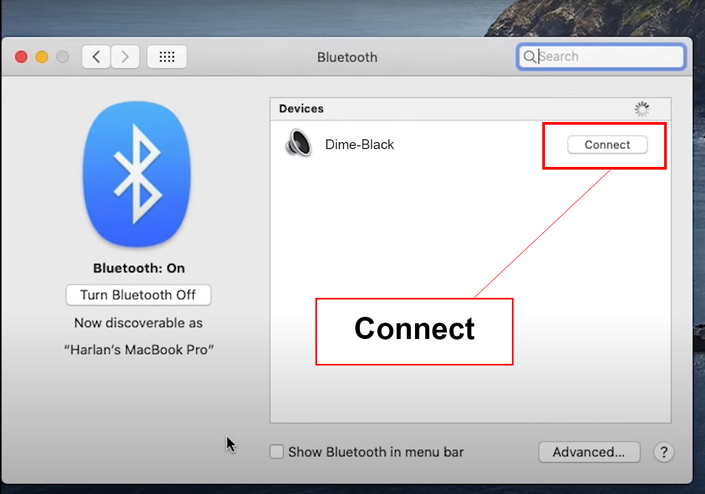
How to Connect and Reset Skullcandy Sesh?
Here we’ll explain how to properly pair and reset, if necessary, your earbuds.
How to Connect Skullcandy Sesh?
- Take out Sesh earbuds from the case.
- Put them back in there, see the LEDs turn red on both buds, then close the charging case.
- Take out Sesh earbuds from the case again.
- It’ll automatically switch the Sesh on and pair them up.
- Pick Sesh from the Bluetooth device list to connect.
Here you can see the video instruction, How to Connect Skullcandy Sesh:
How to Reset Skullcandy Sesh?
- Take out your left bud from the case.
- Leave your right bud in the case.
- Since the Bluetooth is off, the earbuds will be not paired.
- The LED light will flash red.
- It’ll automatically rest and switch off one earbud.
- Put the left earbud back in the case.
- Repeat steps in #2 but with the right bud.
- They’ll automatically power on.
- They’ll start paring up one to another.
- You must hear a beep indicating the buds are connected,
- Both buds will turn red and blue signaling they are in a pairing mode.
This informative video provides step-by-step instructions on how to Reset Skullcandy Sesh:
Tips for Troubleshooting Pairing Issues With Your Buds
- The Bluetooth connection must be on.
- Phone’s Settings > Bluetooth > On
- Your gadget and buds must be around not more than five feet of one other.
- Switch on and off your devices. For mobile phones, go into and out of airplane mode.
- Shut down any previously paired devices (speakers, other headphones, etc.). They will be trying to rejoin with your phone interrupting the pairing with your earbuds.
- Check the battery life of both devices. Many gadgets try to extend the battery level by powering off all not urgent functions.
- Eliminate a device from a phone and seek it again. For iOS: Settings > tap on device’s name > Forget this Device. For Android: Settings > tap on a device’s name > Unpair. Then, go to step #1.
- Step back from the Wi-Fi router. Sometimes, it is a significant obstacle that interferes with the proper connection between your gadgets.
- Get away from a USB 3.0 port to avoid the same issue as above. In the last generation of laptops, it is a significant obstacle that interferes with the proper connection between your gadgets.
- The devices to be connected must be designed for each other. Find out this information in the user manual.
Related Posts: How to Pair Galaxy Buds
FAQ
Conclusion
This guide was created to help you manage the pairing between your Skullcandy wireless earbuds and a device. Each section of our article tells you the exact steps to reach it successfully and efficiently. Just check what kind of device you’d want to pair with earbuds and follow the chapter’s recommendations. If you have any questions or concerns, please let us know below in the comments.








