When I first got my hands on the Indy Evo earbuds, it was interesting to see if they lived up to the hype. The Indy Evo pairing process with my devices was a breeze, and the experience that followed left me genuinely impressed. In this brief review, I’ll take you through my initial impressions of pairing Skullcandy Indy Evo earbuds with the devices:
- Android phone;
- iOS phone;
- Windows (PC or laptop)
I was eager to check what sets these buds apart from the competition. So, let’s dive deep into the process of pairing below.
Table of Contents

Quick Answer: Indy Evo Pairing for the First Time
Let me show you that the Skullcandy Indy Evo pairing process for the first time is a breeze. Here’s how I did it:
- Remove the earbuds from the package.
- Place them in the charging case.
- Notice whether both Skullcandy Indy Evo earbuds’ LED turned red.

- Turn Bluetooth on your device to establish a Bluetooth connection.
- Remove earbuds from the case.
- The Indy Evo will start pairing automatically. Notice that only one ear bud (the left bud) will flash red and blue.

- In the Bluetooth list of available devices, select a new device “Indy Evo”.
- Confirm the pairing when you hear audio or see a notification.
- The LED lights stabilize and you’ll see a blue color. Enjoy!
Skullcandy Indy Evo Manual | Pairing and Connection Guide
Having previously paired these true wireless earbuds with both iOS and Android phones, I formulated the process as follows:
How to Pair Indy Evo with iOS and Android Phones:
- Begin by opening the charging case’s lid and removing the earbuds. They will power on automatically.
- Next, press and hold both earbuds’ multifunction touch buttons for approximately 4 seconds.

Credit: YouTube, @SoundProofBrothers
- Now, press and hold the multifunction touch buttons on both earbuds for 6 seconds to enable them to pair with each other, making them ready to connect to any device.
- Navigate to your device’s Bluetooth settings.
- Choose “Skullcandy Indy Evo” and, if prompted, enter the password “0000.”
- Your pairing is complete.
How to Pair Indy Evo with Windows (PC or laptop):
- Ensure your Windows Bluetooth is activated.
- Go to your PC’s settings and access “Bluetooth and other devices.”
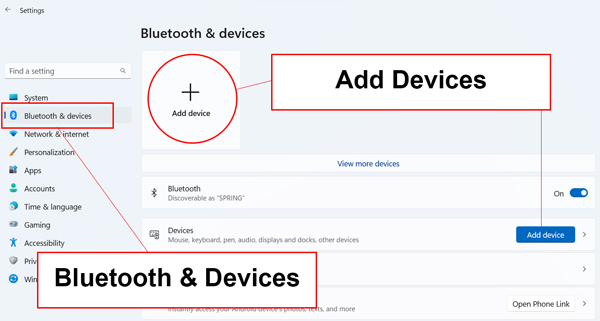
- Click on “Add device and select Bluetooth.
- Open the charging case’s lid, and remove the earbuds (they will power on automatically).
- Press and hold both earbuds’ multifunction touch buttons for approximately 4 seconds.
- Press and hold the multifunction touch buttons on both earbuds for 6 seconds to enable them to pair with each other, preparing them for connection to any device.
- Choose “Skullcandy Indy Evo” and, if needed, input the password “0000.”
- Your pairing process is now complete.
Pairing Issues with Indy Evo Earbuds
Certainly, there are clear steps to troubleshoot and resolve pairing issues with Indy Evo earbuds. They helped me fix my pairing issues when those arose:
1. Disconnect Existing Pairings:
- Start by opening your device’s Bluetooth settings.
- Find “Indy Evo” or any other Indy Evo ear bud connection, and select “Forget” or “Unpair.”
2. Turn Off Bluetooth:
- Disable Bluetooth on your device. This step is important before attempting to pair the earbuds again.
3. Power Off the Earbuds:
- Take both earbuds out from the charging case.
- Hold a multifunction button on each earbud for about 6 seconds until the LED light turns red and the earbud shuts down.
4. Reset the Earbuds:
- Take both earbuds out of the charging case.
- Press and hold both earbuds’ buttons simultaneously for around 10 seconds.

Credit: YouTube, @SoundProofBrothers
- The earbuds will cycle through stages like “Power on > Pairing > Power off > Power on.”
- Release the buttons when you hear the second “Power on” message. This indicates the reset is complete.
5. Synchronize the Earbuds:
- Place the earbuds back in the charging case for a few seconds.
- Remove both earbuds simultaneously.
- The earbuds will attempt to sync and pair with each other. You’ll notice the blue LED lights on both earbuds flashing intermittently during this process.
6. Reconnect to Your Device:
- Enable Bluetooth on your device.
- In your device’s list of Bluetooth devices, search for “Indy Evo” and select it to initiate the pairing process.
- If prompted, enter the passcode, which is usually “0000.”
7. Check for Successful Pairing:
- Once paired, the earbuds should connect to your device without any issues.
- Confirm the connection by playing audio or making a call to ensure both earbuds are functioning correctly.
These steps should help you resolve common Skullcandy Indy Evo pairing issues and establish a stable connection with your device.
If You Have Trouble to Connect Indy Evo to the Skullcandy App
I used the same pairing method as for streaming audio or handling calls with my Skullcandy product while using the Skullcandy App. To get the Skullcandy App for Android and iPhone.
- Go to the Bluetooth list of the mobile device and choose the name of Indy Evo.
- See if your product’s name is followed by “-LE,” as this means Tile functionality. This connection does not support audio playback or calls via the Skullcandy App.
- If the Bluetooth list of your device displays more than just your Indy Evo’s name, perform a hard reset.
If the Battery Life on the Skullcandy App Does Not Match It On My Indy Evo
I want to share with you that your Skullcandy app can monitor the one primary earbud battery status. I emphasize ‘one earbud’ meaning that the battery levels may not always be as accurate as those on your device.
For Indy Evo earbuds, the app evaluates battery life based on the primary earbud, which may vary depending on how you use it.
Indy Evo earbuds have two features: solo and stereo modes. In solo mode, where you use only one earbud, the battery status of the primary bud will differ from the secondary bud and be inaccurately shown in the Skullcandy app. So, I recommend going back to the stereo mode when you utilize one bud and the other bud simultaneously.
FAQ
Conclusion
Pairing your Indy Evo earbuds is a straightforward process, offering the freedom to enjoy your music and calls with ease. Whether you’re connecting to your smartphone or PC, following the steps in this guide will ensure a hassle-free pairing experience. The convenience and quality of these earbuds make them an excellent choice for those seeking a seamless audio connection.
So, with your Skullcandy Indy Evo earbuds now successfully paired, you’re ready to immerse yourself in your favorite tunes and stay connected on the go. Was this article helpful? Please, let us know below in the comments.





