Bose wireless earbuds are comfortable to wear buds that can be connected to any device of yours. Our simple and straightforward steps, described in this guide, will give a clear and structured understanding of how to pair Bose earbuds with your gadgets.
Follow below the section which corresponds to what you need or simply check the quick answer and let your connection happen fast and effectively.
Table of Contents

Quick Answer
In order to connect Bose earphones with other devices, you can use the following two methods:
- Companion apps for Android/iOS devices.
- Bluetooth for other devices like a TV, PC, and laptop.
Download any of the companion apps (Bose Connect app or Bose Music app) on your mobile phone or other device from Google or Apple stores.
You need to enable your Bluetooth connection and its capabilities. More details are below.
How to Put Bose Earbuds Into Pairing Mode
Bose earbuds will automatically connect if you just purchased them and trying to first time use these earphones. Once they are on, the buds will get into pairing mode, just make sure that the Bluetooth connection is activated on your device.
If it didn’t happen, you’ll need to put them into pairing mode manually.
Follow our instructions on how to do this for different kinds of Bose earbuds:
- Bose QuietComfort Earbuds: Press and hold down the button on the charging case until you see the Bluetooth light blinking.
- Bose SoundSport wireless: Press and hold down the power button on the right earbud until you notice the light turns blue.
- Bose Sport Open Earbuds: Press and hold down the button on the right earbud for around five seconds until you hear a voice prompt “ready to connect.”
- Bose Sport Earbuds: Press and hold down the button on the charging case until you see the Bluetooth light blinking.
How to Pair Bose Earbuds Through Bose App
Bose works with two companion apps: Bose Connect and Bose Music. They are available for iOS and Android devices. Each app is compatible only with some specific gadgets.
Pairing via the Bose Music app
The app has compatibility with these earbuds:
- Bose Sport Open Earbuds
- Bose Sport Earbuds
- Bose QuietComfort Earbuds
How to connect Bose earbuds via the Bose Music App:
- Download and open the Bose Music App.
- Click to allow any Bluetooth permissions.
- Press “Sign in” or “Create an account”. If you have a Bose account, you don’t need to create one.
- Choose your device on the My Bose screen. In case your gadget is not identified, tap the + button to add buds.

- Make Bose earbuds into pairing mode. Usually, it’s pressing and holding down the button on the case until the light blinks. To check more variants depending on your Bose model, see the Quick Answer section above.
- Select your device, it should be successfully connected.
- A message will pop up to connect automatically whenever you turn on the earphones.
Connecting using the Bose Connect app
This app, compared to Bose Music app, is compatible with these earbuds:
- Bose SoundSport Pulse
- Bose SoundSport
- Bose QuietControl 30
- Bose SoundSport Free
If you’re interested in how to connect Bose QuietComfort Earbuds or other earphones via the Bose Connect App:
- Download and open the Bose Music App.
- Click to allow any Bluetooth permissions.
- Turn earphones into discoverable mode.
- Choose them from the list of available devices.
- If it didn’t happen, go to “Headphones and Frames”.

- Select your earbuds in the list of available devices, and click to connect.

How to Manually Connect Bose Earbuds to Android
Here is the way of connecting your Bose earbuds through the Bluetooth settings to an Android device:
- Create a pairing mode for your Bose earbuds.
- Using an Android device, go to Settings > Bluetooth.
- Activate Bluetooth.
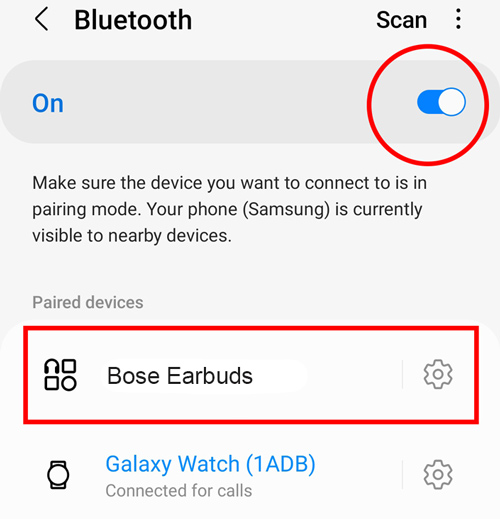
- Find your pair of Bose earbuds from the list of available devices.

- The prompt on the screen shows “Connected” indicating a successful connection with your mobile device.
How to Manually Connect Bose Earbuds to iOS
Here is the way of connecting your Bose earbuds through the Bluetooth settings to an iOS device:
- Create a pairing mode for your Bose earbuds.
- Using an iOS device, go to Settings > Bluetooth.
- Activate Bluetooth.
- Find your pair of Bose earbuds from the “My Devices” list.
- The prompt on the screen says “Connected” indicating a successful connection.

How to Connect Bose Earbuds to Mac
Here is the way of connecting your Bose earbuds through the Bluetooth settings to a MacBook:
- Click on the Apple icon on the top left of your screen.
- Pick System Settings.
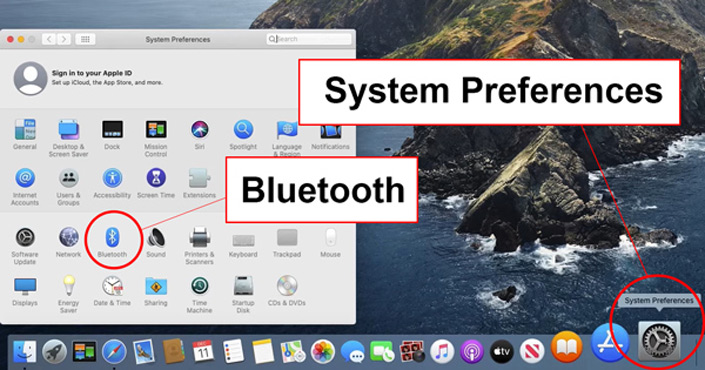
- Activate Bluetooth by tapping on its icon.
- Turn earphones into discoverable mode.
- Find your pair of Bose earbuds in the list of available devices in the My Devices box.
- Tap Connect.
- The prompt on the screen says “Connected” indicating a successful connection with your Apple device.

How to Connect Bose Earbuds to Windows PC/Laptop
Here is the way of connecting your Bose earbuds through the Bluetooth settings to a Windows PC or laptop:
- Approach the Settings menu by clicking the Start icon on a taskbar.
- Search for the Bluetooth menu and activate the Bluetooth.
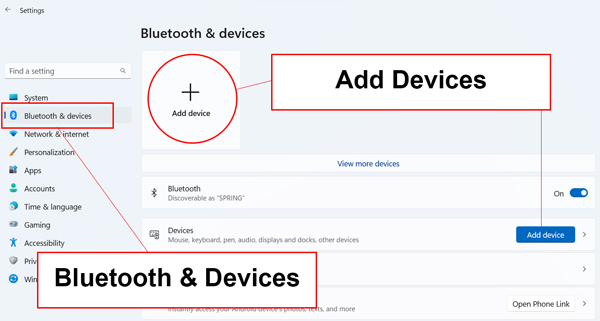
- Create a pairing mode for your Bose earbuds.
- In the Bluetooth window, go to the settings menu > Add Bluetooth & other devices.
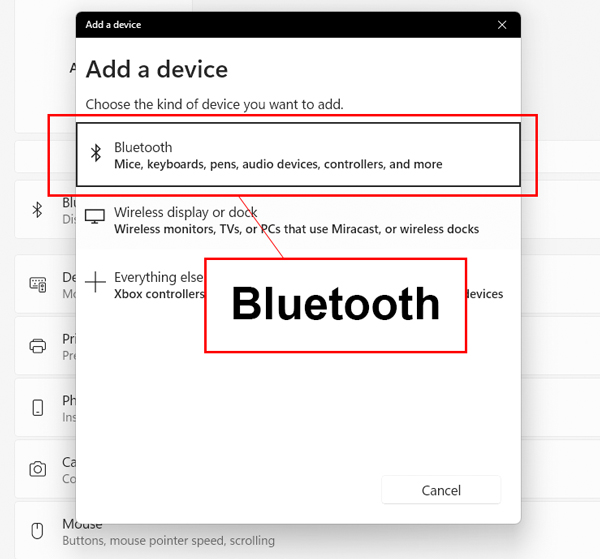
- Find your pair of Bose earbuds in the list of available devices.
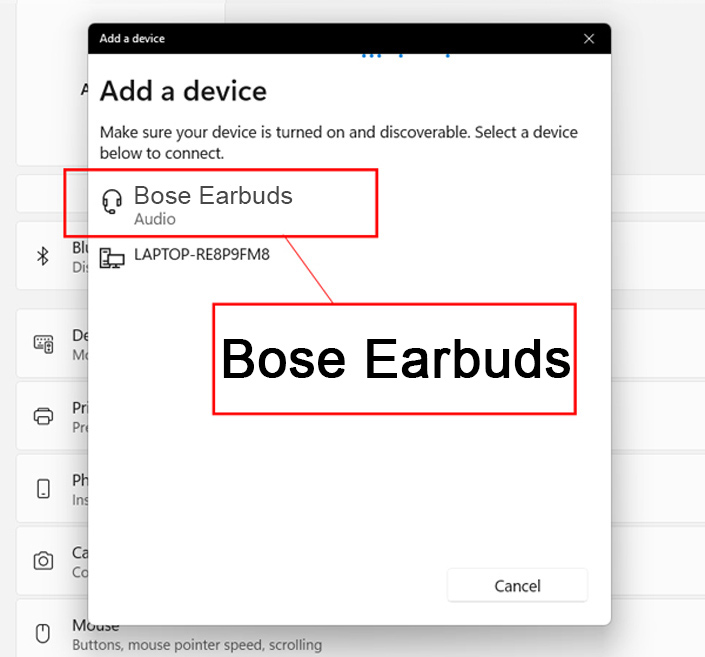
- Click to start pairing.
- The prompt on the screen will notify that the connection is completed.
How to Restart Bose Earbuds
If your Bose earbuds fail to connect to any device, we recommend restarting them. It will eliminate all previously connected devices and clear possible errors or misfunctions.
The resetting process differs on a model of Bose earphones. Below we’ll give the instructions on how to reset your Bose earbuds.
How to Restart Bose SoundSport Earbuds
- Switch off your buds and hold on for 30 seconds.
- Start powering your earbuds through the USB charger.
- Hold on for five seconds and disconnect the USB from the case.
- Wait a minute before charging on your earbuds.
How to Restart Bose QuietComfort Earbuds
- Put your Bose earbuds in the case. Start charging them.
- Keep the lid of the charging case closed for around five seconds, then open it.
- Press and hold down the Bluetooth button in the case for 30 seconds.
- The Bluetooth light slowly blinks, from white to blue.
- On your device, enter Bluetooth settings > Remove or Forget your earbuds (to clear the device’s memory).
- Connect again your earbuds to the desired device.
How to Restart Bose Sport Earbuds
- Put your Bose earbuds in the case. Start charging them.
- Keep the lid of the charging case closed for around five seconds, then open it.
- Press and hold down the Bluetooth button in the case for 30 seconds.
- The Bluetooth light will slowly blink, from white to blue.
- On your device, enter Bluetooth Settings > Remove or Forget your earbuds (to clear the device’s memory).
- Connect again your earbuds to the desired device.
How to Restart Bose Sport Open Earbuds
- Put your earbuds in the charging base, facing away from each other. They’ll magnetically stick to the spot.
- The light starts blinking indicating a successful connection.
- Hold the Bluetooth button on the right earbud for about ten seconds. The LED light should blink twice.
- Repeat step 3 for the left earbud.
- Wait ten seconds and pull out the earbuds from the base.
This video guide demonstrates how to reset Bose QC & Sports Earbuds:
FAQ
Conclusion
We have just explained how to pair your Bose earbuds to Android, iOS devices, and MacBook manually and via the Bose Connect app and Bose Music app. See the section that you need most in order to pair your device with these buds or to reset or enter pairing mode.
Was this article helpful? Please, let us know below in the comment section.






