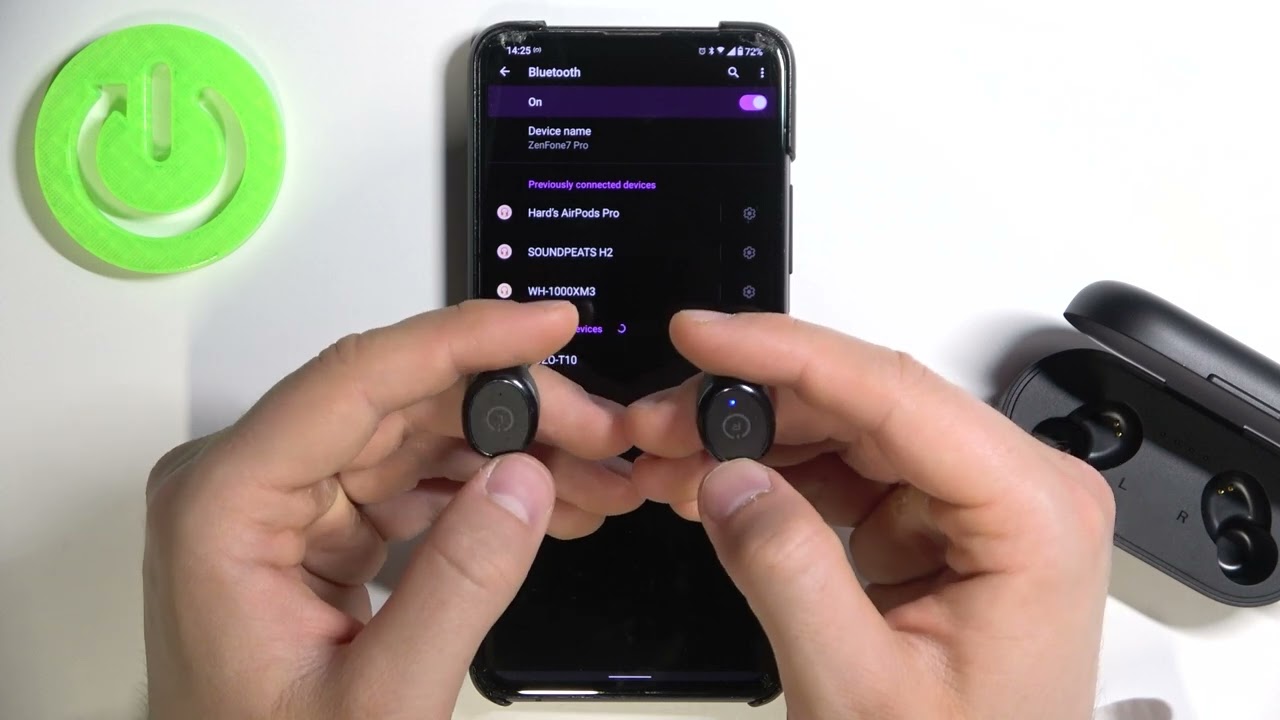This guide will walk you through the steps to successfully pair your TOZO earbuds with your desired device. Before diving into the pairing process, ensure that your buds are fully charged and ready for use. Additionally, familiarize yourself with the specific model you own, as the pairing method may vary slightly depending on the model:
- TOZO T9
- TOZO T10
- TOZO T12
- TOZO A1
- TOZO A3
- TOZO Crystal Buds
- TOZO G1
- TOZO NC2
- TOZO NC7
- TOZO NC9
- TOZO Golden X1
So, below, we’ll provide you with three types of pairing your TOZO earbuds. Now, let’s explore the step-by-step instructions to connect TOZO earbuds and establish a seamless wireless connection with your device.
Table of Contents

How to Put TOZO Earbuds Into Pairing Mode
- TOZO T10
- TOZO T9
- TOZO T12
- TOZO A3
- TOZO Crystal Buds
- TOZO G1
Requires these steps:
- Ensure that the TOZO buds are charged and powered on. Before taking them out of the charging case, make sure that they are not paired with any other previously connected device. Otherwise, the earbuds will pair up with it.
- Open the case and remove two earpieces from it.
- One of the earbuds will start flashing blue and red indicating that they are entering a pairing mode.

- Open the Bluetooth menu on your device. Find your TOZO earbuds in the list of available devices.

- Once the earbuds have entered pairing mode, they will stop flashing light.
To disconnect your TOZO earbuds from a previously paired device, follow these steps:
- Unpair them from your device.
- Turn the earbuds off: hold your finger on the L earpiece and a red light will turn on letting you know that the earbud has turned off. Do the same steps for the R earpiece.
- Once both of them are off, you can turn them back on: hold your finger on the L earpiece until the light turns blue and, then for the right earbud, do the same.
- Now, one of them should start flashing red and blue indicating that you’ve entered pairing mode.
In this video, you can see how to ON/OFF the earbuds on the example of the model TOZO T10:
- TOZO A1
- TOZO NC9
- TOZO NC7
Requires these steps:
- Ensure that the TOZO buds are charged, so now you can turn them on.
- Once the earbuds are out of the case, press and hold the MFB touch panel on each of the earbuds for a few seconds.
- Now one of the earbuds started flashing red and blue indicating they are in pairing mode.
- Or: take the earbuds out of the case. They will start flashing blue and red indicating they have entered pairing mode.
Let’s watch this video, where you can see how to connect the TOZO earbuds on the example of the model A1:
- TOZO Golden X1
- TOZO NC2
Requires these steps:
- Ensure that the TOZO buds are charged and powered on.
- Open the charging case. Keep both earpieces in.
- Press and hold a specific button on the earbuds. This button is often located on the back of the charging case.

- Press and hold the designated button for a few seconds until you see a light flashing indicating that the earbuds are in pairing mode. Depending on the model, the light may be a specific color, like blue or red.
- Look for the name of your earbuds in the list of available devices and select them to begin the pairing process.
- Follow any on-screen instructions that may appear on your gadget to complete the pairing process. This may involve confirming a passkey or PIN.
How to Pair TOZO Earbuds With Older Devices?
To pair TOZO earbuds with older devices that may not have the latest Bluetooth technology, you can try the following steps:
- Ensure that your TOZO buds are charged and turned on.
- Put your earbuds into pairing mode. Typically, this is done by holding a specific button on a case for a few seconds. Or just take both earpieces out until you see one of them flashing blue and red indicating the successful pairing mode.
- On your older gadget, go to the Settings Menu > Bluetooth options > Enable Bluetooth.
- In the Bluetooth settings, your device will start searching for available devices.
- Select your buds to begin the pairing process. However, if they are not visible, try the following steps:
a. Place your earbuds closer to your older device to ensure better signal reception.b. Restart your older gadget and repeat the steps mentioned above.c. If your older device has an option to “Scan for devices” or “Refresh,” select to initiate a new search for Bluetooth devices.d. Disconnect TOZO buds from any other devices, as some older devices have limitations on the number of paired devices. - Enter a passkey or PIN if asked. Follow the on-screen instructions.
- An older gadget will establish a connection with your earbuds and you will hear a confirmation sound or see a notification.
How to Pair TOZO Earbuds to iPhone
To pair TOZO earbuds with an iPhone, follow these quick steps:
- Ensure that your TOZO buds are charged and turned on.
- Open the Settings app on your iPhone.
- Tap Bluetooth to access the Bluetooth settings. Turn it on.
- Put your earbuds into pairing mode. Typically, this is done by holding a specific button on a case for a few seconds. Or just take both earpieces out until you see one of them flashing blue and red indicating the successful pairing mode.
- On your iPhone, under the “My Devices” section, you should see your earbuds listed as available devices. Tap on their name to initiate the pairing process.
- Enter a passkey if required to complete the pairing process.

- Once the pairing is successful, you will see your TOZO buds listed under “My Devices” with a “Connected” status.
In this short video you will see the instruction on how to connect TOZO buds to the iPhone:
Troubleshooting Audio Issues on MacOS Devices
When troubleshooting audio issues with TOZO earbuds on macOS devices, follow these quick steps:
- See audio settings: Check the output device and ensure that your earbuds are selected as the audio output.
- Disconnect and reconnect: In the Bluetooth menu > Bluetooth icon > Open Bluetooth Preferences > TOZO earbuds > “x” to disconnect > Connect button.
- Reset Bluetooth module: Apple’s menu > System Preferences > Bluetooth. Press and hold the Shift + Option (Alt) keys > Bluetooth menu > Debug > Reset the Bluetooth module. Restart your Mac.
- Reset audio settings: Apple menu > System Preferences > Sound > Output tab. Choose a different output device, such as Internal Speakers, and then switch it back to your TOZO earbuds.
How to Pair TOZO Earbuds to Android
To pair TOZO earbuds with an Android device, follow these quick steps:
- Ensure that your TOZO buds are charged and turned on.
- Open the Settings app on your Android device.
- Look for the “Connections” or “Bluetooth” option in the Settings menu and tap on it.
- Make sure Bluetooth is turned on. If not, toggle the switch to enable it.
- Put your earbuds into pairing mode. Typically, this is done by holding a specific button on a case for a few seconds. Or just take both earpieces out until you see one of them flashing blue and red indicating the successful pairing mode.
- On your Android device, tap on the “Scan” or “Pair new device” option to start scanning for available Bluetooth devices.
- Your earbuds should appear in the list of available devices. Tap on their name to initiate the pairing process.
- Enter a passkey if required to complete the pairing process.
- Once the pairing is successful, you will see your TOZO buds listed as a connected gadget.
This video will help you properly connect your buds to your Android:
Troubleshooting Audio Issues on Android Devices
To troubleshoot audio issues with TOZO earbuds on Android devices, try these quick steps:
- Check audio settings: In Audio settings, ensure that the media volume is turned up and check if your earbuds are selected as the audio output device.
- Disconnect and reconnect: Bluetooth settings > TOZO earbuds > settings icon > Forget/Unpair. Initiate pairing mode with Android again.
- Clear Bluetooth cache: Settings > Application Manager > Bluetooth app or system process > Storage or Cache. Clear it and restart your Android device.
How to Pair TOZO Earbuds to Mac
To pair TOZO earbuds with a Mac, follow these quick steps:
- Ensure that your TOZO buds are charged and turned on.
- Click on the Apple menu in the top-left corner of your Mac screen > System Preferences > Bluetooth > On.
- Put your earbuds into pairing mode. Typically, this is done by holding a specific button on a case for a few seconds. Or just take both earpieces out until you see one of them flashing blue and red indicating the successful pairing mode.
- On your Mac, under the Bluetooth settings, you should see your TOZO buds listed as available devices. Click to initiate the pairing process.
- Enter a passkey if required to complete the pairing process.
- Once the pairing is successful, your earbuds will be connected to your Mac.
With this video, you won’t make mistakes when connecting your earbuds to Mac:
How to Pair TOZO Earbuds to Laptop
To pair TOZO earbuds with a laptop, follow these quick steps:
- Ensure that your TOZO buds are charged and turned on.
- Click on the Start menu > Settings > Devices > Bluetooth & Other devices. Toggle Bluetooth to “On”.
- Put your earbuds into pairing mode. Typically, this is done by holding a specific button on a case for a few seconds. Or just take both earpieces out until you see one of them flashing blue and red indicating the successful pairing mode.
- On your laptop, click on the “Add a device” or “Pair” button within the Bluetooth settings.
- Your buds should appear in the list of available devices. Click on their name to initiate the pairing process.
- Enter a passkey if required to complete the pairing process.
- Once the pairing is successful, your earbuds will be connected to your laptop.
This video presents an example of how to connect TOZO buds to laptop:
You can also see how to connect TOZO T6 to Windows 11:
Troubleshooting Bluetooth Devices on Windows
When troubleshooting TOZO earbuds’ connectivity issues with Bluetooth devices on Windows, try these quick steps:
- Remove and re-pair earbuds: In the Bluetooth settings, find the listing for your earbuds and select “Remove” or “Forget” to delete the pairing. Then, initiate pairing mode and re-pair them with a Windows gadget.
- Disable power-saving mode: Go to the device’s settings and disable the “Allow the computer to turn off this device to save power” for the Bluetooth device.
- Restart Bluetooth services: Windows Start menu > Services > Bluetooth Support Service > Restart.
- Clear Bluetooth cache: Windows Settings > Devices > Bluetooth & Other devices. Under the “Related settings” section, click on “Device Manager”. Locate the Bluetooth device, right-click on it, and select “Uninstall device”. Confirm the uninstallation and restart your computer.
Why Won’t My TOZO Earbuds Connect?
To identify why your buds won’t connect to the device, follow these quick steps:
- Check the battery level: Ensure that the buds are sufficiently charged. A low battery can prevent proper connectivity.
- Enable Bluetooth: Make sure Bluetooth is enabled on your gadget. Check the settings menu or control panel to ensure Bluetooth is turned on.
- Initiate pairing mode: Activate the pairing mode on your TOZO earbuds by holding a specific button for a few seconds until the light starts flickering. Or just take both earpieces out until you see one of them flashing blue and red indicating the successful pairing mode.
- Restart your device: Power off your device completely and then turn it back on.
- Forget and reconnect: On your device, navigate to the Bluetooth settings and forget the previously paired TOZO earbuds. Then, try pairing them again.
- Update software: Ensure that your device’s operating system and earbuds firmware are up to date.
- Remove interference: Move away from sources of potential wireless interference, such as other Bluetooth devices, Wi-Fi routers, or microwave ovens.
- Reset TOZO buds: If the issue persists, try resetting your earbuds to their factory settings.
- Consult TOZO support: If none of the above steps resolve the issue, reach out to TOZO customer support for further assistance.
How to make a hard reset is shown in this video on the example of the model TOZO T10:
There’s No Sound On My TOZO Earbuds
If your earbuds are connected to a device but there is no sound, try these quick troubleshooting steps:
- Check the volume: Make sure the volume on both your gadget and TOZO earbuds is turned up and not muted.
- Check the audio output: On your device, go to the audio settings and ensure that the earbuds are selected as the output device.
- Test with another gadget: Connect your TOZO earbuds to a different device, and check if you can hear sound.
- Clean the earbuds: Ensure that the buds’ speaker mesh or nozzles are not blocked by debris or earwax. Use a clean, soft cloth or a small brush to gently clean the earbuds’ openings.
- Try different audio content: Test the earbuds with various audio sources, such as different songs, and videos, to rule out any issues with specific media files or applications.
FAQ
Conclusion
Summing it up, connecting TOZO earbuds with your device is a straightforward process. Just follow the instructions in our guide or the user manual to initiate pairing mode and connect them to your gadget via Bluetooth. Ensure it’s on and that you’re within range.
If you encounter any issues, refer to the troubleshooting steps or contact TOZO customer support to fix problems. Once paired, enjoy the wireless audio experience provided by TOZO earbuds.