JBL is one of the leaders in the headphones market. It produces JBL earbuds, which will be discussed in this article, without a need to directly plug them into a device. The buds have Bluetooth technology to pair automatically with other devices.
In this article, we’ll explain the steps of connecting JBL wireless earbuds to multiple devices such as an Android phone, iPhone, iPad, laptop, tablet, TV, and Mac.
So, let’s check the quick answer of how to pair JBL earbuds and the more detailed information about the connection is below.
Table of Contents

Quick Answer
To pair your JBL earbuds, follow these steps:
- Switch on your earbuds and enable Bluetooth pairing mode. You’ll see a blinking blue light on them.
- To enable Bluetooth mode, press a Bluetooth button on a JBL device or hold down the center button for a few seconds. When they shut down, turn the JBL earbuds back on.
- The blue blinking light is an indicator of a pairing mode.
- In the Bluetooth Settings, activate the Bluetooth connections.
- The JBL earbuds connect to your gadget when you pick them from the list of available devices.
How to Turn On JBL Wireless Earbuds
- Charge the earpieces before you initiate pairing mode.
- Turn on the earbuds by taking out the right earbud from the charging case. This process will enter pairing mode (blue/white blinking light).
- On your device, approach the Bluetooth menu.
- Take out the left earbud from the case, so it can automatically connect to the right earbud.
- Your JBL earbuds automatically shut off and recharge when you place them back in the charging case.
- If you need to turn on the earbuds manually, hold and press the button on the earphone for a few seconds.
This video illustrates how to Turn On JBL Wireless Earbuds:
How to Put JBL Earbuds in Bluetooth Pairing Mode
- To create the pairing mode for JBL headphones, simply turn them on.
- Press and hold down the dedicated Bluetooth button for a few seconds. Once the LED flashes blue, pairing mode is initiated.
- Some JBL earbuds, like the JBL Tune 230NC TWS, enter pairing mode automatically. You just open the charging case and remove an earbud.
- To do that manually, just press and hold down one earbud for a few seconds to enter pairing mode.
- Consider that some JBL earbuds require you to press and hold down the left bud, while others need the right one. Read the manual to get more details.
- For some JBL wireless earbuds, like JBL bands, you can automatically create a pairing mode by switching them on.
How to Connect JBL Earbuds to an Android Device
Fast pairing:
- If you have an Android v6.0 and newer, open the charging case and pull out an earbud.
- Unlock the screen, turn on Google Play Services (should be as a default), and location services by swiping down from the top of the screen > Quick Settings Menu > pick Map icon.
- Quick Settings Menu > Click Bluetooth > On.
- Charge JBL earbuds for a fast pairing.
- Click on the pop-up message on your Android phone that offers a Bluetooth pairing process.
- After being successfully paired, your buds will speak out “Bluetooth connected”.
- If something didn’t work out, try to use Manual Android Pairing below.
See this video where the example of JBL Free in-ear headphones shows how to pair JBL Earbuds to an Android Device:
Manual Pairing:
- Remove two earbuds from the case.
- They will automatically enter pairing mode (make sure that they were not connected to another device previously).
- Enable Bluetooth on an Android phone. Approach Settings > Bluetooth > On, or click on the Bluetooth symbol in Quick Settings.
- Select your buds from a list of available Bluetooth devices.
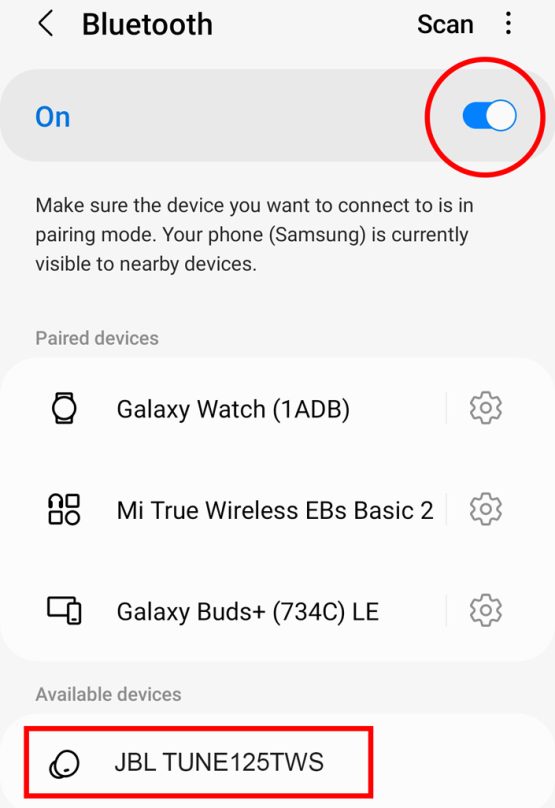
- You may get a pop-up message asking for a password. The password for JBL headphones is “0000”. If it didn’t work, check your manual.
- After being successfully paired, your buds will speak out “Bluetooth connected”.
How to Connect JBL Earbuds to an iPhone & iPad
Pairing your JBL earbuds with an iPhone or iPad is common to the pairing process of an Android device with buds.
- Remove both earbuds from the charging case.
- They will automatically enter pairing mode (make sure that they were not connected to another device previously).
- Switch on Bluetooth on an iOS device. Settings > Bluetooth or click on the Bluetooth icon in Control Center.
- Select your buds from a list of available Bluetooth devices.
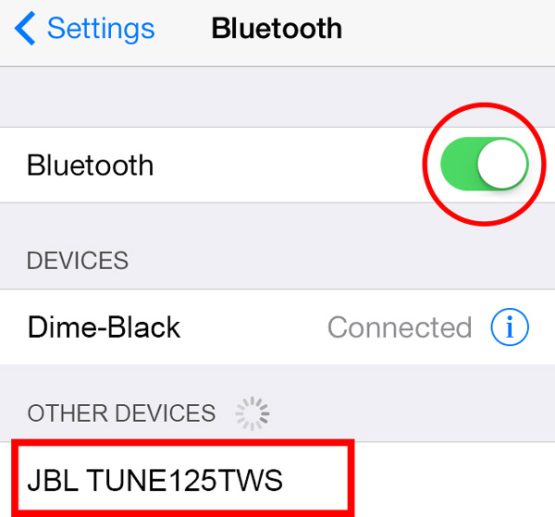
- You may get a pop-up message asking for a password. The password for JBL headphones is “0000”. If it didn’t work, check your manual.
I suggest you watch the instruction video:
How to Connect JBL Earbuds With a Laptop or MacBook
The activating Bluetooth process differs on a Mac and Windows laptop or PC.
Laptop:
- Enable pairing mode;
- Use the Bluetooth button or hold the center button for a few seconds to switch it off;
- Hold the center button one more time to activate them again;
- You’ll see the blue light blinking indicating they enter pairing mode;
- Then, approach Devices > Bluetooth & Other Devices;
- Tap the Bluetooth to turn it on;
- Press on the “plus” sign at the top of the tab > select Bluetooth;
- Choose your JBL earbuds from the list of available devices.
There is a video below where you can see how to pair JBL Earbuds with a Laptop:
Mac:
- Click on Apple Menu in the top left corner of your screen;
- Go to System Preferences > Bluetooth;
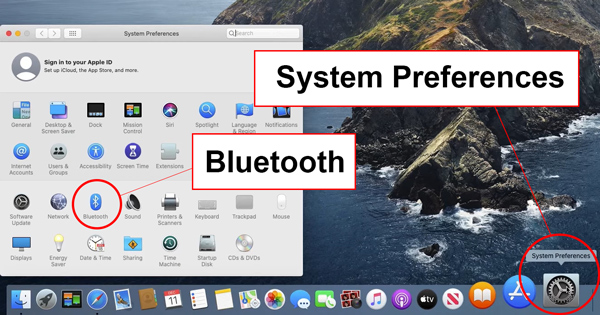
- Activate Bluetooth mode in the new tab;
- Pick the “Show Bluetooth in the menu bar”;
- Take out your earbuds from the case and switch on Bluetooth mode;
- You can do that by using the Bluetooth button or pressing the center button for a few seconds;
- Choose your JBL earbuds from the list of available Bluetooth devices. It will begin pairing and should take about a few seconds.
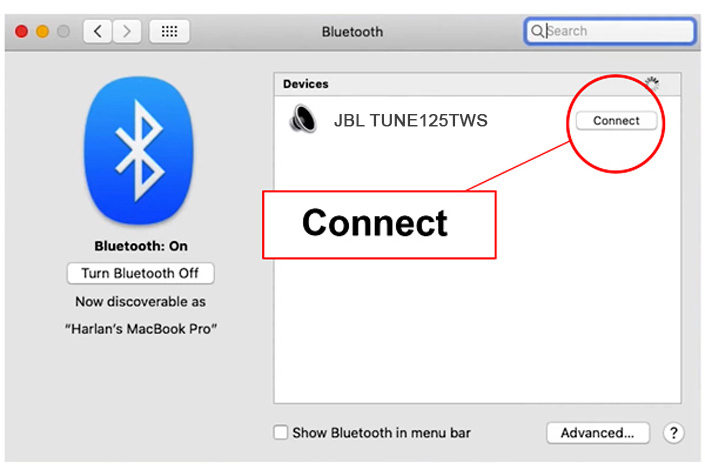
How to Connect JBL Earbuds With Televisions
The first thing to ensure is that your TV has a Bluetooth connection. If it doesn’t, get a Bluetooth adapter, they are available online. So, here are the steps to connect your TV to the earbuds:
- Enable pairing mode on the JBL earbuds: press the power button or hold the middle button on the earphones for a few seconds, then turn it back on;
- You’ll see the blue light blinking indicating they enter pairing mode;
- Approach TV’s Settings > Bluetooth menu > search for new Bluetooth devices;
- Make sure that the earbuds aren’t placed too far from a TV;
- In the list of available devices, choose your earbuds and wait until the connection is finished.
Note that different TVs have different menus, so you should watch the instructions. In the example of LG TV you can see how to connect JBL Earbuds:
How to Disconnect JBL Earbuds from Any Device
- To disconnect, press and hold down the button on the back of an earbud for around 5 seconds.
- It should unpair the buds from its current connection and return to pairing mode.
- Once you remove them from the charging case, your device will notify you “Connection unsuccessful” and ask you to “Forget” about it. Accept it.
This video will help you disconnect your earbuds quickly:
Troubleshooting Tips
- Switch off Bluetooth on any other devices. Most often, your JBL earbuds can’t connect due to another device previously paired with them.
- Reboot JBL earbuds. Turn them off and back on. If it didn’t work, on your phone/laptop, in the list of available Bluetooth devices, unpair/forget the JBL earphones. It should reset the Bluetooth connection and they will appear again.
- Check the battery percentage. When you get trouble connecting headphones, it’s often due to a low battery charge. Fix it and try them again.
- Minimize the distance between your earbuds and Bluetooth device. Usually, the furthest distance between devices is around 9-10 feet.
- Consider that other devices (routers, microwaves, and other Bluetooth sources) can act as obstacles and interfere with signals from the desired device you want to pair your JBL earbuds with.
FAQ
Conclusion
We’ve provided you with this guide so you can know how to pair JBL earbuds with an iPhone, iPad, Computer, Tablet, Laptop, TV, And Mac. It is a helpful guide in case you are seeking a way to connect your buds to different devices.
Use the recommended directions and let us know below in the comments how it worked out for you. The pairing process is shown at the beginning of the article.





![[LG WebOS TV] Connect Wireless Bluetooth Headphone w/ LG Smart TV](https://i.ytimg.com/vi/LFYWEgeMJC8/maxresdefault.jpg)




